- Page 3 and 4:
Installation & Setup User Guide Tab
- Page 5 and 6:
Installation & Setup User Guide Ste
- Page 7 and 8:
Installation & Setup User Guide Ste
- Page 9 and 10:
Installation & Setup User Guide ...
- Page 11 and 12:
Installation & Setup User Guide Log
- Page 13 and 14:
Installation & Setup User Guide Cha
- Page 15 and 16:
Installation & Setup User Guide Ala
- Page 17 and 18:
Installation & Setup User Guide fol
- Page 19:
Upgrading to B.A.S.I.S. ET Third Ed
- Page 22 and 23:
2: Upgrade Procedures are configure
- Page 24 and 25:
2: Upgrade Procedures divider bar c
- Page 26 and 27:
2: Upgrade Procedures Upgrade Your
- Page 28 and 29:
2: Upgrade Procedures 3) SYS, CHANG
- Page 30 and 31:
2: Upgrade Procedures Note: In B.A.
- Page 32 and 33:
2: Upgrade Procedures Engine.) It i
- Page 34 and 35:
2: Upgrade Procedures Maintaining a
- Page 36 and 37:
2: Upgrade Procedures b. Click the
- Page 38 and 39:
2: Upgrade Procedures Removing B.A.
- Page 41 and 42:
Installation & Setup User Guide Cha
- Page 43 and 44:
Installation & Setup User Guide 7.
- Page 45 and 46:
Installation & Setup User Guide Not
- Page 47 and 48:
Installation & Setup User Guide Att
- Page 49 and 50:
Installation & Setup User Guide d.
- Page 51 and 52:
Installation & Setup User Guide You
- Page 53 and 54:
Installation & Setup User Guide Cha
- Page 55 and 56:
Installation & Setup User Guide mos
- Page 57 and 58:
Installation & Setup User Guide Lit
- Page 59 and 60:
Installation & Setup User Guide Ste
- Page 61 and 62:
Installation & Setup User Guide Fla
- Page 63 and 64:
Installation & Setup User Guide CCP
- Page 65 and 66:
Installation & Setup User Guide Cha
- Page 67 and 68:
Installation & Setup User Guide and
- Page 69 and 70:
Installation & Setup User Guide 9.
- Page 71 and 72:
Installation & Setup User Guide 6.
- Page 73 and 74:
Installation & Setup User Guide Vid
- Page 75 and 76:
Installation & Setup User Guide •
- Page 77 and 78:
Installation & Setup User Guide CON
- Page 79 and 80:
Installation & Setup User Guide Cha
- Page 81 and 82:
Installation & Setup User Guide Rec
- Page 83 and 84:
Installation & Setup User Guide Fin
- Page 85 and 86:
Installation & Setup User Guide pic
- Page 87 and 88:
Installation & Setup User Guide Cha
- Page 89 and 90:
Installation & Setup User Guide Cha
- Page 91 and 92:
Installation & Setup User Guide E-m
- Page 93 and 94:
Installation & Setup User Guide Wir
- Page 95 and 96:
Installation & Setup User Guide - W
- Page 97 and 98:
Installation & Setup User Guide Wir
- Page 99 and 100:
Installation & Setup User Guide Con
- Page 101 and 102:
Installation & Setup User Guide Dev
- Page 103 and 104:
Installation & Setup User Guide B.A
- Page 105:
Database Management Systems
- Page 108 and 109:
9: Installing Microsoft SQL Server
- Page 110 and 111:
9: Installing Microsoft SQL Server
- Page 112 and 113:
9: Installing Microsoft SQL Server
- Page 114 and 115:
9: Installing Microsoft SQL Server
- Page 116 and 117:
9: Installing Microsoft SQL Server
- Page 118 and 119:
9: Installing Microsoft SQL Server
- Page 120 and 121:
9: Installing Microsoft SQL Server
- Page 122 and 123:
9: Installing Microsoft SQL Server
- Page 124 and 125:
9: Installing Microsoft SQL Server
- Page 126 and 127:
10: Upgrading Microsoft SQL Server
- Page 128 and 129:
10: Upgrading Microsoft SQL Server
- Page 130 and 131:
10: Upgrading Microsoft SQL Server
- Page 132 and 133:
10: Upgrading Microsoft SQL Server
- Page 134 and 135:
11: Installing & Configuring Oracle
- Page 136 and 137:
11: Installing & Configuring Oracle
- Page 138 and 139:
11: Installing & Configuring Oracle
- Page 140 and 141:
11: Installing & Configuring Oracle
- Page 142 and 143:
11: Installing & Configuring Oracle
- Page 144 and 145:
11: Installing & Configuring Oracle
- Page 146 and 147:
11: Installing & Configuring Oracle
- Page 148 and 149:
11: Installing & Configuring Oracle
- Page 150 and 151:
11: Installing & Configuring Oracle
- Page 152 and 153:
11: Installing & Configuring Oracle
- Page 154 and 155:
11: Installing & Configuring Oracle
- Page 156 and 157:
11: Installing & Configuring Oracle
- Page 158 and 159:
11: Installing & Configuring Oracle
- Page 160 and 161:
12: Configuring Oracle 9i Client So
- Page 162 and 163:
12: Configuring Oracle 9i Client So
- Page 164 and 165:
12: Configuring Oracle 9i Client So
- Page 166 and 167:
13: Database Backup and Restoration
- Page 168 and 169:
13: Database Backup and Restoration
- Page 170 and 171:
13: Database Backup and Restoration
- Page 172 and 173:
13: Database Backup and Restoration
- Page 174 and 175:
13: Database Backup and Restoration
- Page 176 and 177:
13: Database Backup and Restoration
- Page 178 and 179:
13: Database Backup and Restoration
- Page 180 and 181:
13: Database Backup and Restoration
- Page 182 and 183:
13: Database Backup and Restoration
- Page 184 and 185:
13: Database Backup and Restoration
- Page 186 and 187:
13: Database Backup and Restoration
- Page 188 and 189:
13: Database Backup and Restoration
- Page 190 and 191:
13: Database Backup and Restoration
- Page 192 and 193:
13: Database Backup and Restoration
- Page 194 and 195:
13: Database Backup and Restoration
- Page 196 and 197:
13: Database Backup and Restoration
- Page 198 and 199:
13: Database Backup and Restoration
- Page 201 and 202:
Installation & Setup User Guide App
- Page 203 and 204:
Installation & Setup User Guide 7.
- Page 205 and 206:
Installation & Setup User Guide App
- Page 207 and 208:
Installation & Setup User Guide It
- Page 209 and 210: Installation & Setup User Guide 4.
- Page 211 and 212: Installation & Setup User Guide the
- Page 213 and 214: Installation & Setup User Guide App
- Page 215 and 216: Installation & Setup User Guide dat
- Page 217 and 218: Installation & Setup User Guide Vie
- Page 219 and 220: Installation & Setup User Guide 3)
- Page 221 and 222: Installation & Setup User Guide App
- Page 223 and 224: Installation & Setup User Guide d.
- Page 225 and 226: Installation & Setup User Guide •
- Page 227 and 228: Installation & Setup User Guide Acc
- Page 229 and 230: Installation & Setup User Guide App
- Page 231 and 232: Installation & Setup User Guide Cha
- Page 233 and 234: Installation & Setup User Guide 4)
- Page 235 and 236: Installation & Setup User Guide App
- Page 237 and 238: Installation & Setup User Guide Dat
- Page 239 and 240: Installation & Setup User Guide you
- Page 241 and 242: Installation & Setup User Guide App
- Page 243 and 244: Installation & Setup User Guide App
- Page 245 and 246: Installation & Setup User Guide req
- Page 247 and 248: Installation & Setup User Guide cli
- Page 249 and 250: Installation & Setup User Guide App
- Page 251 and 252: Installation & Setup User Guide App
- Page 253 and 254: Installation & Setup User Guide cam
- Page 255 and 256: Installation & Setup User Guide •
- Page 257 and 258: Installation & Setup User Guide 2MB
- Page 259: Installation & Setup User Guide vid
- Page 263 and 264: Installation & Setup User Guide •
- Page 265 and 266: Installation & Setup User Guide App
- Page 267 and 268: Installation & Setup User Guide Vie
- Page 269 and 270: Installation & Setup User Guide 9.
- Page 271 and 272: Installation & Setup User Guide Cha
- Page 273 and 274: Installation & Setup User Guide App
- Page 275 and 276: Installation & Setup User Guide Adv
- Page 277 and 278: Installation & Setup User Guide App
- Page 279 and 280: Installation & Setup User Guide the
- Page 281 and 282: Installation & Setup User Guide Cre
- Page 283 and 284: Installation & Setup User Guide Ins
- Page 285 and 286: Installation & Setup User Guide 11.
- Page 287 and 288: Installation & Setup User Guide 6.
- Page 289 and 290: Installation & Setup User Guide 5.
- Page 291 and 292: Installation & Setup User Guide 10.
- Page 293 and 294: Installation & Setup User Guide 5.
- Page 295 and 296: Installation & Setup User Guide a.
- Page 297 and 298: Installation & Setup User Guide 10.
- Page 299 and 300: Installation & Setup User Guide App
- Page 301 and 302: Installation & Setup User Guide The
- Page 303 and 304: Installation & Setup User Guide •
- Page 305 and 306: Installation & Setup User Guide 21.
- Page 307 and 308: Installation & Setup User Guide 5.
- Page 309 and 310: Installation & Setup User Guide Ste
- Page 311 and 312:
Installation & Setup User Guide Not
- Page 313 and 314:
Installation & Setup User Guide Sof
- Page 315 and 316:
Installation & Setup User Guide •
- Page 317 and 318:
Installation & Setup User Guide c.
- Page 319 and 320:
Installation & Setup User Guide App
- Page 321 and 322:
Installation & Setup User Guide Rec
- Page 323 and 324:
Installation & Setup User Guide Ind
- Page 325 and 326:
Installation & Setup User Guide man
- Page 327 and 328:
Installation & Setup User Guide ins
- Page 329 and 330:
Installation & Setup User Guide rev


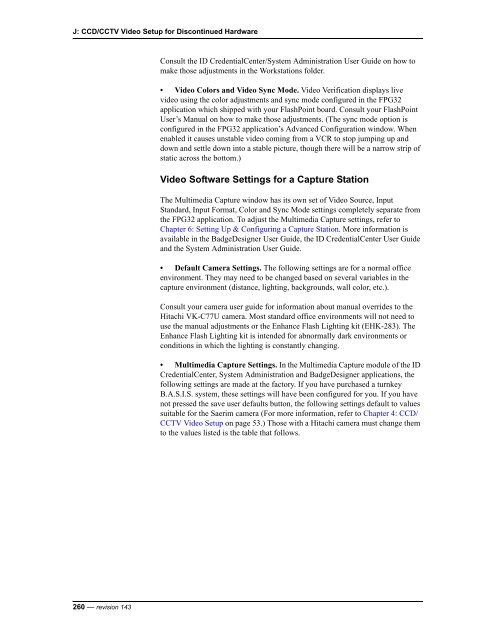












![B.A.S.I.S. G Service Manual [T63300] - Best Access Systems](https://img.yumpu.com/48375082/1/190x245/basis-g-service-manual-t63300-best-access-systems.jpg?quality=85)

