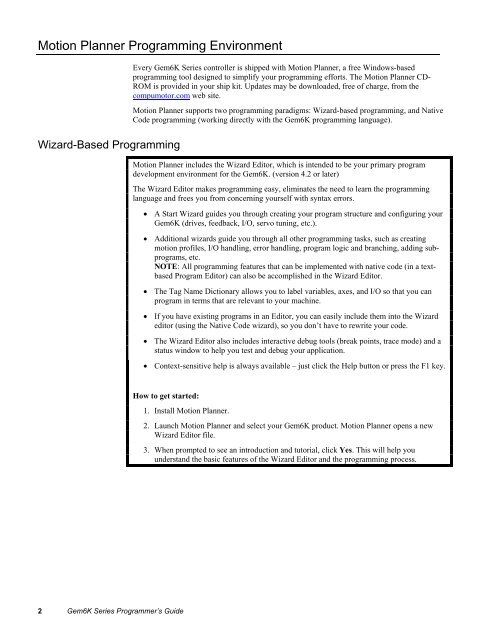- Page 1 and 2: p/n 88-019934-01 A Automation Gemin
- Page 3 and 4: CONTENTS OVERVIEW..................
- Page 5: Multi-Tasking Performance Issues ..
- Page 8 and 9: Programming Examples Reference Docu
- Page 11: Programming Fundamentals 1C HAPTER
- Page 15 and 16: Description of Syntax Letters and S
- Page 17 and 18: Command Value Substitutions Many co
- Page 19 and 20: Bit Select Operator Binary and Hex
- Page 21 and 22: Storing Programs After a program or
- Page 23 and 24: Executing Programs (options) Follow
- Page 25 and 26: In the programming example below, b
- Page 27 and 28: Restricted Commands During Motion W
- Page 29 and 30: Using Numeric (VAR and VARI) Variab
- Page 31 and 32: Tangent Example Response RADIAN0 VA
- Page 33 and 34: Program flow refers to the order in
- Page 35 and 36: Conditional Looping and Branching F
- Page 37 and 38: RP240 Data Read Immediate Mode The
- Page 39 and 40: Program Interrupts (ON Conditions)
- Page 41 and 42: Enabling Error Checking To detect a
- Page 43 and 44: 12 Servos only: Exceeded Max. Allow
- Page 45: Non-Volatile Memory The items liste
- Page 48 and 49: Communication Options RS-232/485 +2
- Page 50 and 51: • Gem6K as a server. The Gem6K wa
- Page 52 and 53: Networking Guidelines • Use a clo
- Page 54 and 55: Changing the Gem6K’s IP Address o
- Page 56 and 57: Ethernet Connection Status LEDs (lo
- Page 58 and 59: Program Interaction Each Unit can r
- Page 60 and 61: module number, “i” is the point
- Page 62 and 63:
Network Server # Range: 1-6 n NTMPR
- Page 64 and 65:
Example VARB100 = HAB79 ; Element 3
- Page 66 and 67:
Serial Communication Controlling Mu
- Page 68 and 69:
Step 2 Connect the daisy-chain with
- Page 70 and 71:
Daisy-Chaining and RP240s RS-485 Mu
- Page 73 and 74:
Basic Operation Setup 3C HAPTER THR
- Page 75 and 76:
Position loop ratio ...............
- Page 77 and 78:
Scaling Units of Measure without Sc
- Page 79 and 80:
Use the following equations to dete
- Page 81 and 82:
Positioning Modes The Gem6K control
- Page 83 and 84:
Continuous Positioning Mode The Con
- Page 85 and 86:
Linear Position • D (distance)
- Page 87 and 88:
End-of-Travel Limits Related Comman
- Page 89 and 90:
Homing (Using the Home Inputs) Refe
- Page 91 and 92:
Figure C: Home Profil
- Page 93 and 94:
Homing Using The Z-Channel Figures
- Page 95 and 96:
Encoder Count/Capture Referencing U
- Page 97 and 98:
Filter Adjustments If the previous
- Page 99 and 100:
Target Zone Mode (move completion c
- Page 101 and 102:
Programmable I/O Bit Patterns The G
- Page 103 and 104:
Expansion I/O Bricks The Gem6K prod
- Page 105 and 106:
Letter Designator Function A ......
- Page 107 and 108:
BCD Program Select • LIMFNCi-B
- Page 109 and 110:
Pause/Continue • LIMFNCi-E • IN
- Page 111 and 112:
Code Examples INFNC1-H ; Assign tri
- Page 113 and 114:
One-to-One Program Select • LIMFN
- Page 115 and 116:
Output Functions The Gem6K product
- Page 117 and 118:
• Relationships: Output Type OUTL
- Page 119 and 120:
Output on Position (OUTFNCi-H) The
- Page 121 and 122:
2. Teach the Data to the Data Progr
- Page 123 and 124:
Step 2 Define the SETUP Subroutine.
- Page 125 and 126:
Product Control Options 4 CHAPTER F
- Page 127 and 128:
RP240 (see page 123) Joystick (see
- Page 129 and 130:
Thumbwheels You can connect the con
- Page 131 and 132:
• ANO (set an analog output volta
- Page 133 and 134:
RP240 Remote Operator Panel Gem6K S
- Page 135 and 136:
Programming Example DEF panel1 ; De
- Page 137 and 138:
Running a Stored Program or
- Page 139 and 140:
LIMITS Menu: • The POS, NEG and H
- Page 141 and 142:
To Set Up Joystick Operation (refer
- Page 143 and 144:
Host Computer Interface Another cho
- Page 145 and 146:
Custom Profiling 5C HAPTER FIVE Cus
- Page 147 and 148:
Acceleration Setting Profiling Cond
- Page 149 and 150:
Compiled Motion Profiling Gem6K Ser
- Page 151 and 152:
Axis Status (TASF, TAS, & AS): Bit
- Page 153 and 154:
product of master travel and averag
- Page 155 and 156:
like: MC0 ; Preset incremental posi
- Page 157 and 158:
POUTA Output During Compiled Motion
- Page 159 and 160:
Profile Program ; Setup code F
- Page 161 and 162:
Compiled Motion — Sample Applicat
- Page 163 and 164:
The table below shows these relatio
- Page 165 and 166:
On-the-Fly Motion (pre-emptive GOs)
- Page 167 and 168:
Scenario #2: OTF change of distance
- Page 169 and 170:
Registration A “registration inpu
- Page 171 and 172:
Registration — Sample Application
- Page 173 and 174:
Registration — Sample Application
- Page 175 and 176:
ER.14 .......Assignment & compariso
- Page 177 and 178:
Following 6C HAPTER SIX Following I
- Page 179 and 180:
Following Status (TFSF, TFS & FS Co
- Page 181 and 182:
• Sign bit (±): Specifies the co
- Page 183 and 184:
epeatedly issues the command with s
- Page 185 and 186:
Enable the Following Mode; (FOLEN1)
- Page 187 and 188:
Preset Positioning Mode Moves For p
- Page 189 and 190:
Phase Shift Examples FSHFC Example
- Page 191 and 192:
A FGADV move may not be performed:
- Page 193 and 194:
Example Code cycle length is less t
- Page 195 and 196:
Finally, master cycle counting rest
- Page 197 and 198:
Master Position Prediction Master P
- Page 199 and 200:
Maximum Velocity and Acceleration (
- Page 201 and 202:
Master Velocity Relative to Master
- Page 203 and 204:
When the Follower is in Preset Posi
- Page 205 and 206:
Enter/Exit Following Mode While Mov
- Page 207 and 208:
Error Messages If an illegal progra
- Page 209 and 210:
Status and Assignment Commands: TAS
- Page 211 and 212:
Multi-Tasking 7 CHAPTER SEVEN Multi
- Page 213 and 214:
• Axis ..........................
- Page 215 and 216:
GEM6K Resources I/O Serial Ports Et
- Page 217 and 218:
GEM6K Resources Supervisor Program
- Page 219 and 220:
How a “Kill” Works While Multi-
- Page 221 and 222:
Sharing Common Resources Between Mu
- Page 223 and 224:
Input and Output Functions and Mult
- Page 225 and 226:
command. This could be used for dia
- Page 227 and 228:
Troubleshooting 8 CHAPTER EIGHT Tro
- Page 229 and 230:
Problem Cause Solution Direction is
- Page 231 and 232:
Program Debug Tools After creating
- Page 233 and 234:
TASF Reports axis-specific conditio
- Page 235 and 236:
TSTAT Reports general system setup
- Page 237 and 238:
TERF Reports error conditions. ** *
- Page 239 and 240:
Error Messages Depending on the err
- Page 241 and 242:
Programming Error Messages (continu
- Page 243 and 244:
Step 2 Create a program prog3: DEF
- Page 245 and 246:
Break Points The Break Point (BP) c
- Page 247 and 248:
Inputs Step 1 Step 2 Step 3 Step 4
- Page 249 and 250:
Index A absolute position absolute
- Page 251 and 252:
zeroing the absolute position 79 ho
- Page 253 and 254:
R skills required ii storing progra