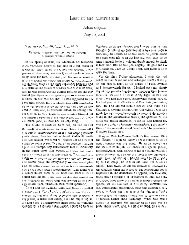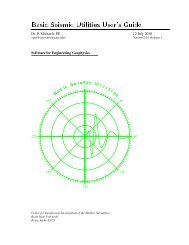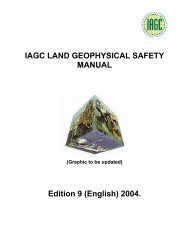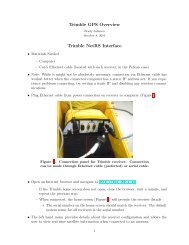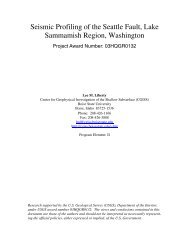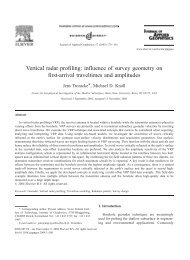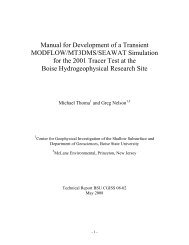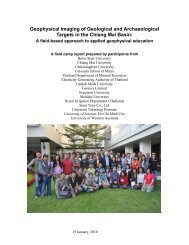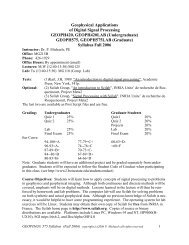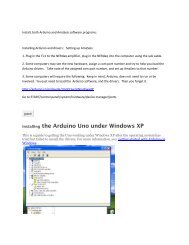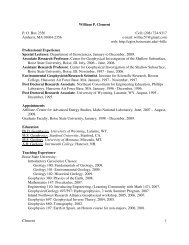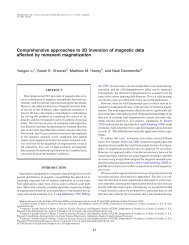Chapter 9 - Instructional Media: Chalkboards to Video - CGISS
Chapter 9 - Instructional Media: Chalkboards to Video - CGISS
Chapter 9 - Instructional Media: Chalkboards to Video - CGISS
Create successful ePaper yourself
Turn your PDF publications into a flip-book with our unique Google optimized e-Paper software.
information being cut off the sides. When writing on displayed<br />
documents, use a medium <strong>to</strong> wide stroke marker and print<br />
clearly.<br />
• Avoid using white paper as it produces a glare when projected.<br />
Blue paper or other similar pastel is a better choice. Likewise,<br />
three-dimensional objects are projected more clearly when<br />
placed on a darker background rather than on white paper or<br />
directly on the camera platform. Practice with different<br />
backgrounds <strong>to</strong> see which works best for you.<br />
• Glossy paper in magazines and books may not project well<br />
because of glare. Practice with the camera settings before<br />
class <strong>to</strong> reduce glare or if possible consider copying the image<br />
on<strong>to</strong> different paper.<br />
• Avoid the rapid paper flip. Consider placing your stack of<br />
papers on the cameral platform and sliding a sheet off when<br />
you are finished rather than taking off and repositioning a new<br />
sheet every time you change documents. Leave the document<br />
on long enough so the students have time <strong>to</strong> take notes but not<br />
past the point where you are finished talking about it.<br />
• Resource: If a scheduled classroom does not contain a<br />
document camera, you can be book one online at Technology<br />
Enhanced Classrooms.<br />
LCD Projec<strong>to</strong>rs<br />
The University has invested heavily in modernizing classrooms<br />
and lecture halls <strong>to</strong> take advantage of instructional technology,<br />
including LCD projec<strong>to</strong>rs. LCD’s used with a computer project an<br />
image on<strong>to</strong> a screen or blank wall -- and provide more instructional<br />
flexibility in the types of content that can be used in a classroom.<br />
Classroom Support will train instruc<strong>to</strong>rs on how <strong>to</strong> use the LCD<br />
Projec<strong>to</strong>rs as well as other classroom technology.<br />
Advantages of LCD’s<br />
• Since slides are s<strong>to</strong>red in files on the computer, they can be<br />
made accessible <strong>to</strong> students or other instruc<strong>to</strong>rs.<br />
• Presentations are easily made using PowerPoint or other<br />
software applications. PowerPoint can also be used <strong>to</strong> prepare<br />
handouts and content outlines.<br />
• Some instruc<strong>to</strong>rs post their PowerPoint slides <strong>to</strong> their course<br />
sites so that students may download them for study purposes.<br />
• Many of FSU’s classroom technology installations include<br />
connecting a videocassette player and a document camera <strong>to</strong><br />
the computer. This installation allows instruc<strong>to</strong>rs <strong>to</strong> project<br />
videos or images directly from a book <strong>to</strong> the screen through the<br />
LCD projec<strong>to</strong>r.<br />
Section: Lesson Delivery 109 <strong>Chapter</strong> 9: <strong>Instructional</strong> <strong>Media</strong>