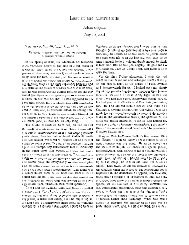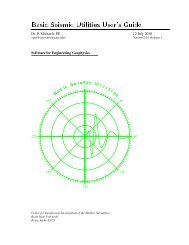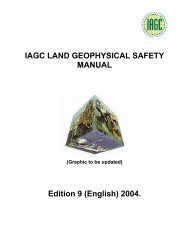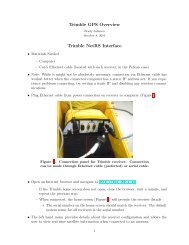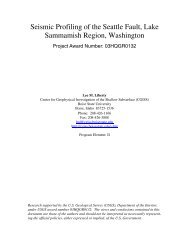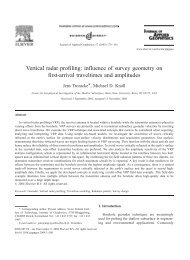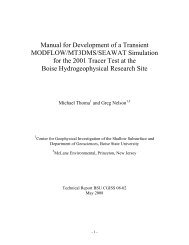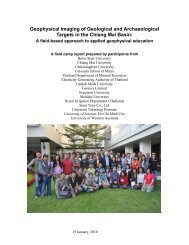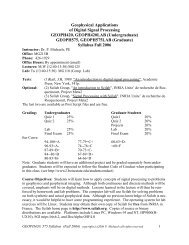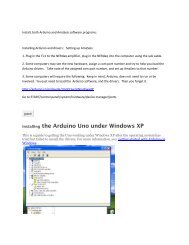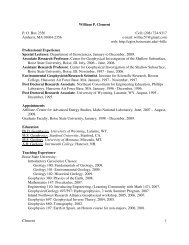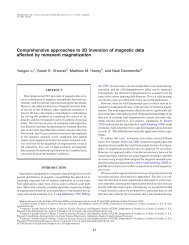Chapter 9 - Instructional Media: Chalkboards to Video - CGISS
Chapter 9 - Instructional Media: Chalkboards to Video - CGISS
Chapter 9 - Instructional Media: Chalkboards to Video - CGISS
Create successful ePaper yourself
Turn your PDF publications into a flip-book with our unique Google optimized e-Paper software.
• Yet, it is helpful <strong>to</strong> elaborate on what is presented in the<br />
text. If your students have read the assignment, you are<br />
providing what the text cannot provide, a context for use of<br />
the information, examples of when or how that information is<br />
used, and s<strong>to</strong>ries that illustrate the importance of the<br />
information.<br />
• Focus the message. In the words of Howard Gardner<br />
(2000), “In a lecture, less is more.” It is very easy <strong>to</strong> present<br />
<strong>to</strong>o much information, which quickly saturates students,<br />
causing them <strong>to</strong> drop in<strong>to</strong> a passive-listening role. They may<br />
understand what is being said, but they are not retaining it. In<br />
fact, some research suggests that students can only<br />
remember five <strong>to</strong> nine major points from a lecture. It is better<br />
<strong>to</strong> teach a few things well than <strong>to</strong> teach a lot of material<br />
poorly. Unless the learner can encode the information in a<br />
rich context with good examples and reasons for<br />
remembering it, the information will not stay in memory very<br />
long.<br />
• To aid memory, use visual illustrations during a lecture.<br />
Visual illustrations are remembered longer than verbal<br />
information, and they can aid the recall of information that is<br />
associated with them. Many classrooms are equipped with<br />
technology that will help you add other dimensions <strong>to</strong> your<br />
lecture.<br />
• Technology-Enhanced Classrooms (TECs) allow you <strong>to</strong><br />
use computer consoles, DVD/VHS players, personal<br />
response systems, wireless microphones, and other<br />
technologies <strong>to</strong> enhance your teaching. You can display your<br />
teaching files (PowerPoint, sound files, images), and your<br />
course site or other websites on an LCD projec<strong>to</strong>r. Using the<br />
"T: Drive" from your home or office allows you <strong>to</strong> access your<br />
files without carrying around a disk or lap<strong>to</strong>p. You need only<br />
create (or renew) your TEC account and reserve one of the<br />
156 TECs available across campus <strong>to</strong> use this resource.<br />
Remember <strong>to</strong> practice with the technology prior <strong>to</strong> your class<br />
meeting and be sure <strong>to</strong> arrive early enough <strong>to</strong> get the<br />
equipment up and running before class starts.<br />
Use of<br />
PowerPoint <strong>to</strong><br />
Enhance<br />
Lectures<br />
Many instruc<strong>to</strong>rs find PowerPoint useful in enhancing lectures<br />
and emphasizing key point <strong>to</strong> their students. However, misuse<br />
and overuse of this software can lead <strong>to</strong> a room full of bored<br />
looks and glassy stares. To avoid “death by PowerPoint,”<br />
consider the following tips.<br />
• PowerPoint is a visual medium. Use graphics, pictures,<br />
models, and other images instead of bullets <strong>to</strong> make your<br />
point whenever possible.<br />
Section: Lesson Delivery 62 <strong>Chapter</strong> 7: Lecturing Effectively