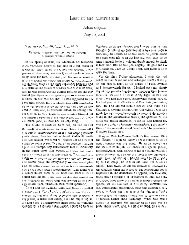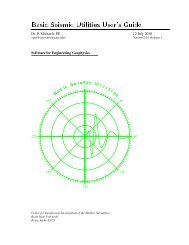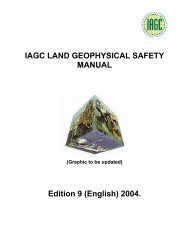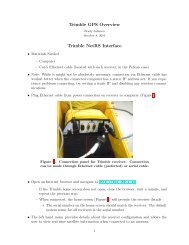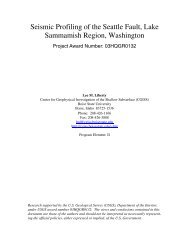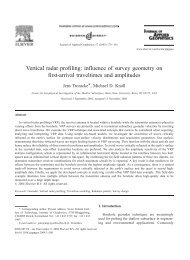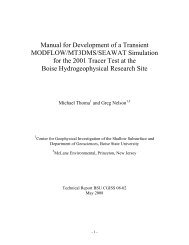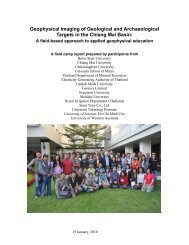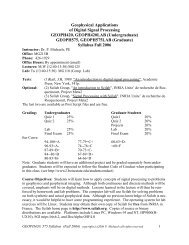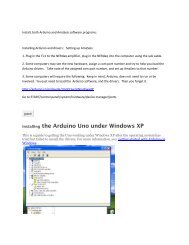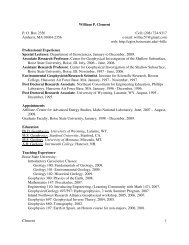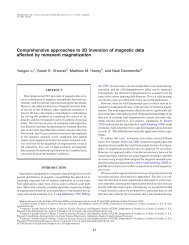Chapter 9 - Instructional Media: Chalkboards to Video - CGISS
Chapter 9 - Instructional Media: Chalkboards to Video - CGISS
Chapter 9 - Instructional Media: Chalkboards to Video - CGISS
Create successful ePaper yourself
Turn your PDF publications into a flip-book with our unique Google optimized e-Paper software.
videos or images directly from a book <strong>to</strong> the screen through the<br />
LCD projec<strong>to</strong>r.<br />
Instruction through the Use of LCD’s<br />
Students prefer consistent presentation of information. Consider<br />
standardizing the usage of your LCD slides, keeping in mind the<br />
following:<br />
• The opening slide might be the title or main theme of the day.<br />
• Subsequent slides might be key terms, discussion questions,<br />
and important concepts.<br />
• Use the slides <strong>to</strong> tell a s<strong>to</strong>ry. Talk <strong>to</strong> the students, not at them.<br />
• Involve the students in discussion of the visuals.<br />
• If you use slides regularly, the final or ending slide will become<br />
a signal <strong>to</strong> the students that class is over, with accompanying<br />
lack of interest and closure. Instead, use the last slide as a<br />
discussion device <strong>to</strong> allow students <strong>to</strong> synthesize information<br />
and bring closure <strong>to</strong> the <strong>to</strong>pic.<br />
• While using a standard series of slides, vary the layout and<br />
color for each lecture. All presentation software allows the<br />
choice of different backgrounds and color through the use of<br />
templates or master slides.<br />
• Use sound clips, animations, and clip art with discretion.<br />
• Avoid using <strong>to</strong>o many slides. A good rule of thumb is <strong>to</strong> spend<br />
two or three minutes per slide.<br />
• Be careful about infringing on another author’s copyrights. If<br />
there is any doubt, get permission and inform students that you<br />
have permission.<br />
Personal Response System<br />
The InterWrite Personal Response System (PRS) is used in FSU’s<br />
classrooms for attendance, <strong>to</strong> transmit answers on quizzes, or <strong>to</strong><br />
gauge if students understand the discussion at hand. PRS makes<br />
it possible <strong>to</strong> easily track and record individual responses from the<br />
class and provide instant feedback about the response results in<br />
the form of a graph of the response distribution. Learn more about<br />
the PRS.<br />
Tips for Using PRS Clickers in the Classroom<br />
• Use the clickers everyday so students will get used <strong>to</strong> bringing<br />
them <strong>to</strong> class.<br />
• Spread PRS questions throughout your lecture so students<br />
remain engaged but do not offer so many questions that it<br />
becomes tedious for both you and them.<br />
• Always have a couple of extra clickers on hand for students<br />
who may forget theirs, but create an expectation that students<br />
must be prepared for class by bringing their clickers with them.<br />
Section: Lesson Delivery 110 <strong>Chapter</strong> 9: <strong>Instructional</strong> <strong>Media</strong>