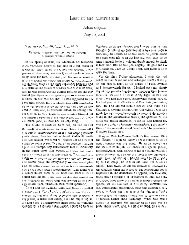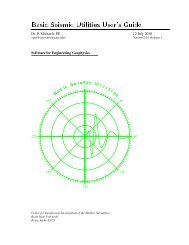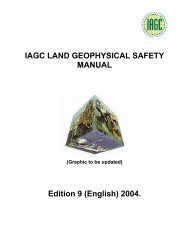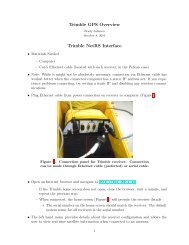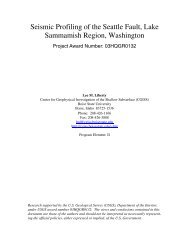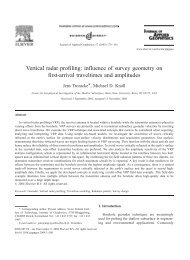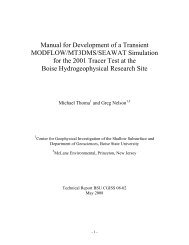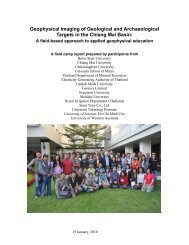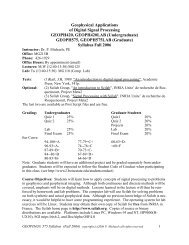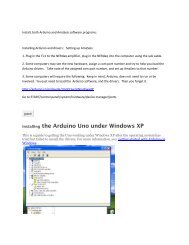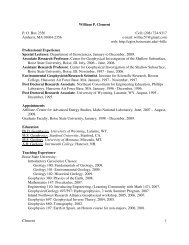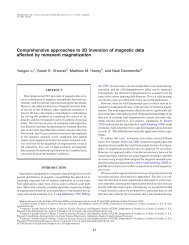Chapter 9 - Instructional Media: Chalkboards to Video - CGISS
Chapter 9 - Instructional Media: Chalkboards to Video - CGISS
Chapter 9 - Instructional Media: Chalkboards to Video - CGISS
Create successful ePaper yourself
Turn your PDF publications into a flip-book with our unique Google optimized e-Paper software.
To Sign Up for Workshops<br />
Workshops are conducted throughout the academic year.<br />
If you do not find the workshop you are looking for or you want<br />
additional information, feel free <strong>to</strong> contact: the Center for<br />
Teaching and Learning at 644-8004.<br />
Consultation Services Available<br />
The Center for Teaching and Learning supports faculty members<br />
in their use of technology innovations in teaching and learning.<br />
Support for both web-supported and online courses includes<br />
consultation on preparing course websites, using instructional<br />
design, editing course material, and using digital media. Services<br />
include faculty consultations, instructional design, and editing of<br />
course materials.<br />
Related <strong>Chapter</strong> – See <strong>Chapter</strong> 15 – Support and Resources<br />
for contacts and numbers.<br />
Introducing<br />
Students <strong>to</strong><br />
Online<br />
Learning<br />
The gateway <strong>to</strong> most FSU course websites is the unified portal,<br />
campus.fsu.edu. After logging in, students will be on the Home<br />
page, which has links for <strong>to</strong>ols, announcements, courses, and<br />
web mail. The Student Bb Guide gives step-by-step instructions<br />
on using the Blackboard technology <strong>to</strong>ols.<br />
Note the tabs across the <strong>to</strong>p of the page. Each tab is a resource<br />
designed <strong>to</strong> help you and your students.<br />
• My FSU -- Contains the FSU Class Schedule, which enables<br />
students <strong>to</strong> see not only which classes they are enrolled in,<br />
but also which of those have Blackboard course websites.<br />
• Courses -- Enables students <strong>to</strong> search for web-supported<br />
courses by academic unit (Course Catalog). If the listed<br />
course has a “Preview” but<strong>to</strong>n on the right, access <strong>to</strong> the<br />
course website has been granted <strong>to</strong> non-enrollees.<br />
• Organizations -- Lists all organizations and Discussion<br />
Boards in which you or your students are participating. The<br />
Organization Catalog lists by academic unit all organizations<br />
that have a Blackboard website.<br />
• Content System -- Is a <strong>to</strong>ol for managing files. Files can be<br />
set <strong>to</strong> provide any user or group (e.g., class members) a level<br />
of permission, from the right <strong>to</strong> read the file <strong>to</strong> the right <strong>to</strong><br />
remove the file. Files also can be linked <strong>to</strong> any Blackboard<br />
course and organization website.<br />
Section: Lesson Delivery 132 <strong>Chapter</strong> 10: Using Course Websites