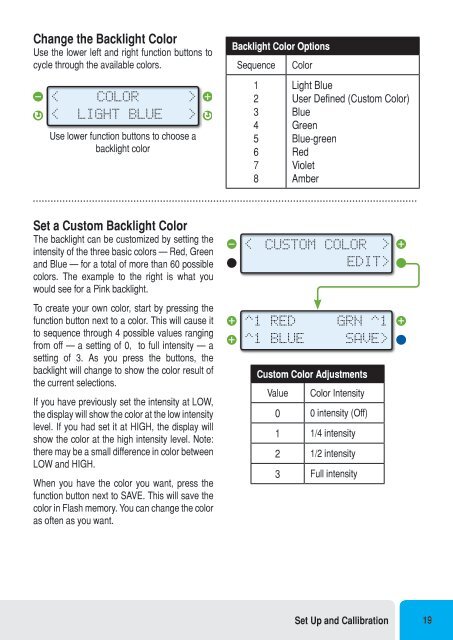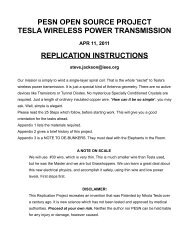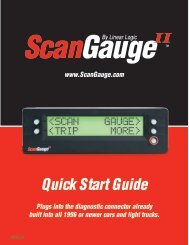You also want an ePaper? Increase the reach of your titles
YUMPU automatically turns print PDFs into web optimized ePapers that Google loves.
Change the Backlight Color<br />
Use the lower left and right function buttons to<br />
cycle through the available colors.<br />
Backlight Color Options<br />
Sequence<br />
Color<br />
< COLOR ><br />
< LIGHT BLUE<br />
><br />
Use lower function buttons to choose a<br />
backlight color<br />
1<br />
2<br />
3<br />
4<br />
5<br />
6<br />
7<br />
8<br />
Light Blue<br />
<strong>User</strong> Defined (Custom Color)<br />
Blue<br />
Green<br />
Blue-green<br />
Red<br />
Violet<br />
Amber<br />
Set a Custom Backlight Color<br />
The backlight can be customized by setting the<br />
intensity of the three basic colors — Red, Green<br />
and Blue — for a total of more than 60 possible<br />
colors. The example to the right is what you<br />
would see for a Pink backlight.<br />
To create your own color, start by pressing the<br />
function button next to a color. This will cause it<br />
to sequence through 4 possible values ranging<br />
from off — a setting of 0, to full intensity — a<br />
setting of 3. As you press the buttons, the<br />
backlight will change to show the color result of<br />
the current selections.<br />
If you have previously set the intensity at LOW,<br />
the display will show the color at the low intensity<br />
level. If you had set it at HIGH, the display will<br />
show the color at the high intensity level. Note:<br />
there may be a small difference in color between<br />
LOW and HIGH.<br />
When you have the color you want, press the<br />
function button next to SAVE. This will save the<br />
color in Flash memory. You can change the color<br />
as often as you want.<br />
< CUSTOM COLOR ><br />
EDIT><br />
^1 RED<br />
^1 BLUE<br />
GRN ^1<br />
SAVE><br />
Custom Color Adjustments<br />
Value<br />
Color Intensity<br />
0 0 intensity (Off)<br />
1 1/4 intensity<br />
2 1/2 intensity<br />
3 Full intensity<br />
Set Up and Callibration 19