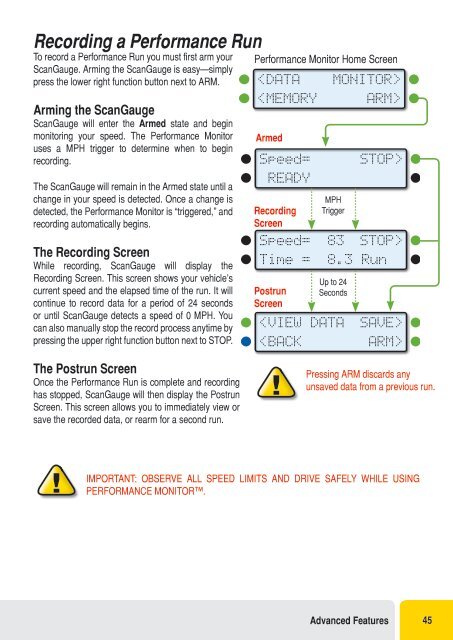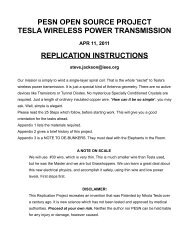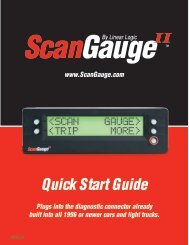Create successful ePaper yourself
Turn your PDF publications into a flip-book with our unique Google optimized e-Paper software.
Recording a Performance Run<br />
To record a Performance Run you must first arm your<br />
ScanGauge. Arming the ScanGauge is easy—simply<br />
press the lower right function button next to ARM.<br />
Arming the ScanGauge<br />
ScanGauge will enter the Armed state and begin<br />
monitoring your speed. The Performance Monitor<br />
uses a MPH trigger to determine when to begin<br />
recording.<br />
The ScanGauge will remain in the Armed state until a<br />
change in your speed is detected. Once a change is<br />
detected, the Performance Monitor is “triggered,” and<br />
recording automatically begins.<br />
The Recording Screen<br />
While recording, ScanGauge will display the<br />
Recording Screen. This screen shows your vehicle’s<br />
current speed and the elapsed time of the run. It will<br />
continue to record data for a period of 24 seconds<br />
or until ScanGauge detects a speed of 0 MPH. You<br />
can also manually stop the record process anytime by<br />
pressing the upper right function button next to STOP.<br />
Performance Monitor Home Screen<br />
<br />
STOP><br />
Speed= 83 STOP><br />
Time = 8.3 Run<br />
Postrun<br />
Screen<br />
Up to 24<br />
Seconds<br />
<br />
<br />
The Postrun Screen<br />
Once the Performance Run is complete and recording<br />
has stopped, ScanGauge will then display the Postrun<br />
Screen. This screen allows you to immediately view or<br />
save the recorded data, or rearm for a second run.<br />
Pressing ARM discards any<br />
unsaved data from a previous run.<br />
IMPORTANT: OBSERVE ALL SPEED LIMITS AND DRIVE SAFELY WHILE USING<br />
PERFORMANCE MONITOR.<br />
Advanced Features 45