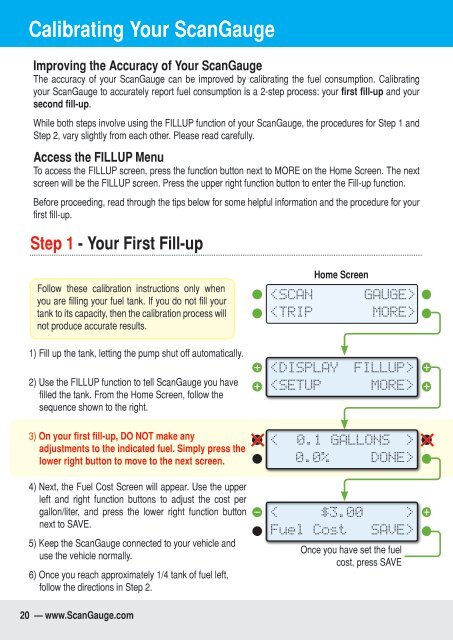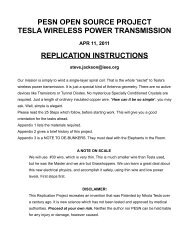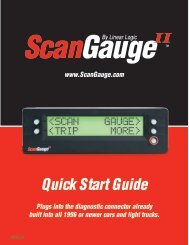Create successful ePaper yourself
Turn your PDF publications into a flip-book with our unique Google optimized e-Paper software.
Calibrating Your ScanGauge<br />
Improving the Accuracy of Your ScanGauge<br />
The accuracy of your ScanGauge can be improved by calibrating the fuel consumption. Calibrating<br />
your ScanGauge to accurately report fuel consumption is a 2-step process: your first fill-up and your<br />
second fill-up.<br />
While both steps involve using the FILLUP function of your ScanGauge, the procedures for Step 1 and<br />
Step 2, vary slightly from each other. Please read carefully.<br />
Access the FILLUP Menu<br />
To access the FILLUP screen, press the function button next to MORE on the Home Screen. The next<br />
screen will be the FILLUP screen. Press the upper right function button to enter the Fill-up function.<br />
Before proceeding, read through the tips below for some helpful information and the procedure for your<br />
first fill-up.<br />
Step 1 - Your First Fill-up<br />
Follow these calibration instructions only when<br />
you are filling your fuel tank. If you do not fill your<br />
tank to its capacity, then the calibration process will<br />
not produce accurate results.<br />
Home Screen<br />
<br />
<br />
1) Fill up the tank, letting the pump shut off automatically.<br />
2) Use the FILLUP function to tell ScanGauge you have<br />
filled the tank. From the Home Screen, follow the<br />
sequence shown to the right.<br />
<br />
3) On your first fill-up, DO NOT make any<br />
adjustments to the indicated fuel. Simply press the<br />
lower right button to move to the next screen.<br />
<<br />
0.1 GALLONS ><br />
0.0%<br />
DONE><br />
4) Next, the Fuel Cost Screen will appear. Use the upper<br />
left and right function buttons to adjust the cost per<br />
gallon/liter, and press the lower right function button<br />
next to SAVE.<br />
5) Keep the ScanGauge connected to your vehicle and<br />
use the vehicle normally.<br />
6) Once you reach approximately 1/4 tank of fuel left,<br />
follow the directions in Step 2.<br />
<<br />
$3.00<br />
Fuel Cost<br />
><br />
SAVE><br />
Once you have set the fuel<br />
cost, press SAVE<br />
20 — www.ScanGauge.com