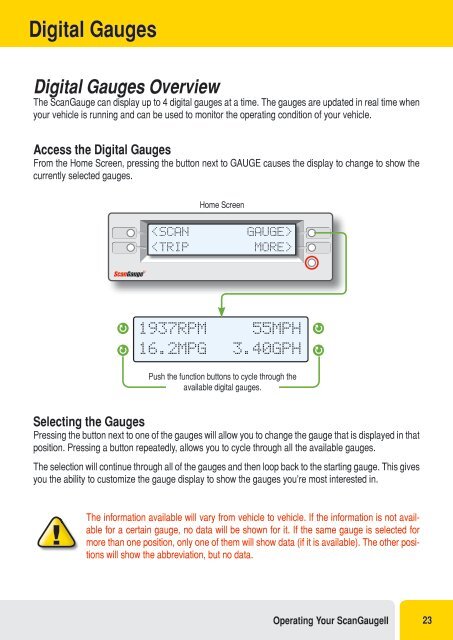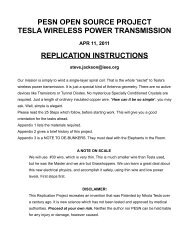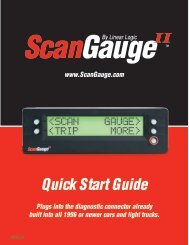Create successful ePaper yourself
Turn your PDF publications into a flip-book with our unique Google optimized e-Paper software.
Digital Gauges<br />
Digital Gauges Overview<br />
The ScanGauge can display up to 4 digital gauges at a time. The gauges are updated in real time when<br />
your vehicle is running and can be used to monitor the operating condition of your vehicle.<br />
Access the Digital Gauges<br />
From the Home Screen, pressing the button next to GAUGE causes the display to change to show the<br />
currently selected gauges.<br />
Home Screen<br />
<br />
1937RPM<br />
16.2MPG<br />
55MPH<br />
3.40GPH<br />
Push the function buttons to cycle through the<br />
available digital gauges.<br />
Selecting the Gauges<br />
Pressing the button next to one of the gauges will allow you to change the gauge that is displayed in that<br />
position. Pressing a button repeatedly, allows you to cycle through all the available gauges.<br />
The selection will continue through all of the gauges and then loop back to the starting gauge. This gives<br />
you the ability to customize the gauge display to show the gauges you’re most interested in.<br />
The information available will vary from vehicle to vehicle. If the information is not available<br />
for a certain gauge, no data will be shown for it. If the same gauge is selected for<br />
more than one position, only one of them will show data (if it is available). The other positions<br />
will show the abbreviation, but no data.<br />
Operating Your ScanGaugeII 23