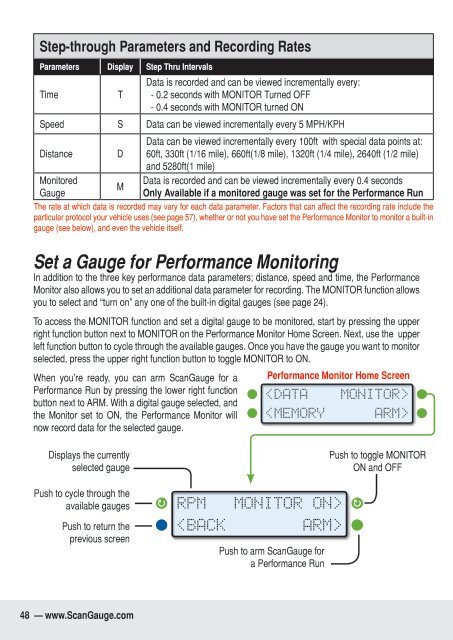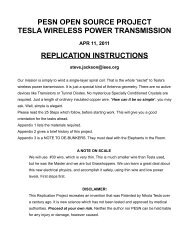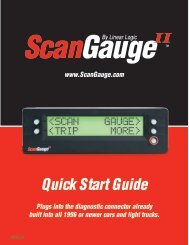You also want an ePaper? Increase the reach of your titles
YUMPU automatically turns print PDFs into web optimized ePapers that Google loves.
Step-through Parameters and Recording Rates<br />
Parameters Display Step Thru Intervals<br />
Time<br />
T<br />
Data is recorded and can be viewed incrementally every:<br />
- 0.2 seconds with MONITOR Turned OFF<br />
- 0.4 seconds with MONITOR turned ON<br />
Speed S Data can be viewed incrementally every 5 MPH/KPH<br />
Distance D<br />
Data can be viewed incrementally every 100ft with special data points at:<br />
60ft, 330ft (1/16 mile), 660ft(1/8 mile), 1320ft (1/4 mile), 2640ft (1/2 mile)<br />
and 5280ft(1 mile)<br />
Monitored<br />
Data is recorded and can be viewed incrementally every 0.4 seconds<br />
M<br />
Gauge<br />
Only Available if a monitored gauge was set for the Performance Run<br />
The rate at which data is recorded may vary for each data parameter. Factors that can affect the recording rate include the<br />
particular protocol your vehicle uses (see page 57), whether or not you have set the Performance Monitor to monitor a built-in<br />
gauge (see below), and even the vehicle itself.<br />
Set a Gauge for Performance Monitoring<br />
In addition to the three key performance data parameters; distance, speed and time, the Performance<br />
Monitor also allows you to set an additional data parameter for recording. The MONITOR function allows<br />
you to select and “turn on” any one of the built-in digital gauges (see page 24).<br />
To access the MONITOR function and set a digital gauge to be monitored, start by pressing the upper<br />
right function button next to MONITOR on the Performance Monitor Home Screen. Next, use the upper<br />
left function button to cycle through the available gauges. Once you have the gauge you want to monitor<br />
selected, press the upper right function button to toggle MONITOR to ON.<br />
When you’re ready, you can arm ScanGauge for a<br />
Performance Run by pressing the lower right function<br />
button next to ARM. With a digital gauge selected, and<br />
the Monitor set to ON, the Performance Monitor will<br />
now record data for the selected gauge.<br />
Performance Monitor Home Screen<br />
<br />
<br />
Displays the currently<br />
selected gauge<br />
Push to cycle through the<br />
available gauges<br />
Push to return the<br />
previous screen<br />
RPM MONITOR ON><br />
<br />
Push to arm ScanGauge for<br />
a Performance Run<br />
Push to toggle MONITOR<br />
ON and OFF<br />
48 — www.ScanGauge.com