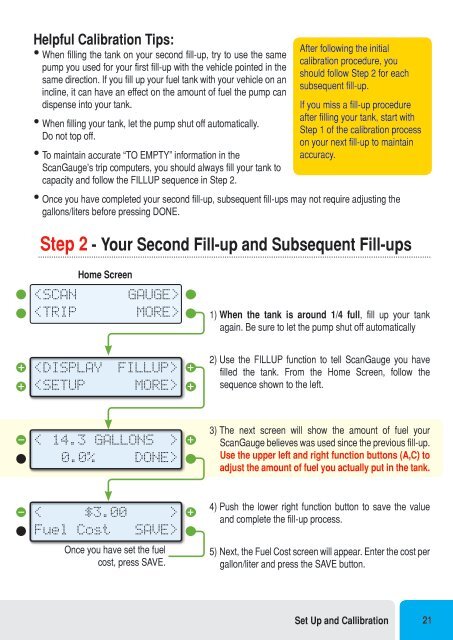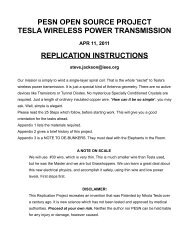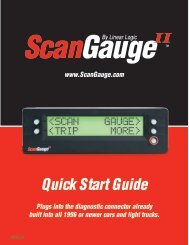You also want an ePaper? Increase the reach of your titles
YUMPU automatically turns print PDFs into web optimized ePapers that Google loves.
Helpful Calibration Tips:<br />
• When filling the tank on your second fill-up, try to use the same<br />
pump you used for your first fill-up with the vehicle pointed in the<br />
same direction. If you fill up your fuel tank with your vehicle on an<br />
incline, it can have an effect on the amount of fuel the pump can<br />
dispense into your tank.<br />
• When filling your tank, let the pump shut off automatically.<br />
Do not top off.<br />
• To maintain accurate “TO EMPTY” information in the<br />
ScanGauge’s trip computers, you should always fill your tank to<br />
capacity and follow the FILLUP sequence in Step 2.<br />
After following the initial<br />
calibration procedure, you<br />
should follow Step 2 for each<br />
subsequent fill-up.<br />
If you miss a fill-up procedure<br />
after filling your tank, start with<br />
Step 1 of the calibration process<br />
on your next fill-up to maintain<br />
accuracy.<br />
• Once you have completed your second fill-up, subsequent fill-ups may not require adjusting the<br />
gallons/liters before pressing DONE.<br />
Step 2 - Your Second Fill-up and Subsequent Fill-ups<br />
Home Screen<br />
<br />
<br />
1) When the tank is around 1/4 full, fill up your tank<br />
again. Be sure to let the pump shut off automatically<br />
<br />
2) Use the FILLUP function to tell ScanGauge you have<br />
filled the tank. From the Home Screen, follow the<br />
sequence shown to the left.<br />
<<br />
14.3 GALLONS ><br />
0.0%<br />
DONE><br />
3) The next screen will show the amount of fuel your<br />
ScanGauge believes was used since the previous fill-up.<br />
Use the upper left and right function buttons (A,C) to<br />
adjust the amount of fuel you actually put in the tank.<br />
<<br />
$3.00<br />
Fuel Cost<br />
><br />
SAVE><br />
Once you have set the fuel<br />
cost, press SAVE.<br />
4) Push the lower right function button to save the value<br />
and complete the fill-up process.<br />
5) Next, the Fuel Cost screen will appear. Enter the cost per<br />
gallon/liter and press the SAVE button.<br />
Set Up and Callibration 21