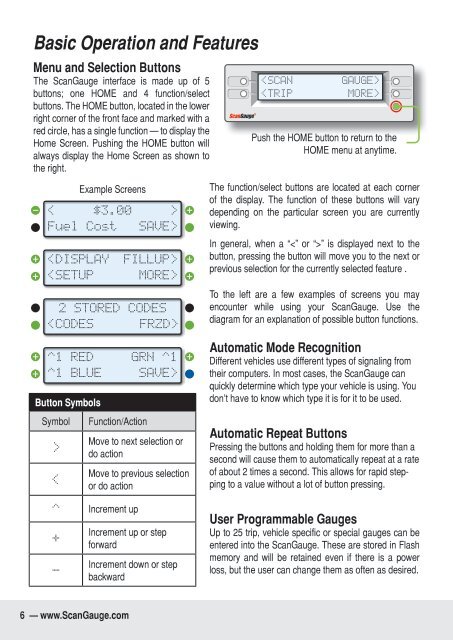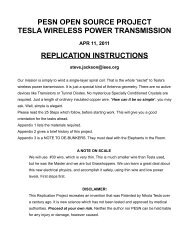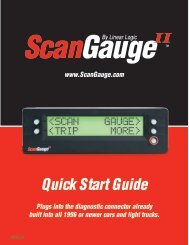Create successful ePaper yourself
Turn your PDF publications into a flip-book with our unique Google optimized e-Paper software.
Basic Operation and Features<br />
Menu and Selection Buttons<br />
The ScanGauge interface is made up of 5<br />
buttons; one HOME and 4 function/select<br />
buttons. The HOME button, located in the lower<br />
right corner of the front face and marked with a<br />
red circle, has a single function — to display the<br />
Home Screen. Pushing the HOME button will<br />
always display the Home Screen as shown to<br />
the right.<br />
< $3.00 ><br />
Fuel Cost SAVE><br />
<br />
2 STORED CODES<br />
<br />
<br />
Push the HOME button to return to the<br />
HOME menu at anytime.<br />
The function/select buttons are located at each corner<br />
of the display. The function of these buttons will vary<br />
depending on the particular screen you are currently<br />
viewing.<br />
In general, when a “” is displayed next to the<br />
button, pressing the button will move you to the next or<br />
previous selection for the currently selected feature .<br />
To the left are a few examples of screens you may<br />
encounter while using your ScanGauge. Use the<br />
diagram for an explanation of possible button functions.<br />
^1 RED<br />
^1 BLUE<br />
Button Symbols<br />
Symbol Function/Action<br />
><br />
<<br />
GRN ^1<br />
SAVE><br />
Move to next selection or<br />
do action<br />
Move to previous selection<br />
or do action<br />
Automatic Mode Recognition<br />
Different vehicles use different types of signaling from<br />
their computers. In most cases, the ScanGauge can<br />
quickly determine which type your vehicle is using. You<br />
don’t have to know which type it is for it to be used.<br />
Automatic Repeat Buttons<br />
Pressing the buttons and holding them for more than a<br />
second will cause them to automatically repeat at a rate<br />
of about 2 times a second. This allows for rapid stepping<br />
to a value without a lot of button pressing.<br />
^<br />
+<br />
-<br />
Increment up<br />
Increment up or step<br />
forward<br />
Increment down or step<br />
backward<br />
<strong>User</strong> Programmable Gauges<br />
Up to 25 trip, vehicle specific or special gauges can be<br />
entered into the ScanGauge. These are stored in Flash<br />
memory and will be retained even if there is a power<br />
loss, but the user can change them as often as desired.<br />
6 — www.ScanGauge.com