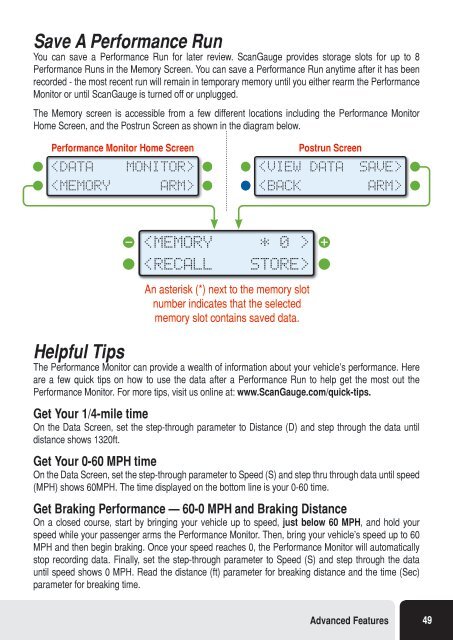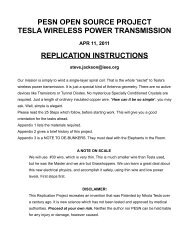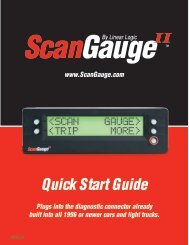You also want an ePaper? Increase the reach of your titles
YUMPU automatically turns print PDFs into web optimized ePapers that Google loves.
Save A Performance Run<br />
You can save a Performance Run for later review. ScanGauge provides storage slots for up to 8<br />
Performance Runs in the Memory Screen. You can save a Performance Run anytime after it has been<br />
recorded - the most recent run will remain in temporary memory until you either rearm the Performance<br />
Monitor or until ScanGauge is turned off or unplugged.<br />
The Memory screen is accessible from a few different locations including the Performance Monitor<br />
Home Screen, and the Postrun Screen as shown in the diagram below.<br />
Performance Monitor Home Screen<br />
<br />
<br />
Postrun Screen<br />
<br />
<br />
<br />
<br />
An asterisk (*) next to the memory slot<br />
number indicates that the selected<br />
memory slot contains saved data.<br />
Helpful Tips<br />
The Performance Monitor can provide a wealth of information about your vehicle’s performance. Here<br />
are a few quick tips on how to use the data after a Performance Run to help get the most out the<br />
Performance Monitor. For more tips, visit us online at: www.ScanGauge.com/quick-tips.<br />
Get Your 1/4-mile time<br />
On the Data Screen, set the step-through parameter to Distance (D) and step through the data until<br />
distance shows 1320ft.<br />
Get Your 0-60 MPH time<br />
On the Data Screen, set the step-through parameter to Speed (S) and step thru through data until speed<br />
(MPH) shows 60MPH. The time displayed on the bottom line is your 0-60 time.<br />
Get Braking Performance — 60-0 MPH and Braking Distance<br />
On a closed course, start by bringing your vehicle up to speed , just below 60 MPH, and hold your<br />
speed while your passenger arms the Performance Monitor. Then, bring your vehicle’s speed up to 60<br />
MPH and then begin braking. Once your speed reaches 0, the Performance Monitor will automatically<br />
stop recording data. Finally, set the step-through parameter to Speed (S) and step through the data<br />
until speed shows 0 MPH. Read the distance (ft) parameter for breaking distance and the time (Sec)<br />
parameter for breaking time.<br />
Advanced Features 49