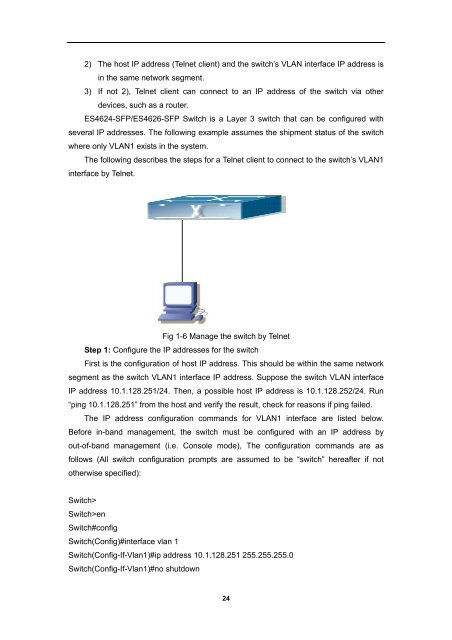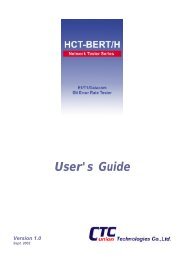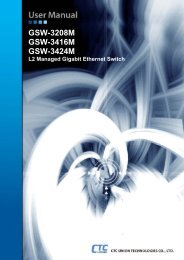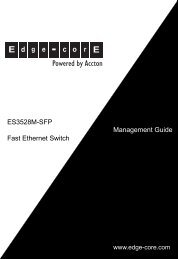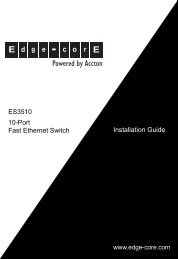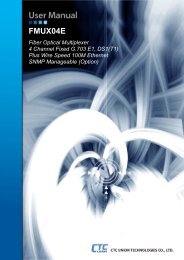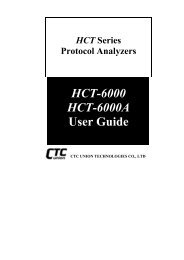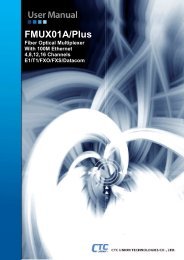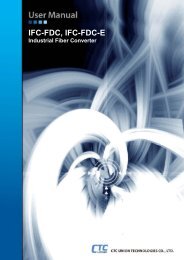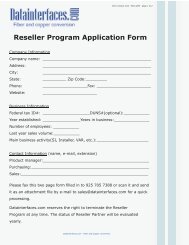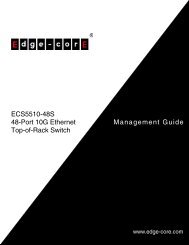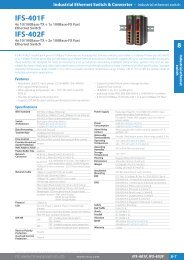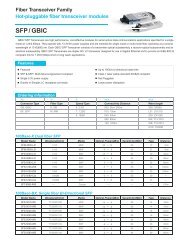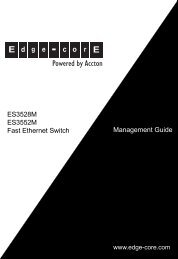- Page 1 and 2: ES4624-SFP/ES4626-SFP L3 Gigabit Et
- Page 3 and 4: Content CHAPTER 1 SWITCH MANAGEMENT
- Page 5 and 6: 2.10.7 Telnet server user configura
- Page 7 and 8: CHAPTER 6 MAC TABLE CONFIGURATION .
- Page 9 and 10: 10.1.3 Commands for Layer 3 Interfa
- Page 11 and 12: 15.3.4 anti-arpscan trust .........
- Page 13 and 14: 17.9.3 MBGP4+ Examples.............
- Page 15 and 16: 21.2.4 PIM-SM Typical Application..
- Page 17 and 18: CHAPTER 24 THE NUMBER LIMITATION FU
- Page 19 and 20: 26.4 MRPP TYPICAL SCENARIO.........
- Page 21 and 22: ES4624-SFP/ES462 6-SFP Functional C
- Page 23: Copyright (c) 2001-2006 by Accton T
- Page 27 and 28: Step 2: Run HTTP protocol on the ho
- Page 29 and 30: CLI interface is familiar to most u
- Page 31 and 32: ethernet ethernetxx)# supported com
- Page 33 and 34: • vlan , parameter values are req
- Page 35 and 36: ES4624-SFP/ES4626-SFP switch shell
- Page 37 and 38: Chapter 2 Basic Switch Configuratio
- Page 39 and 40: Command: debug ssh-server no debug
- Page 41 and 42: Command: help Function: Output brie
- Page 43 and 44: 2.1.1.16 language Command: language
- Page 45 and 46: VRF name: VPN Routing/Forwarding in
- Page 47 and 48: Function: Warm reset the switch. Co
- Page 49 and 50: terminal. If this command is config
- Page 51 and 52: can’t exceed 16 characters; Comma
- Page 53 and 54: Global Mode ip telnet server no ip
- Page 55 and 56: Switch(Config)#telnet-server securi
- Page 57 and 58: is 768 to 2048. The default value i
- Page 59 and 60: on the path receives this datagram,
- Page 61 and 62: 2.2.7.1.3 show history Command: sho
- Page 63 and 64: same. 2.2.7.1.9 show interface swit
- Page 65 and 66: Command mode: Admin Mode Usage Guid
- Page 67 and 68: Severity Value Description emergenc
- Page 69 and 70: example:Clear all information in th
- Page 71 and 72: Command ip address [secondary] no
- Page 73 and 74: 2.4 SNMP Configuration 2.4.1 Introd
- Page 75 and 76:
viewed and controlled by the suppor
- Page 77 and 78:
] [notify ]] no snmp-server group
- Page 79 and 80:
get-request PDUs Number of packets
- Page 81 and 82:
command disables the switch to send
- Page 83 and 84:
Command: show snmp group Function:
- Page 85 and 86:
no snmp-server group {NoauthNopriv
- Page 87 and 88:
Function: Configure to permit to ac
- Page 89 and 90:
traps” command). and remember to
- Page 91 and 92:
[Boot]: Step 3: Under BootROM mode,
- Page 93 and 94:
establishes data connection on port
- Page 95 and 96:
(1) Start TFTP server (2) Configure
- Page 97 and 98:
press Enter,following hints will be
- Page 99 and 100:
2.5.3.2.2.5 ftp-server timeout Comm
- Page 101 and 102:
Switch 10.1.1.2 computer 10.1.1.1 F
- Page 103 and 104:
user profile configuration files fr
- Page 105 and 106:
331 User name okay, need password.
- Page 107 and 108:
dosattack-check enable srcip-equal-
- Page 109 and 110:
Usage Guide: By enabling this funct
- Page 111 and 112:
2.6.3.7 dosattack-check icmp-attack
- Page 113 and 114:
no jumbo enable Jumbo frames Disabl
- Page 115 and 116:
the “no” form of this command r
- Page 117 and 118:
Function: Configure the length of t
- Page 119 and 120:
Sample packet max len is 1400 Sampl
- Page 121 and 122:
TACACS+ terminal access controller
- Page 123 and 124:
2.9.3.3 tacacs-server timeout Comma
- Page 125 and 126:
prompts of command-line interface,
- Page 127 and 128:
2.10.2.3 Configure IP address of SN
- Page 129 and 130:
which has server file name is “no
- Page 131 and 132:
• Show running-config-to display
- Page 133 and 134:
2.10.6 Telnet server configuration
- Page 135 and 136:
Command Interface Mode interface et
- Page 137 and 138:
Both fiber and copper Copper Copper
- Page 139 and 140:
Usage Guide: Run the exit command t
- Page 141 and 142:
Switch(Config-If-Port-Range)#rate-l
- Page 143 and 144:
1000Mbps at full-duplex mode; noneg
- Page 145 and 146:
the optional parameter secondary is
- Page 147 and 148:
3.2.3.2.2 interface ethernet Comman
- Page 149 and 150:
another port. The duplicated port i
- Page 151 and 152:
3.4 Port Configuration Example Swit
- Page 153 and 154:
applied to port 1/1. Port list tabl
- Page 155 and 156:
Click Port configuration, Port mirr
- Page 157 and 158:
For Port Chansnel to work properly,
- Page 159 and 160:
otherwise, the group will be delete
- Page 161 and 162:
Number of ports in group Maxports N
- Page 163 and 164:
port state LACP activety . 1 LACP t
- Page 165 and 166:
SwitchA SwitchB Fig 4-2 Configuring
- Page 167 and 168:
“on” mode is completely joined
- Page 169 and 170:
Chapter 5 VLAN Configuration 5.1 VL
- Page 171 and 172:
Command Interface Mode switchport t
- Page 173 and 174:
Ethernet ports their member ports.
- Page 175 and 176:
access vlan” command deletes the
- Page 177 and 178:
Switch(Config)#interface ethernet 1
- Page 179 and 180:
Switch(Config-Vlan100)#switchport i
- Page 181 and 182:
5.2.3.2 debug gvrp Command: debug g
- Page 183 and 184:
Function: Display the global and po
- Page 185 and 186:
Switch(Config-Vlan100)#switchport i
- Page 187 and 188:
It is obvious that, the dot1q-tunne
- Page 189 and 190:
Switch (Config-Ethernet1/10)#exit 5
- Page 191 and 192:
ID to new VLAN ID according to the
- Page 193 and 194:
Switch(Config-If-Ethernet4/1)#vlan-
- Page 195 and 196:
description is as follows The MAC-b
- Page 197 and 198:
Command Global Mode dynamic-vlan ma
- Page 199 and 200:
with the IP protocol or else some a
- Page 201 and 202:
Example: Display the port currently
- Page 203 and 204:
Figure 5-5 Typical topology applica
- Page 205 and 206:
Command Global Mode voice-vlan mac
- Page 207 and 208:
Function: Configure the specified V
- Page 209 and 210:
Chapter 6 MAC Table Configuration 6
- Page 211 and 212:
time for MAC address entry in ES462
- Page 213 and 214:
form to restore the aging-time to 3
- Page 215 and 216:
1. Set the MAC address 00-01-11-11-
- Page 217 and 218:
port-security violation {protect |
- Page 219 and 220:
secure static MAC addresses must be
- Page 221 and 222:
1 0000.0000.1111 SecureConfigured E
- Page 223 and 224:
Chapter 7 MSTP Configuration 7.1 MS
- Page 225 and 226:
egion to become the CST. The MSTI i
- Page 227 and 228:
Command Global Mode spanning-tree m
- Page 229 and 230:
Command Global Mode spanning-tree t
- Page 231 and 232:
Command mode: MSTP Region Mode Defa
- Page 233 and 234:
forward-time” restores the defaul
- Page 235 and 236:
Switch(Config)#spanning-tree max-ho
- Page 237 and 238:
Usage Guide: By setting the port co
- Page 239 and 240:
Switch(Config-Ethernet-1/2)# 7.3.21
- Page 241 and 242:
Route Cost Port 2 128 128 128 Port
- Page 243 and 244:
SwitchD(Config-Vlan40)#exit SwitchD
- Page 245 and 246:
7.5 MSTP Troubleshooting • In ord
- Page 247 and 248:
Ethernet1/2 128.002 0 BLK ALTR 3276
- Page 249 and 250:
Command: debug spanning-tree no deb
- Page 251 and 252:
Set on port 1/1 route cost of the M
- Page 253 and 254:
7.6.3.6 Set bridge priority of the
- Page 255 and 256:
DSCP: Differentiated Services Code
- Page 257 and 258:
Fig 8-4 Classification process Poli
- Page 259 and 260:
Fig 8-6 Queuing and Scheduling proc
- Page 261 and 262:
Command Global Mode policy-map no
- Page 263 and 264:
queue mode wrr method; the “queue
- Page 265 and 266:
Command Mode: Class-map Mode Usage
- Page 267 and 268:
“ command. Example: Setting a pol
- Page 269 and 270:
defines DSCP mark down mapping, whe
- Page 271 and 272:
Example: Creating and deleting a po
- Page 273 and 274:
set the default QoS value of the po
- Page 275 and 276:
Switch(Config)#mls qos Switch(Confi
- Page 277 and 278:
Command mode: Admin Mode Example: S
- Page 279 and 280:
Classified In-profile out-profile T
- Page 281 and 282:
to previously created classmap and
- Page 283 and 284:
Chapter 9 Flow-based Redirection 9.
- Page 285 and 286:
Examples: Switch(Config)# show flow
- Page 287 and 288:
Global Mode interface vlan no inte
- Page 289 and 290:
while obtaining a globally unique I
- Page 291 and 292:
(1) Configure DAD neighbor query me
- Page 293 and 294:
[no] ipv6 nd suppress-ra Forbid IPv
- Page 295 and 296:
(5)Configure Tunnel 6to4 Relay Comm
- Page 297 and 298:
directly for tunnel router. Example
- Page 299 and 300:
Usage Guide:The minimum time interv
- Page 301 and 302:
10.2.2.3.1.12 ipv6 neighbor Command
- Page 303 and 304:
Parameter: is the ipv4 address of t
- Page 305 and 306:
configure IPv4 address 192.168.3.1
- Page 307 and 308:
ipv6 address 2002::2/64 ! interface
- Page 309 and 310:
SwitchA(Config-if-Vlan2)#ipv4 addre
- Page 311 and 312:
Frags: 0 reassembled, 0 timeouts 0
- Page 313 and 314:
IPv6 ICMP: sent type Src Dst fro
- Page 315 and 316:
ND RA MTU is 0 ND advertised reacha
- Page 317 and 318:
Switch#show ipv6 neighbors IPv6 nei
- Page 319 and 320:
ipv6 enable has been on IPv6 transm
- Page 321 and 322:
10.4.2 URPF Operation Mechanism At
- Page 323 and 324:
Parameter:None Usage Guide: Enable
- Page 325 and 326:
10.5.3.2 clear arp-cache Command: c
- Page 327 and 328:
Displayed information Total arp ite
- Page 329 and 330:
DHCP packets so that the DHCP packe
- Page 331 and 332:
ip dhcp excluded-address [] Exclud
- Page 333 and 334:
Function: Configures default gatewa
- Page 335 and 336:
Switch(dhcp-1-config)#host 10.1.128
- Page 337 and 338:
Example: Setting the lease of DHCP
- Page 339 and 340:
configuration as well as various co
- Page 341 and 342:
4. Disable DHCP relay from forwardi
- Page 343 and 344:
Switch(Config-If-Vlan1)#ip helper-a
- Page 345 and 346:
Switch(dhcp-A1-config)#client-name
- Page 347 and 348:
11.5.1.1 show ip dhcp binding Comma
- Page 349 and 350:
Message Received Statistics for DHC
- Page 351 and 352:
11.6.1.5 Client WINS server configu
- Page 353 and 354:
11.6.1.9 Excluded address Click DHC
- Page 355 and 356:
11.6.2.5 Show conflict-logging Clic
- Page 357 and 358:
SubOpt: the sequence number of sub-
- Page 359 and 360:
ip dhcp relay information policy {d
- Page 361 and 362:
Switch(Config)#service dhcp Switch(
- Page 363 and 364:
Vlan2: Vlan3: ip dhcp relay informa
- Page 365 and 366:
pool { range 192.168.102.21 192.168
- Page 367 and 368:
Chapter 13 DHCP snooping Configurat
- Page 369 and 370:
Command Globe mode ip dhcp snooping
- Page 371 and 372:
13.2.2.1 debug ip dhcp snooping pac
- Page 373 and 374:
Command:ip dhcp snooping binding us
- Page 375 and 376:
mutually exclusive to“ ip dhcp sn
- Page 377 and 378:
is relative to the type of the swit
- Page 379 and 380:
Ethernet1/16 untrust none 0second 0
- Page 381 and 382:
port maxnum of alarm info The max n
- Page 383 and 384:
Chapter 14 SNTP Configuration 14.1
- Page 385 and 386:
14.2.3 sntp poll Command: sntp poll
- Page 387 and 388:
14.4.2 Request interval configurati
- Page 389 and 390:
3. Configure trusted ports 4. Confi
- Page 391 and 392:
Command:anti-arpscan port-based thr
- Page 393 and 394:
Default Settings:Enable the automat
- Page 395 and 396:
Ethernet1/6 untrust N 0 Ethernet1/7
- Page 397 and 398:
In the network topology above, port
- Page 399 and 400:
There are many sniff, monitor and a
- Page 401 and 402:
Function : Forbid ND automatic lear
- Page 403 and 404:
Fig 16-1 Prevent ARP ,ND Spoofing E
- Page 405 and 406:
Chapter 17 Routing Protocol 17.1 Ro
- Page 407 and 408:
Static route 1 RIP 120 OSPF ASE 150
- Page 409 and 410:
matching conditions for Community-l
- Page 411 and 412:
3. Define the match clause in route
- Page 413 and 414:
set vpnv4 next-hop no set vpnv4 ne
- Page 415 and 416:
here can define a “permit 0.0.0.0
- Page 417 and 418:
17.2.3.7 match metric Command: matc
- Page 419 and 420:
The check sequence among nodes is i
- Page 421 and 422:
17.2.3.16 set community Command: se
- Page 423 and 424:
compared. To extend the comparison
- Page 425 and 426:
Switch#config terminal Switch(confi
- Page 427 and 428:
mode items can be defined first to
- Page 429 and 430:
Set clauses: metric 10 Displayed in
- Page 431 and 432:
no ip route { | /} [ | ] [] Functi
- Page 433 and 434:
network, mask, next-hop address, in
- Page 435 and 436:
Switch(config)#ip route 10.1.1.0 25
- Page 437 and 438:
The Layer3 switch modifies its loca
- Page 439 and 440:
protocols to be introduced in RIP)
- Page 441 and 442:
5)configure the split horizon Comma
- Page 443 and 444:
address-family ipv4 vrf no address
- Page 445 and 446:
ospf only delete OSPF routes from t
- Page 447 and 448:
Example: Switch# config terminal Sw
- Page 449 and 450:
Function: Set the password used in
- Page 451 and 452:
Default: Version 2 Command Mode: In
- Page 453 and 454:
statistics command. Example: Switch
- Page 455 and 456:
17.4.3.28 redistribute Command: red
- Page 457 and 458:
is the valid period of the key in s
- Page 459 and 460:
SwitchA(Config-Vlan2)# switchport i
- Page 461 and 462:
SwitchA(config-router-af)#network V
- Page 463 and 464:
Default redistribution metric is 1
- Page 465 and 466:
Parameter: Specifies the name of VP
- Page 467 and 468:
17.5 RIPng 17.5.1 Introduction to R
- Page 469 and 470:
1. Enable RIPng protocol (required)
- Page 471 and 472:
[no] [] offset-list {in|out} Conf
- Page 473 and 474:
Default: No default configuration C
- Page 475 and 476:
Usage Guide:The command can configu
- Page 477 and 478:
Command Mode: Router mode Example:
- Page 479 and 480:
17.5.5 RIPng Troubleshooting The RI
- Page 481 and 482:
3000:1:1::1/64 fe80::203:fff:fe01:4
- Page 483 and 484:
17.6 OSPF 17.6.1 Introduction to OS
- Page 485 and 486:
andwidth required in the network. O
- Page 487 and 488:
3)Configure the cost for sending pa
- Page 489 and 490:
ip ospf transit-delay no ip ospf t
- Page 491 and 492:
Parameter: is the area number whic
- Page 493 and 494:
Command: area range [advertise| n
- Page 495 and 496:
AUTH_KEY= authentication-key : A p
- Page 497 and 498:
17.6.3.13 distance Command: distanc
- Page 499 and 500:
cancels the authentication Paramete
- Page 501 and 502:
17.6.3.21 ip ospf disable all Comma
- Page 503 and 504:
notation Default: Check mtu size in
- Page 505 and 506:
Command Mode: Interface Mode Usage
- Page 507 and 508:
Usage Guide: For Specifying the rea
- Page 509 and 510:
oute-map point to the probe of the
- Page 511 and 512:
tag is the identification label of
- Page 513 and 514:
SwitchB(config-if-vlan3)#no shut-do
- Page 515 and 516:
SwitchA0 and Switch11, and network
- Page 517 and 518:
SwitchB(config-If-Vlan2)#ip ospf au
- Page 519 and 520:
SwitchB Interface vlan1:10.1.1.1/24
- Page 521 and 522:
areas should only be connected to o
- Page 523 and 524:
17.6.5.1.8 show ip ospf Command: sh
- Page 525 and 526:
Function: Display the OSPF link sta
- Page 527 and 528:
192.168.1.1 1 Full/Backup 00:00:32
- Page 529 and 530:
Routing Protocol is "bgp 0" Outgoin
- Page 531 and 532:
switches to form a link-state datab
- Page 533 and 534:
1. Enable OSPFv3 (required) (1) Ena
- Page 535 and 536:
IPv6 ospf dead-interval [instance-
- Page 537 and 538:
area or NSSA area Example: Set the
- Page 539 and 540:
Example: Switch#config terminal Swi
- Page 541 and 542:
Switch#config terminal Switch(confi
- Page 543 and 544:
packet is not received within the i
- Page 545 and 546:
Example: Switch#config terminal Swi
- Page 547 and 548:
(assume vlan2 interface of layer3 S
- Page 549 and 550:
SwitchD(config-if-vlan2)#exit Confi
- Page 551 and 552:
Command Mode: Admin mode and global
- Page 553 and 554:
Network-LSA (Area 0.0.0.0) Network
- Page 555 and 556:
Default: Not displayed Command Mode
- Page 557 and 558:
BGP stands for a Border Gateway Pro
- Page 559 and 560:
• EBGP:External BGP When BGP runs
- Page 561 and 562:
9.Adjust BGP Announcement Interval
- Page 563 and 564:
neighbor {|} distribute-list {||} {
- Page 565 and 566:
aggregate-address [summary-only] [
- Page 567 and 568:
neighbor peer-group no neighbor
- Page 569 and 570:
oute-map {in | out} route-map {in
- Page 571 and 572:
13. Configure BGP routing redistrib
- Page 573 and 574:
gp always-compare-med no bgp always
- Page 575 and 576:
[as-set]: Show AS on the path in li
- Page 577 and 578:
Function:Compare route ID; the “n
- Page 579 and 580:
Switch(config-router)# bgp confeder
- Page 581 and 582:
Usage Guide: This command is usuall
- Page 583 and 584:
1771, namely not checking the AS in
- Page 585 and 586:
different parameters (such as addre
- Page 587 and 588:
Switch(config-af)#route-target both
- Page 589 and 590:
command is for setting the route wh
- Page 591 and 592:
when transmitting the BGP route in
- Page 593 and 594:
originating side will then send an
- Page 595 and 596:
Usage Guide: Configure the policies
- Page 597 and 598:
: AS-PATH access-list name configur
- Page 599 and 600:
no neighbor {|} override-capability
- Page 601 and 602:
17.8.3.61 neighbor prefix-list Comm
- Page 603 and 604:
Switch(config)#route-map test permi
- Page 605 and 606:
Function: Disconnect the neighbor c
- Page 607 and 608:
connection. The hold time is the ti
- Page 609 and 610:
17.8.3.77 neighbor weight Command:
- Page 611 and 612:
: Character string which is the nam
- Page 613 and 614:
*>i100.1.1.0/24 10.1.1.68 0 100 0 2
- Page 615 and 616:
SwitchB(config-router-bgp)#redistri
- Page 617 and 618:
SwitchA AS100 vlan1:11.1.1.1 AS300
- Page 619 and 620:
AS200 SwitchH vlan1:8.8.8.8 SwitchG
- Page 621 and 622:
Metric=0 AS100 SwitchA vlan1:4.4.4.
- Page 623 and 624:
importing routes. Direct-link route
- Page 625 and 626:
17.8.5.1.4 show ip bgp community-in
- Page 627 and 628:
Min penalty (floor) : 375 Total num
- Page 629 and 630:
17.8.5.1.10 show ip bgp paths Comma
- Page 631 and 632:
Network Next Hop Metric LocPrf Weig
- Page 633 and 634:
Parameter: : Name of BGP instance :
- Page 635 and 636:
SwitchC vlan1:2002::3 vlan2:2003::3
- Page 637 and 638:
Chapter 18 IGMP Snooping 18.1 Intro
- Page 639 and 640:
18.3 Commands for IGMP Snooping 18.
- Page 641 and 642:
vlan query command, i.e. either sn
- Page 643 and 644:
Example: Switch(config)#ip igmp sno
- Page 645 and 646:
Multicast Router Group 1 Group 2 Sw
- Page 647 and 648:
messages Command Mode:Admin Mode Us
- Page 649 and 650:
Chapter 19 Multicast VLAN 19.1 Intr
- Page 651 and 652:
enabled on a switch. Examples: Swit
- Page 653 and 654:
Chapter 20 IPv4 Multicast Protocol
- Page 655 and 656:
224.0.0.14 RSVP Encapsulation 224.0
- Page 657 and 658:
Multicast transmission table entry
- Page 659 and 660:
20.2.3.1 ip pim accept-register Com
- Page 661 and 662:
hello_holdtime is configured but le
- Page 663 and 664:
Switch (config)# 20.2.3.10 ip pim s
- Page 665 and 666:
“no debug pim timer sat” comman
- Page 667 and 668:
Usage Guide: Display the PIM buffer
- Page 669 and 670:
20.2.5.1.7 show ip mroute case. It
- Page 671 and 672:
(3) SPT Switch When the Multicast r
- Page 673 and 674:
ip pim bsr-candidate {vlan | }[ ][
- Page 675 and 676:
and is used to configure PIM-SM inf
- Page 677 and 678:
hello-interval” command restores
- Page 679 and 680:
created, this connection can’t be
- Page 681 and 682:
command modifies Keepalive-period v
- Page 683 and 684:
no ip pim ssm Function: Configure t
- Page 685 and 686:
Switch (Config)# ip pim bsr-candida
- Page 687 and 688:
Switch# debug ip pim event Switch#
- Page 689 and 690:
debug pim timer hello ht debug pim
- Page 691 and 692:
10.1.4.3 Vlan1 0 v2/S 1 1 10.1.4.3
- Page 693 and 694:
10.1.4.3 Vlan3 00:00:17/00:01:29 v2
- Page 695 and 696:
20.4 DVMRP 20.4.1 Introduction to D
- Page 697 and 698:
Prune/Graft 4、 Configure DVMRP tu
- Page 699 and 700:
Command Mode: Interface Configurati
- Page 701 and 702:
20.4.4 DVMRP Configuration Examples
- Page 703 and 704:
prune[prune-expiry-timer|prune-retx
- Page 705 and 706:
20.4.5.1.5 show ip dvmrp pr Command
- Page 707 and 708:
consequently guarantee the transmis
- Page 709 and 710:
Global Configuration Mode [no] acce
- Page 711 and 712:
not 0.0.0.0/0 in other access-list.
- Page 713 and 714:
20.5.3.5 ip multicast destination-c
- Page 715 and 716:
20.5.3.9 ip multicast source-contro
- Page 717 and 718:
ip multicast destination-control is
- Page 719 and 720:
to save all relationships of all ho
- Page 721 and 722:
2)Configure the maximum response ti
- Page 723 and 724:
20.6.3 Commands for IGMP 20.6.3.1 i
- Page 725 and 726:
Parameter: : is group address Defau
- Page 727 and 728:
or not; that is, if configuring the
- Page 729 and 730:
Parameter: None Default: Disabled C
- Page 731 and 732:
Source Address V3 Exp Fwd Flags gro
- Page 733 and 734:
the multicast-forwarding item (S, G
- Page 735 and 736:
21.1.3.1 ipv6 pim accept-register C
- Page 737 and 738:
configure tunnel carefully. Example
- Page 739 and 740:
no ipv6 pim state-refresh originati
- Page 741 and 742:
21.1.5.1.2 debug ipv6 pim timer srt
- Page 743 and 744:
Num Ifindex Name Addr 2000:1:111::1
- Page 745 and 746:
case. It can check interface inform
- Page 747 and 748:
(2) Multicast Source Registration W
- Page 749 and 750:
Configure the value of holdtime dom
- Page 751 and 752:
is used to configure PIM-SM informa
- Page 753 and 754:
modified to 3.5*hello_interval, oth
- Page 755 and 756:
Example: Configure vlan’s pim nei
- Page 757 and 758:
Usage Guide: If this value is confi
- Page 759 and 760:
Command Mode: Global Mode Usage Gui
- Page 761 and 762:
Switch (Config-If-Vlan2) # ipv6 add
- Page 763 and 764:
Default: Disabled Command Mode: Adm
- Page 765 and 766:
no debug ipv6 pim timer hello ht no
- Page 767 and 768:
Parameter: None Default: None Comma
- Page 769 and 770:
Ver DR Priority/Mode Pim version ,v
- Page 771 and 772:
Info source Priority Source of Boot
- Page 773 and 774:
ipv6 mld query-interval no ipv6 ml
- Page 775 and 776:
host-query messages periodically. T
- Page 777 and 778:
Function: Configure the sources of
- Page 779 and 780:
21.3.4 MLD Typical Application As s
- Page 781 and 782:
Usage Guide: This switch can be ena
- Page 783 and 784:
21.4.2 MLD Snooping Configuration T
- Page 785 and 786:
snooping” command disables MLD Sn
- Page 787 and 788:
21.4.3.7 ipv6 mld snooping vlan mro
- Page 789 and 790:
Parameter: vlan-id: vlan id, valid
- Page 791 and 792:
Command: show mac-address-table mul
- Page 793 and 794:
Fig 16-5 Switches as MLD Querier Fu
- Page 795 and 796:
There are two access-list actions a
- Page 797 and 798:
access-list {deny | permit} igmp {
- Page 799 and 800:
Creates an extended [no] {deny | pe
- Page 801 and 802:
[no]{deny|permit}{any-source-mac|{h
- Page 803 and 804:
access-list{deny|permit}{any-source
- Page 805 and 806:
[no]{deny|permit}{any-source-mac|{h
- Page 807 and 808:
[no]absolute-periodic{Monday|Tuesda
- Page 809 and 810:
Make configurations effective withi
- Page 811 and 812:
34(0x22): IGMP V3 REPORT packet 19(
- Page 813 and 814:
{any-destination-mac|{host-destinat
- Page 815 and 816:
Command Mode: Global mode Default C
- Page 817 and 818:
Examples: Create a name extended IP
- Page 819 and 820:
no entry will be created Example: C
- Page 821 and 822:
} | any-destination | {host-destina
- Page 823 and 824:
untagged-802-3 format of untagged e
- Page 825 and 826:
of TCP/UDP source interface No., In
- Page 827 and 828:
Functions: Create the name of time-
- Page 829 and 830:
access-list 100 deny ip any any-des
- Page 831 and 832:
Parameters: word assign name of tim
- Page 833 and 834:
22.5.3 Configure the numeric extend
- Page 835 and 836:
• Operation type -Add or Remove T
- Page 837 and 838:
Chapter 23 802.1x Configuration 23.
- Page 839 and 840:
needing to access the LAN via the a
- Page 841 and 842:
Protocol Version: Represents the ve
- Page 843 and 844:
The authentication can either be st
- Page 845 and 846:
Fig 23-9 the Authentication Flow of
- Page 847 and 848:
design of protocol and security is
- Page 849 and 850:
access the network, while the other
- Page 851 and 852:
3) Configure RADIUS Service paramet
- Page 853 and 854:
Global Mode dot1x max-req no dot1x
- Page 855 and 856:
Command mode: Global Mode Parameter
- Page 857 and 858:
enabled on the port, or the port is
- Page 859 and 860:
Default: The default maximum user a
- Page 861 and 862:
Command: dot1x re-authentication no
- Page 863 and 864:
switch will send accounting packets
- Page 865 and 866:
etransmission count reaches the ret
- Page 867 and 868:
Fig 23-14 User Joining Guest VLAN A
- Page 869 and 870:
authentication-triggering messages
- Page 871 and 872:
23.5.1.2 debug dot1x Command: debug
- Page 873 and 874:
.Udp Port = 1813 .Is Primary = 0 .I
- Page 875 and 876:
Global 802.1x Parameters Global 802
- Page 877 and 878:
23.6.1.2 RADIUS authentication conf
- Page 879 and 880:
• EAP relay authentication mode -
- Page 881 and 882:
• Authentication type -Authentica
- Page 883 and 884:
Limiting the number of MAC and ARP
- Page 885 and 886:
show mac-address dynamic count {vla
- Page 887 and 888:
Enable the number limitation functi
- Page 889 and 890:
Switch(Config-if-Vlan1)#no ip arp d
- Page 891 and 892:
Switch(Config)# show arp-dynamic co
- Page 893 and 894:
dynamic nd and the number of nd on
- Page 895 and 896:
24.4 The Number Limitation Function
- Page 897 and 898:
Chapter 25 VRRP Configuration 25.1
- Page 899 and 900:
Configures the simple authenticatio
- Page 901 and 902:
Example: Configuring vrrp monitor i
- Page 903 and 904:
Priority is always 254 for IP Owner
- Page 905 and 906:
25.4 Typical VRRP Scenario As shown
- Page 907 and 908:
Example: Enter created Virtual Rout
- Page 909 and 910:
Chapter 26 MRPP Configuration 26.1
- Page 911 and 912:
Packet Type Hello packet (Health ex
- Page 913 and 914:
Enable Enable MRPP ring, format “
- Page 915 and 916:
Switch(mrpp-ring-4000)#primary-port
- Page 917 and 918:
Switch(Config)# mrpp ring 4000 Swit
- Page 919 and 920:
nodes of MRPP ring, configures prim
- Page 921 and 922:
Chapter 27 Cluster Configuration 27
- Page 923 and 924:
Command Explanation Global Mode clu
- Page 925 and 926:
address pool. The “no cluster ip-
- Page 927 and 928:
Command: rcommand commander Functio
- Page 929 and 930:
Parameter: is the interval of hear
- Page 931 and 932:
command switch Command Mode: Admin