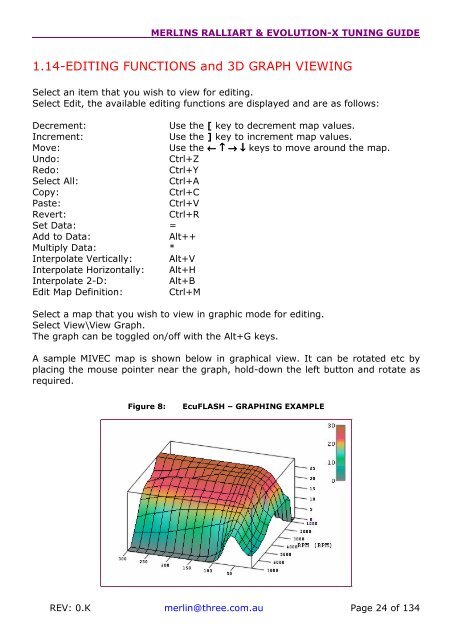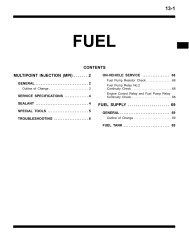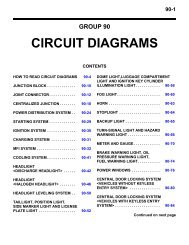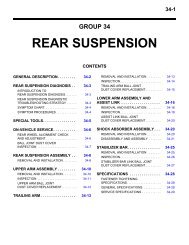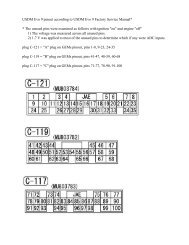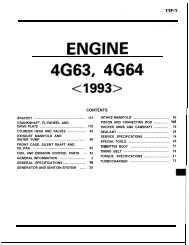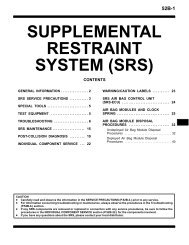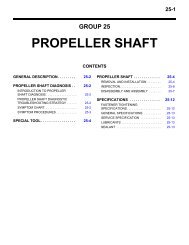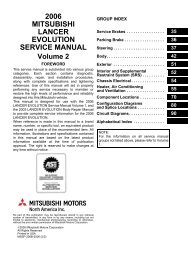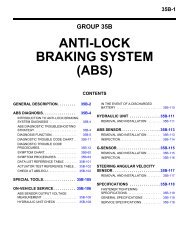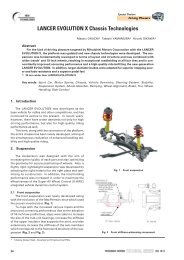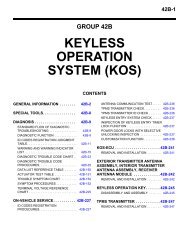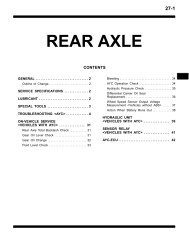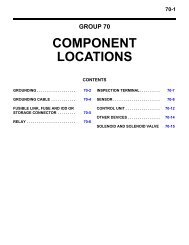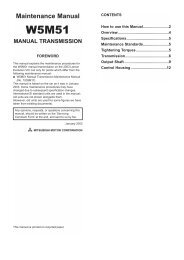- Page 1: MERLINS RALLIART & EVOLUTION-X TUNI
- Page 7: MERLINS RALLIART & EVOLUTION-X TUNI
- Page 13 and 14: MERLINS RALLIART & EVOLUTION-X TUNI
- Page 15 and 16: MERLINS RALLIART & EVOLUTION-X TUNI
- Page 17 and 18: MERLINS RALLIART & EVOLUTION-X TUNI
- Page 19 and 20: MERLINS RALLIART & EVOLUTION-X TUNI
- Page 21 and 22: MERLINS RALLIART & EVOLUTION-X TUNI
- Page 23: MERLINS RALLIART & EVOLUTION-X TUNI
- Page 27 and 28: MERLINS RALLIART & EVOLUTION-X TUNI
- Page 29 and 30: MERLINS RALLIART & EVOLUTION-X TUNI
- Page 31 and 32: MERLINS RALLIART & EVOLUTION-X TUNI
- Page 33 and 34: MERLINS RALLIART & EVOLUTION-X TUNI
- Page 35 and 36: MERLINS RALLIART & EVOLUTION-X TUNI
- Page 37 and 38: MERLINS RALLIART & EVOLUTION-X TUNI
- Page 39 and 40: MERLINS RALLIART & EVOLUTION-X TUNI
- Page 41 and 42: MERLINS RALLIART & EVOLUTION-X TUNI
- Page 43 and 44: MERLINS RALLIART & EVOLUTION-X TUNI
- Page 45 and 46: MERLINS RALLIART & EVOLUTION-X TUNI
- Page 47 and 48: MERLINS RALLIART & EVOLUTION-X TUNI
- Page 49 and 50: MERLINS RALLIART & EVOLUTION-X TUNI
- Page 51 and 52: MERLINS RALLIART & EVOLUTION-X TUNI
- Page 53 and 54: MERLINS RALLIART & EVOLUTION-X TUNI
- Page 55 and 56: MERLINS RALLIART & EVOLUTION-X TUNI
- Page 57 and 58: MERLINS RALLIART & EVOLUTION-X TUNI
- Page 59 and 60: MERLINS RALLIART & EVOLUTION-X TUNI
- Page 61 and 62: MERLINS RALLIART & EVOLUTION-X TUNI
- Page 63 and 64: MERLINS RALLIART & EVOLUTION-X TUNI
- Page 65 and 66: MERLINS RALLIART & EVOLUTION-X TUNI
- Page 67 and 68: MERLINS RALLIART & EVOLUTION-X TUNI
- Page 69 and 70: MERLINS RALLIART & EVOLUTION-X TUNI
- Page 71 and 72: MERLINS RALLIART & EVOLUTION-X TUNI
- Page 73 and 74: MERLINS RALLIART & EVOLUTION-X TUNI
- Page 75 and 76:
MERLINS RALLIART & EVOLUTION-X TUNI
- Page 77 and 78:
MERLINS RALLIART & EVOLUTION-X TUNI
- Page 79 and 80:
MERLINS RALLIART & EVOLUTION-X TUNI
- Page 81 and 82:
MERLINS RALLIART & EVOLUTION-X TUNI
- Page 83 and 84:
MERLINS RALLIART & EVOLUTION-X TUNI
- Page 85 and 86:
MERLINS RALLIART & EVOLUTION-X TUNI
- Page 87 and 88:
MERLINS RALLIART & EVOLUTION-X TUNI
- Page 89 and 90:
MERLINS RALLIART & EVOLUTION-X TUNI
- Page 91 and 92:
MERLINS RALLIART & EVOLUTION-X TUNI
- Page 93 and 94:
MERLINS RALLIART & EVOLUTION-X TUNI
- Page 95 and 96:
MERLINS RALLIART & EVOLUTION-X TUNI
- Page 97 and 98:
MERLINS RALLIART & EVOLUTION-X TUNI
- Page 99 and 100:
MERLINS RALLIART & EVOLUTION-X TUNI
- Page 101 and 102:
MERLINS RALLIART & EVOLUTION-X TUNI
- Page 103 and 104:
MERLINS RALLIART & EVOLUTION-X TUNI
- Page 105 and 106:
MERLINS RALLIART & EVOLUTION-X TUNI
- Page 107 and 108:
MERLINS RALLIART & EVOLUTION-X TUNI
- Page 109 and 110:
MERLINS RALLIART & EVOLUTION-X TUNI
- Page 111 and 112:
MERLINS RALLIART & EVOLUTION-X TUNI
- Page 113 and 114:
MERLINS RALLIART & EVOLUTION-X TUNI
- Page 115 and 116:
MERLINS RALLIART & EVOLUTION-X TUNI
- Page 117 and 118:
MERLINS RALLIART & EVOLUTION-X TUNI
- Page 119 and 120:
MERLINS RALLIART & EVOLUTION-X TUNI
- Page 121 and 122:
MERLINS RALLIART & EVOLUTION-X TUNI
- Page 123 and 124:
MERLINS RALLIART & EVOLUTION-X TUNI
- Page 125 and 126:
MERLINS RALLIART & EVOLUTION-X TUNI
- Page 127 and 128:
MERLINS RALLIART & EVOLUTION-X TUNI
- Page 129 and 130:
P0444P0445P0446P0447P0448P0449P0450
- Page 131 and 132:
MERLINS RALLIART & EVOLUTION-X TUNI
- Page 133 and 134:
P0823P0824P0825P0830P0831P0832P0833