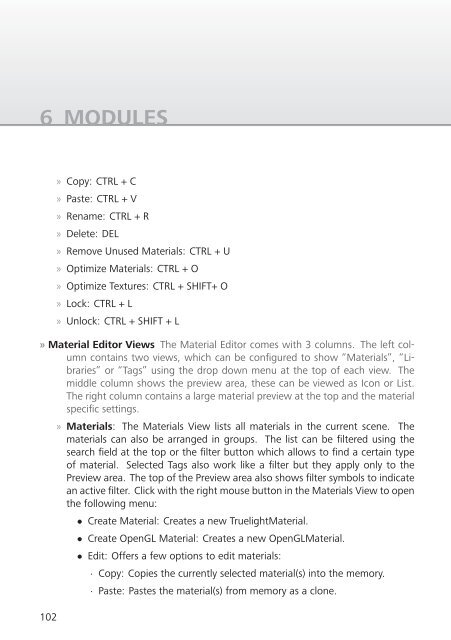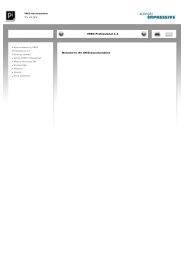- Page 2:
»AUTODESKVRED DESIGN 2014Documenta
- Page 5 and 6:
Table of Contents4.4 Color Manageme
- Page 7:
Table of Contents7 MATERIALS REFERE
- Page 11 and 12:
1 GETTING STARTED» Diffuse IBL, Li
- Page 13 and 14:
1 GETTING STARTED» Optional Hardwa
- Page 15 and 16:
1 GETTING STARTED3. Specify the lic
- Page 17 and 18:
1 GETTING STARTED7. Once the instal
- Page 19 and 20:
1 GETTING STARTED1.4 Licensing usin
- Page 21 and 22:
1 GETTING STARTED1.5 Licensing usin
- Page 23 and 24:
1 GETTING STARTED5. After successfu
- Page 26 and 27:
2 USING VREDThis chapter contains b
- Page 28 and 29:
2.3 Selection» Shift + Click RMB t
- Page 32 and 33:
3 MENUS AND TOOLBARSThis chapter pr
- Page 34 and 35:
3.1 Menus» Save Saves the current
- Page 36 and 37:
3.1 Menus• Pro/Engineer Render Ge
- Page 38 and 39:
3.1 Menus» Show Grid Toggles the d
- Page 40 and 41:
3.1 Menus» Top/Bottom Split: The R
- Page 42 and 43:
3.1 Menus3.1.5 SceneThis chapter in
- Page 44 and 45:
3.1 Menus3.1.6 AnimationThis chapte
- Page 46 and 47:
3.1 Menus3.1.9 WindowThis chapter c
- Page 48 and 49:
3.2 Toolbars3.2 Toolbars» File» O
- Page 50:
3.3 Status Bar» FCP: Defines the d
- Page 53 and 54: 4 PREFERENCES4.2 Camera» Base» Fi
- Page 55 and 56: 4 PREFERENCES4.6 Export4.6.1 CubeIm
- Page 57 and 58: 4 PREFERENCES» None: No texture co
- Page 59 and 60: 4 PREFERENCES» Texture Compression
- Page 61 and 62: 4 PREFERENCES4.8 ImportDefines the
- Page 63 and 64: 4 PREFERENCES» Disable Docking: En
- Page 65 and 66: 4 PREFERENCES» Enable Stillframe A
- Page 67 and 68: 4 PREFERENCES» Occlusion Culling:
- Page 69 and 70: 4 PREFERENCES» Frames per Second:
- Page 71 and 72: 4 PREFERENCESputed Ambient Occlusio
- Page 73 and 74: 4 PREFERENCESThis is why this mode
- Page 75 and 76: 4 PREFERENCES» Add Date: The date
- Page 78 and 79: 5 SCENEGRAPHThe Scenegraph shows al
- Page 80 and 81: 5.2 Edit» Orthographic Camera: Cre
- Page 82 and 83: 5.2 Edit» Clone: Generates a refer
- Page 84 and 85: 5.4 Additional Options» MaterialGr
- Page 86: 5.4 Additional Options» Scroll to
- Page 89 and 90: 6 MODULES• Viewpoint: Export all
- Page 91 and 92: 6 MODULES90· 1/3.2” (4.536 w, 3.
- Page 93 and 94: 6 MODULES92· Shoulder Strength: Co
- Page 95 and 96: 6 MODULEScoordinates. The input tex
- Page 97 and 98: 6 MODULES» Spot Light A Spot Light
- Page 99 and 100: 6 MODULES» Cast Shadow on Shadow M
- Page 101: 6 MODULES» Ctrl + F / Right mouse
- Page 105 and 106: 6 MODULES104• Apply to Selected N
- Page 107 and 108: 6 MODULES106» Edit:scrolling throu
- Page 109 and 110: 6 MODULESWhether a filter is active
- Page 111 and 112: 6 MODULESsettings will be interacti
- Page 113 and 114: 6 MODULESworks without lights in th
- Page 115 and 116: 6 MODULES» Override Material Color
- Page 117 and 118: 6 MODULES116
- Page 119 and 120: 6 MODULES118• Normal Consistency:
- Page 121 and 122: 6 MODULES120
- Page 123 and 124: 6 MODULES· Polygon Level: Hidden p
- Page 125 and 126: 6 MODULES6.1.8 VariantsScene » Var
- Page 127 and 128: 6 MODULES• Right mouse context me
- Page 129 and 130: 6 MODULES6.1.9 Variant SetsScene »
- Page 131 and 132: 6 MODULESvariant set can be activat
- Page 133 and 134: 6 MODULES6.1.10 OptimizeScene » Op
- Page 135 and 136: 6 MODULES» Octree: Creates an octr
- Page 137 and 138: 6 MODULES» View» Cut: Cuts select
- Page 139 and 140: 6 MODULES» Flat: Sets in and out t
- Page 141 and 142: 6 MODULES6.2.2 Timeline» 1 Sets th
- Page 143 and 144: 6 MODULES6.2.3 Clip MakerAnimation
- Page 145 and 146: 6 MODULES» Icon bar» Create clip:
- Page 147 and 148: 6 MODULESall selected objects at on
- Page 149 and 150: 6 MODULES» Advanced» Bounding Box
- Page 151 and 152: 6 MODULES» Direction x/y/z: Define
- Page 153 and 154:
6 MODULES6.3.3 MeasurementInteracti
- Page 155 and 156:
6 MODULESitly picked points.» Add
- Page 157 and 158:
6 MODULES6.3.4 Touch SensorInteract
- Page 159 and 160:
6 MODULES6.4 Rendering6.4.1 Render
- Page 161 and 162:
6 MODULES160dynamic range will be l
- Page 163 and 164:
6 MODULES162· High Quality: Sets t
- Page 165 and 166:
6 MODULES164occlusion and indirect
- Page 167 and 168:
6 MODULES• Dynamic Tonemapping: T
- Page 169 and 170:
6 MODULES168· Passive Stereo· Act
- Page 171 and 172:
6 MODULES• Get Network Host IDs:
- Page 173:
6 MODULES6.5.2 Script EditorEdit »
- Page 177 and 178:
7 MATERIALS REFERENCE• Illuminate
- Page 179 and 180:
7 MATERIALS REFERENCE• Repeat Mod
- Page 181 and 182:
7 MATERIALS REFERENCE7.1.2 Brushed
- Page 183 and 184:
7 MATERIALS REFERENCE• Planar Map
- Page 185 and 186:
7 MATERIALS REFERENCE• Repeat Mod
- Page 187 and 188:
7 MATERIALS REFERENCE7.1.3 CarbonTh
- Page 189 and 190:
7 MATERIALS REFERENCE» Use Structu
- Page 191 and 192:
7 MATERIALS REFERENCEform the same
- Page 193 and 194:
7 MATERIALS REFERENCE7.1.5 ChromeWi
- Page 195 and 196:
7 MATERIALS REFERENCE• Repeat Mod
- Page 197 and 198:
7 MATERIALS REFERENCE7.1.7 Flipflop
- Page 199 and 200:
7 MATERIALS REFERENCE7.1.8 GlassThe
- Page 201 and 202:
7 MATERIALS REFERENCE» X Offset U,
- Page 203 and 204:
7 MATERIALS REFERENCE7.1.9 GlowThe
- Page 205 and 206:
7 MATERIALS REFERENCE7.1.11 Measure
- Page 207 and 208:
7 MATERIALS REFERENCE7.1.12 Measure
- Page 209 and 210:
7 MATERIALS REFERENCE7.1.13 Metalli
- Page 211 and 212:
7 MATERIALS REFERENCE7.1.14 Multi P
- Page 213 and 214:
7 MATERIALS REFERENCEform the same
- Page 215 and 216:
7 MATERIALS REFERENCE» Use Texture
- Page 217 and 218:
7 MATERIALS REFERENCE7.1.16 Plastic
- Page 219 and 220:
7 MATERIALS REFERENCE» Use Texture
- Page 221 and 222:
7 MATERIALS REFERENCE• Repeat UV:
- Page 223 and 224:
7 MATERIALS REFERENCEdirectly facin
- Page 225 and 226:
7 MATERIALS REFERENCE• Repeat Mod
- Page 227 and 228:
7 MATERIALS REFERENCEreflection.»
- Page 229 and 230:
7 MATERIALS REFERENCE• Use ICC Pr
- Page 231 and 232:
7 MATERIALS REFERENCE• Solid: Ren
- Page 233 and 234:
7 MATERIALS REFERENCEquality yields
- Page 235 and 236:
7 MATERIALS REFERENCE» Whitebalanc
- Page 237 and 238:
7 MATERIALS REFERENCE7.1.21 Sphere
- Page 239 and 240:
7 MATERIALS REFERENCEthe HDR Light
- Page 241 and 242:
7 MATERIALS REFERENCE7.1.22 SwitchT
- Page 243 and 244:
7 MATERIALS REFERENCE» Reflectivit
- Page 245 and 246:
7 MATERIALS REFERENCE7.1.24 Triplan
- Page 247 and 248:
7 MATERIALS REFERENCE• Link Repea
- Page 249 and 250:
7 MATERIALS REFERENCE» Use Texture
- Page 251 and 252:
7 MATERIALS REFERENCE• Fast: Uses
- Page 253 and 254:
7 MATERIALS REFERENCE» Diffuse Tex
- Page 255 and 256:
7 MATERIALS REFERENCE· Decal: The
- Page 257 and 258:
7 MATERIALS REFERENCE» Cloth Prese
- Page 259 and 260:
7 MATERIALS REFERENCE• Input Gamm