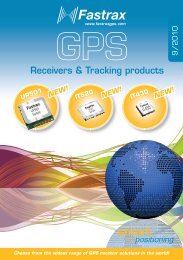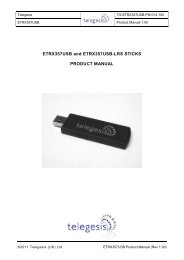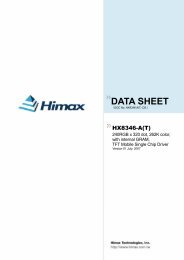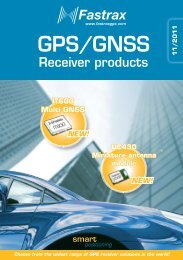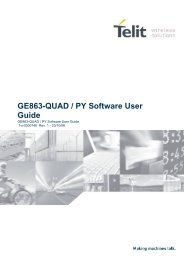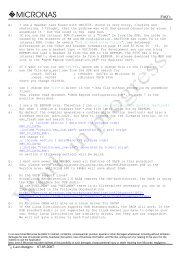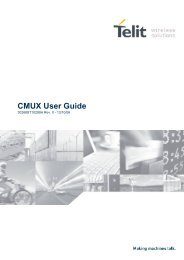GM862-GPS Software User Guide - SemiconductorStore.com
GM862-GPS Software User Guide - SemiconductorStore.com
GM862-GPS Software User Guide - SemiconductorStore.com
Create successful ePaper yourself
Turn your PDF publications into a flip-book with our unique Google optimized e-Paper software.
<strong>GM862</strong>-<strong>GPS</strong> <strong>Software</strong> <strong>User</strong> <strong>Guide</strong>1vv0300729 Rev. 4 - 24/01/07For example:1- Let's assume you want to set GPIO3 pin as Output and you want it to be in LOW status:<strong>com</strong>mand:AT#GPIO=3,0,1response:OKIn this case, the GPIO3 pin was successfully put in output direction and its status has been set toLOW.3.6.1.2 Setting GPIO pin as INPUTWhen you set a GPIO as input, you must specify also a dummy value for the pin state:• Send <strong>com</strong>mand AT#GPIO=,,0where: is the GPIO pin number at which the <strong>com</strong>mand applies:1 – GPI1 7 – GPIO78 – GPIO83 – GPIO3 9 – GPIO94 – GPIO4 10 – GPIO105 – GPIO5 11 – GPIO116 – GPIO6 12 – GPIO1213 – GPIO13 is a dummy value can be either:0 – dummy value1 – dummy value• wait for response OKNOTE: The #GPIO setting for all GPIO except from GPIO6, GPIO7, is not saved and will be loston power off, so at start-up repeat pin initialization <strong>com</strong>mands.At start-up all the GPIOs except from GPIO6 & GPIO7 are configured by default as INPUT, butthe setting for GPIO6 and GPIO7 instead is maintained even after a shutdown to permit alarm &buzzer feature to work always.For example:1- Let's assume you want to set GPIO4 pin as Input:<strong>com</strong>mand:AT#GPIO=4,0,0response:OKIn this case, the GPIO4 pin was successfully put in input direction.Reproduction forbidden without Telit Communications S.p.A. written authorization - All Rights Reserved page 79 of 111