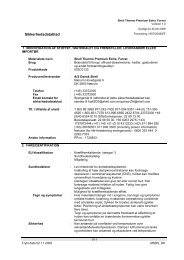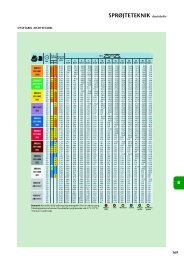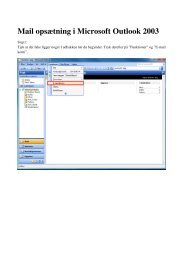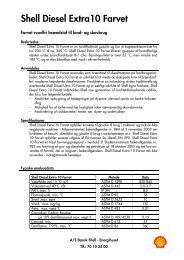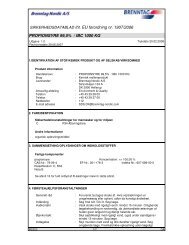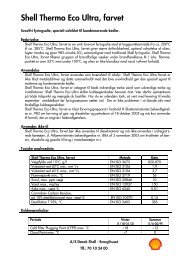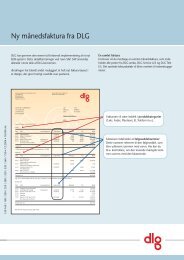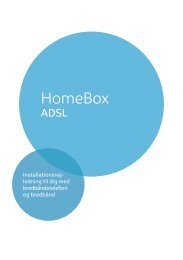Create successful ePaper yourself
Turn your PDF publications into a flip-book with our unique Google optimized e-Paper software.
Configuring the local networkConfiguring the local networkOnce you have set up the hardware and connected all the devices, you have to configurethe network settings of all the PC's that will communicate with each other via the<strong>Gigaset</strong> <strong>SE505</strong> <strong>dsl</strong>/<strong>cable</strong>.<strong>The</strong> LAN is set up as a TCP/IP network. You will have to make certain choices during theconfiguration procedure. <strong>The</strong> most important decision is whether you want to use therouter's DHCP service or not. <strong>The</strong> router uses DHCP (Dynamic Host ConfigurationProtocol) to assign Dynamic IP addresses for the network components, i.e. itautomatically assigns a PC that logs in an IP address from a defined address block. <strong>The</strong>next time the PC logs on it may well be assigned a different IP address. How to configurethe router's dynamic address assignment is described on page 76 of the section "LANConfiguration".In this chapter we assume that you will use the router's DHCP service. This is also therouter's default setting.In many cases however it is advisable to assign Static (fixed) IP addresses, e.g. if youwish to run a wireless network in Ad-hoc mode. How to assign fixed IP addresses isdescribed in "Practical Tips and Configuration Examples" on the CD supplied.If your network has already been set up you can read on from page 45 in the chapter"<strong>The</strong> user interface".<strong>The</strong> network configuration varies depending on the Windows operating system you areusing. You will find the procedure described below for Windows 98 from page 19, forWindows XP from page 28 and for Windows 2000 from page 36.Have your Windows Installation CD to hand. You may be prompted to insert it.i<strong>The</strong> Windows user interfaces depicted in this guide may differ from thoseon your screen because of the settings you have made. <strong>The</strong> illustrationsalways reflect the state after immediate installation.18