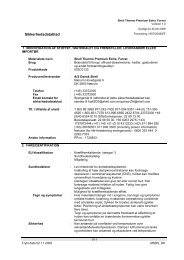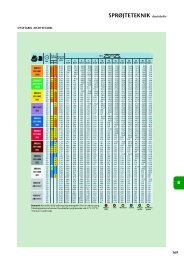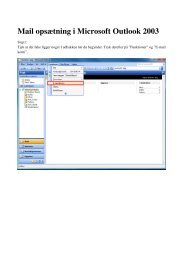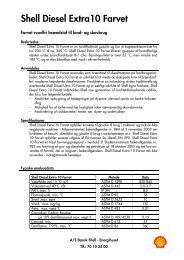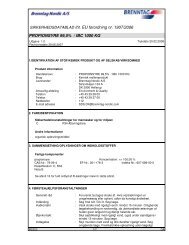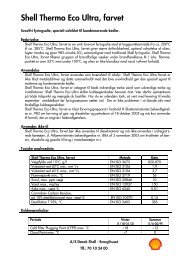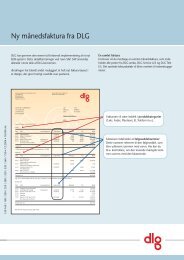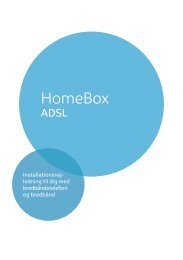Create successful ePaper yourself
Turn your PDF publications into a flip-book with our unique Google optimized e-Paper software.
Configuration with Advanced Setup<strong>The</strong> following connection types are available:◆ Select PPPoE, if you use PPP over Ethernet (PPPoE) for your WAN connection (e. g.for T-DSL (T-Online)). Configuration is similar to Basic Setup, as described onpage 57.You can now make the following settings in addition to the parameters available inthe Basic Setup:– Maximum idle timeThis is the period of time after which the Internet connection is closed downautomatically if no data is transmitted.– If you select Keep Alive the Internet connection will be on continuously. This canlead to high charges if you are using a time-based pricing system!– You should not normally have to change the settings for MRU and MTU.◆ Select PPTP, if you use the Point-to-Point Tunneling Protocol (PPTP) for your WANconnection. Configuration is similar to Basic Setup, as described on page 60.You can now make the following settings in addition to the parameters available inthe Basic Setup:– Maximum idle timeThis is the period of time after which the Internet connection is closed downautomatically if no data is transmitted.– If you select Keep Alive the Internet connection will be on continuously. This canlead to high charges if you are using a time-based pricing system!◆ Select Static, if the router's WAN connection is assigned a Static (fixed) IP address byyour Internet Service Provider. Configuration is similar to Basic Setup, as describedon page 59.You can now make the following settings in addition to the parameters available inthe Basic Setup:– DNS ServerEnter the IP addressed of your preferred DNS servers. If you do not specify a DNSserver, your Internet Service Provider will use his default DNS server.– Domain nameEnter your router's domain name if your ISP has given you one.◆ Select Dynamic, if the router's WAN connection is assigned a Dynamic IP address byyour Internet Service Provider. Configuration is similar to Basic Setup, as describedon page 58.iIf your Internet Service Provider used the MAC address of one ofyour PC's for registration when setting up your Internet access,only connect the PC with the registered MAC address to the routerand click on Clone MAC Address. This will replace the router'scurrent MAC address by the already registered MAC address of thePC. If you are not sure which PC was used as the identifier, haveyour Internet Service Provider register a new MAC address for youraccount. <strong>The</strong>n use this MAC address for the router.◆Once you have entered the access data and parameters, launch the connection testby clicking on Test.79