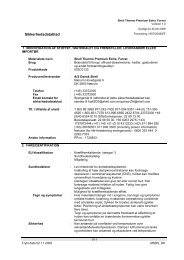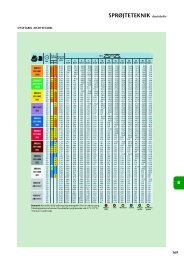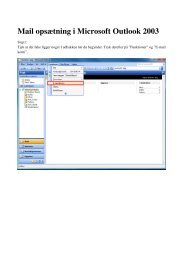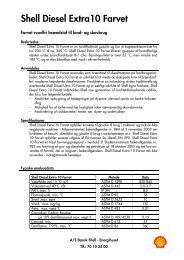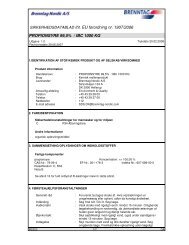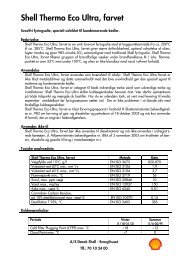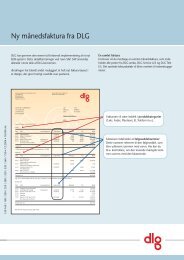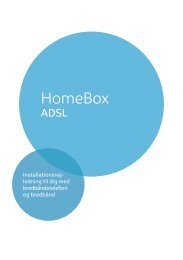Create successful ePaper yourself
Turn your PDF publications into a flip-book with our unique Google optimized e-Paper software.
Configuring security measuresConfiguring security measuresIn the Security Setup you can configure additional settings that will enhance yournetwork's security. You can◆ set a password for your router's configuration (see below),◆ change the default SSID (see page 65),◆ set Encryption for wireless transmissions (see page 67),◆ restrict access to your LAN to certain PC's (see page 68),◆ backup your router's configuration in a file (see page 69).<strong>The</strong> router's user interface will guide you through the security configuration step bystep. Once you have completed a screen, click on NEXT. If you want to make anychanges or check your entries, click on BACK.Select Security Setup in the start screen to launch the security configuration.Assign passwordYou can set a password in the first step of the Security Setup. After installation, yourrouter configuration is not yet protected with a password. To prevent unauthorisedchanges to the configuration, you should set a password and change this password fromtime to time.◆Enter a password in the Enter New Password box and type it again in the boxConfirm New Password.<strong>The</strong> password can be up to 32 alphanumerical characters long. It is not casesensitive. Avoid proper names and all too obvious words. Mix letters and numberstogether.iIf you ever forget the password you will have to reset your router (seepage 108). Please bear in mind that this will restore all the settings tothe factory configuration. No password will be active either◆To go to the next step in the Security Setup, click on NEXT.63