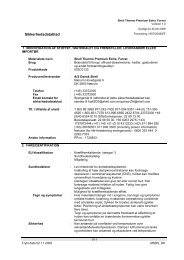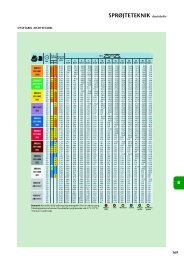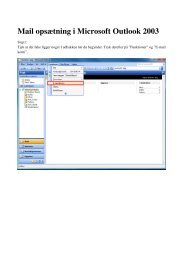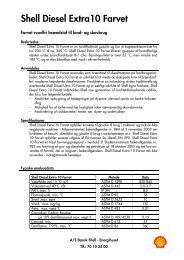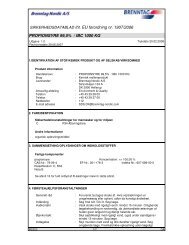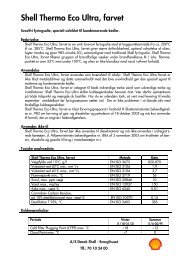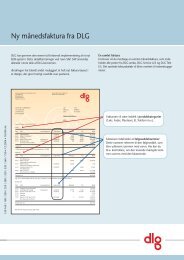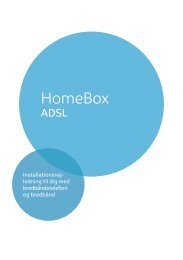You also want an ePaper? Increase the reach of your titles
YUMPU automatically turns print PDFs into web optimized ePapers that Google loves.
Configuration with Advanced Setup◆IP Pool RangeIn IP Pool Range enter the range of IP addresses which the router should use forautomatically assigning IP addresses to the PC's.Enter the first and last addresses.i<strong>The</strong> first three fields of the first and last IP address always have thefirst three fields of the router's IP address as their default settingbecause the subnet mask is always 255.255.255.x. This means thatthe first three address segments for all network components must beidentical.In the bottom half of the screen you can create a list of PC's to which the DHCP serverwill always assign the same IP address. This function is useful when you wish to definefilter rules for certain PC's or forward ports to certain PC's (refer to "Filtering Internetaccess" on page 84 or "Port Forwarding" on page 88). <strong>The</strong> relevant PC must always havethe same IP address.You can create the list of PC's in two ways:◆ From the list of logged-in PC's.You should use this option when the appropriate PC's are logged on.– To do this, select the List of logged on PC's option in the Define New Entrywindow.– From the list, select the PC's you wish to add to the list, then click on Add to list.◆ By entering their MAC addressYou should use this option when the PC's you wish to add to the list are not currentlylogged onto the router.Note: You can find out the MAC addresses of the wireless network adapters of thePC's with the command ipconfig /all on the relevant PC's.– In the Define New Entry window, select MAC Address.– Now enter the MAC addresses of the PC's you wish to add to the list. To improveclarity, type in a name for the PC, then click on Add to list.◆ To remove an entry from the list, click on Delete in the right hand column of the listentry.◆Click on APPLY to apply the settings.76