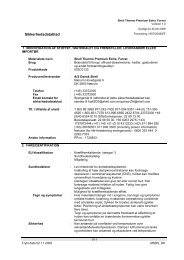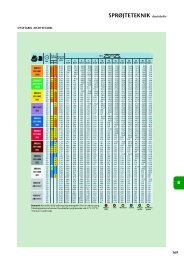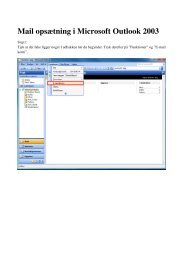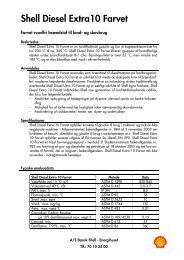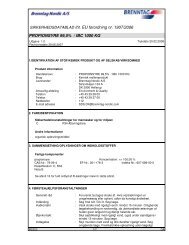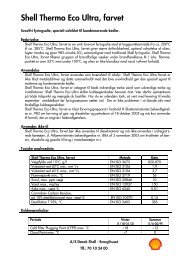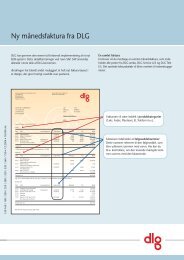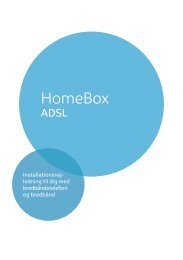You also want an ePaper? Increase the reach of your titles
YUMPU automatically turns print PDFs into web optimized ePapers that Google loves.
Administration of the <strong>Gigaset</strong> <strong>SE505</strong> <strong>dsl</strong>/<strong>cable</strong>Firmware UpgradeYou should perform a firmware upgrade when◆ Siemens issues a new firmware release or◆ you wish to use a language that is not preset in the router (the preset languages areEnglish and German). Please refer to the description on page 46.If you wish to load the latest firmware on your router you will first need the new firmwarerelease. You will find this on the Siemens website www.my-siemens.com/se505.Download the new firmware from the Siemens website and save it on your PC.Now proceed as follows:◆ Close down all network activities on your local network.◆ In the Administration menu, select Firmware Upgrade.◆Click on Browse and from your file system select the file you have downloaded fromthe Internet. <strong>The</strong> required file has the format siemens_nn.x.yy.zz., nn beingthe symbol for the required language:defritnlspGermanyFranceItalyNetherlandsSpainx.yy.zz stands for the release number of the firmware, e.g.siemens_fr_0.00.13.iEach of the above language versions loads the English firmware onthe router at the same time.◆◆Click on Upgrade.A window will appear prompting you to confirm that you want to update thefirmware. Click on OK.96