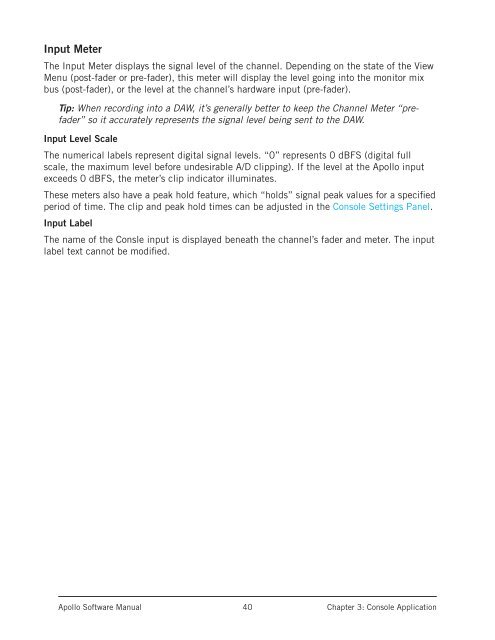You also want an ePaper? Increase the reach of your titles
YUMPU automatically turns print PDFs into web optimized ePapers that Google loves.
Input MeterThe Input Meter displays the signal level of the channel. Depending on the state of the ViewMenu (post-fader or pre-fader), this meter will display the level going into the monitor mixbus (post-fader), or the level at the channel’s hardware input (pre-fader).Tip: When recording into a DAW, it’s generally better to keep the Channel Meter “prefader”so it accurately represents the signal level being sent to the DAW.Input Level ScaleThe numerical labels represent digital signal levels. “0” represents 0 dBFS (digital fullscale, the maximum level before undesirable A/D clipping). If the level at the <strong>Apollo</strong> inputexceeds 0 dBFS, the meter’s clip indicator illuminates.These meters also have a peak hold feature, which “holds” signal peak values for a specifiedperiod of time. The clip and peak hold times can be adjusted in the Console Settings Panel.Input LabelThe name of the Consle input is displayed beneath the channel’s fader and meter. The inputlabel text cannot be modified.<strong>Apollo</strong> <strong>Software</strong> <strong>Manual</strong>40Chapter 3: Console Application