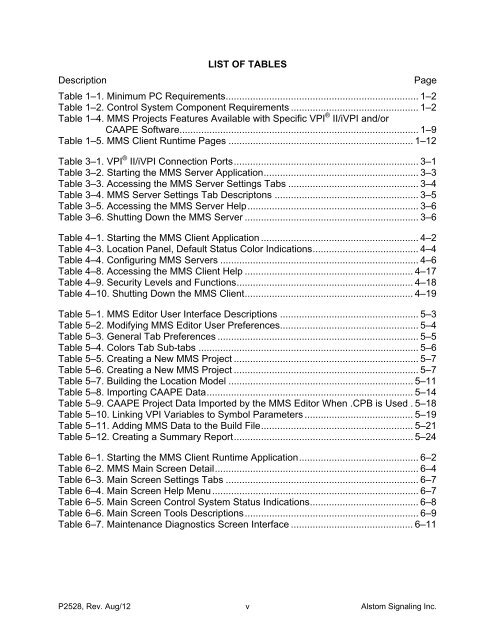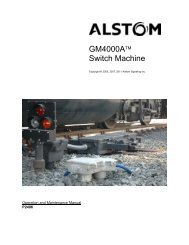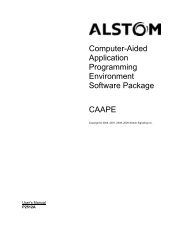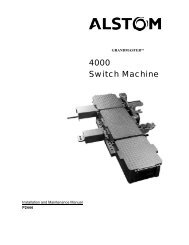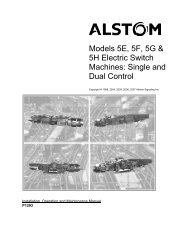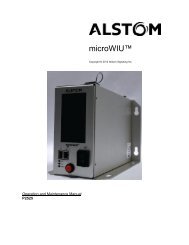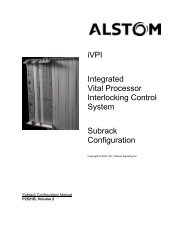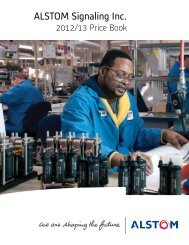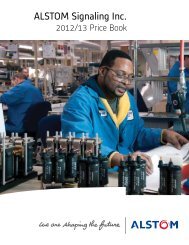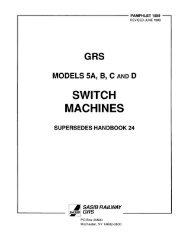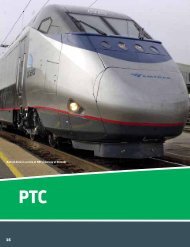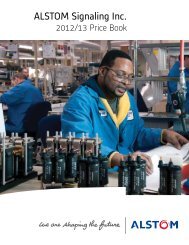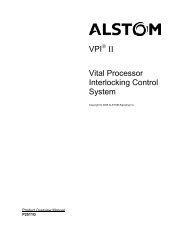(MMS) Client/Server - ALSTOM Signaling Inc.
(MMS) Client/Server - ALSTOM Signaling Inc.
(MMS) Client/Server - ALSTOM Signaling Inc.
Create successful ePaper yourself
Turn your PDF publications into a flip-book with our unique Google optimized e-Paper software.
LIST OF TABLESDescriptionPageTable 1–1. Minimum PC Requirements ....................................................................... 1–2Table 1–2. Control System Component Requirements ............................................... 1–2Table 1–4. <strong>MMS</strong> Projects Features Available with Specific VPI ® II/iVPI and/orCAAPE Software........................................................................................ 1–9Table 1–5. <strong>MMS</strong> <strong>Client</strong> Runtime Pages .................................................................... 1–12Table 3–1. VPI ® II/iVPI Connection Ports .................................................................... 3–1Table 3–2. Starting the <strong>MMS</strong> <strong>Server</strong> Application ......................................................... 3–3Table 3–3. Accessing the <strong>MMS</strong> <strong>Server</strong> Settings Tabs ................................................ 3–4Table 3–4. <strong>MMS</strong> <strong>Server</strong> Settings Tab Descriptons ..................................................... 3–5Table 3–5. Accessing the <strong>MMS</strong> <strong>Server</strong> Help ............................................................... 3–6Table 3–6. Shutting Down the <strong>MMS</strong> <strong>Server</strong> ................................................................ 3–6Table 4–1. Starting the <strong>MMS</strong> <strong>Client</strong> Application .......................................................... 4–2Table 4–3. Location Panel, Default Status Color Indications ....................................... 4–4Table 4–4. Configuring <strong>MMS</strong> <strong>Server</strong>s ......................................................................... 4–6Table 4–8. Accessing the <strong>MMS</strong> <strong>Client</strong> Help .............................................................. 4–17Table 4–9. Security Levels and Functions ................................................................. 4–18Table 4–10. Shutting Down the <strong>MMS</strong> <strong>Client</strong> .............................................................. 4–19Table 5–1. <strong>MMS</strong> Editor User Interface Descriptions ................................................... 5–3Table 5–2. Modifying <strong>MMS</strong> Editor User Preferences................................................... 5–4Table 5–3. General Tab Preferences .......................................................................... 5–5Table 5–4. Colors Tab Sub-tabs ................................................................................. 5–6Table 5–5. Creating a New <strong>MMS</strong> Project .................................................................... 5–7Table 5–6. Creating a New <strong>MMS</strong> Project .................................................................... 5–7Table 5–7. Building the Location Model .................................................................... 5–11Table 5–8. Importing CAAPE Data ............................................................................ 5–14Table 5–9. CAAPE Project Data Imported by the <strong>MMS</strong> Editor When .CPB is Used . 5–18Table 5–10. Linking VPI Variables to Symbol Parameters ........................................ 5–19Table 5–11. Adding <strong>MMS</strong> Data to the Build File ........................................................ 5–21Table 5–12. Creating a Summary Report .................................................................. 5–24Table 6–1. Starting the <strong>MMS</strong> <strong>Client</strong> Runtime Application ............................................ 6–2Table 6–2. <strong>MMS</strong> Main Screen Detail ........................................................................... 6–4Table 6–3. Main Screen Settings Tabs ....................................................................... 6–7Table 6–4. Main Screen Help Menu ............................................................................ 6–7Table 6–5. Main Screen Control System Status Indications ........................................ 6–8Table 6–6. Main Screen Tools Descriptions ................................................................ 6–9Table 6–7. Maintenance Diagnostics Screen Interface ............................................. 6–11P2528, Rev. Aug/12 v Alstom <strong>Signaling</strong> <strong>Inc</strong>.