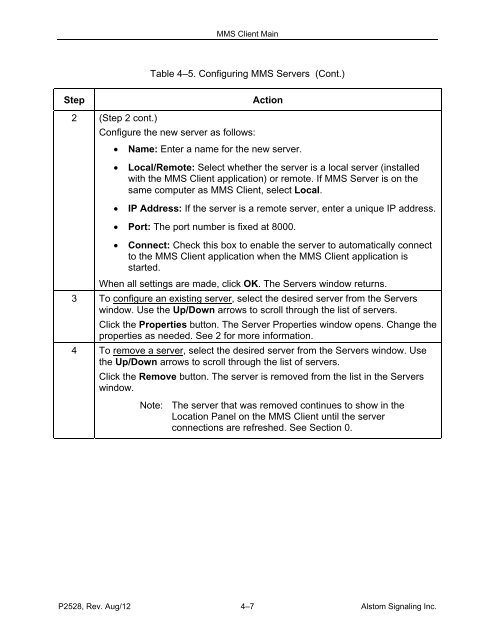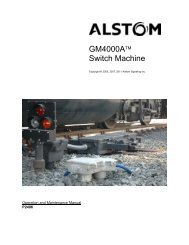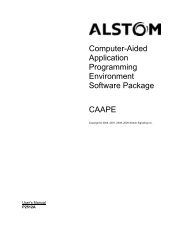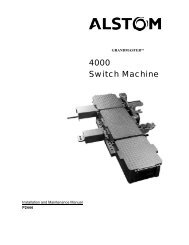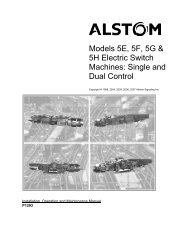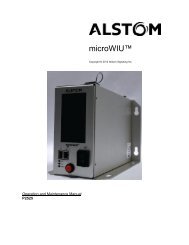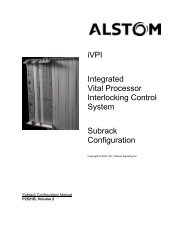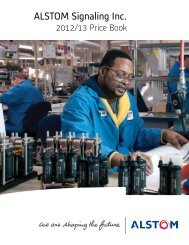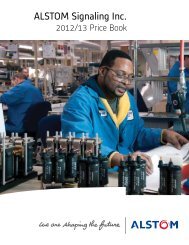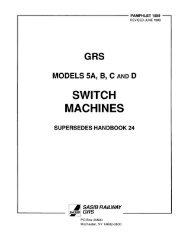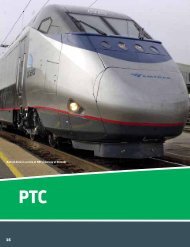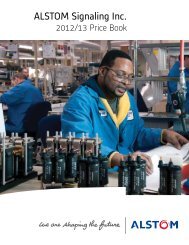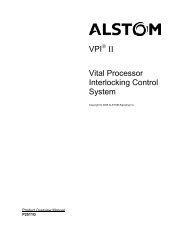(MMS) Client/Server - ALSTOM Signaling Inc.
(MMS) Client/Server - ALSTOM Signaling Inc.
(MMS) Client/Server - ALSTOM Signaling Inc.
Create successful ePaper yourself
Turn your PDF publications into a flip-book with our unique Google optimized e-Paper software.
<strong>MMS</strong> <strong>Client</strong> MainTable 4–5. Configuring <strong>MMS</strong> <strong>Server</strong>s (Cont.)StepAction2 (Step 2 cont.)Configure the new server as follows: Name: Enter a name for the new server.Local/Remote: Select whether the server is a local server (installedwith the <strong>MMS</strong> <strong>Client</strong> application) or remote. If <strong>MMS</strong> <strong>Server</strong> is on thesame computer as <strong>MMS</strong> <strong>Client</strong>, select Local.IP Address: If the server is a remote server, enter a unique IP address. Port: The port number is fixed at 8000. Connect: Check this box to enable the server to automatically connectto the <strong>MMS</strong> <strong>Client</strong> application when the <strong>MMS</strong> <strong>Client</strong> application isstarted.When all settings are made, click OK. The <strong>Server</strong>s window returns.3 To configure an existing server, select the desired server from the <strong>Server</strong>swindow. Use the Up/Down arrows to scroll through the list of servers.Click the Properties button. The <strong>Server</strong> Properties window opens. Change theproperties as needed. See 2 for more information.4 To remove a server, select the desired server from the <strong>Server</strong>s window. Usethe Up/Down arrows to scroll through the list of servers.Click the Remove button. The server is removed from the list in the <strong>Server</strong>swindow.Note: The server that was removed continues to show in theLocation Panel on the <strong>MMS</strong> <strong>Client</strong> until the serverconnections are refreshed. See Section 0.P2528, Rev. Aug/12 4–7 Alstom <strong>Signaling</strong> <strong>Inc</strong>.