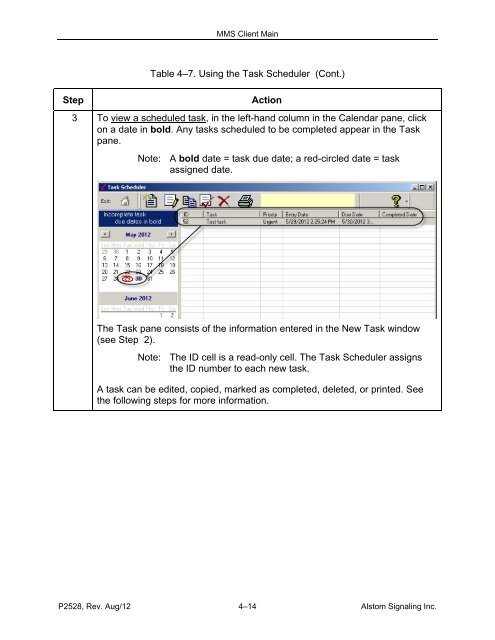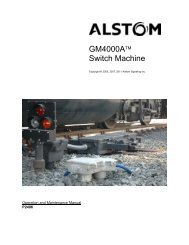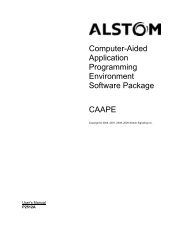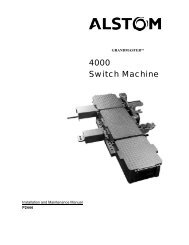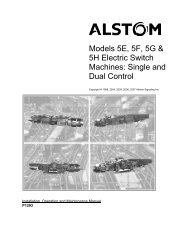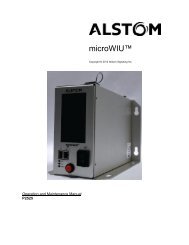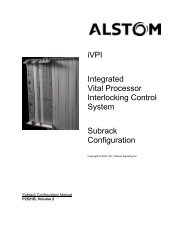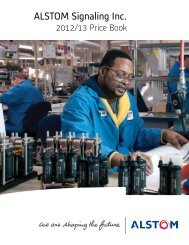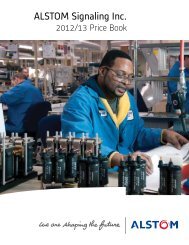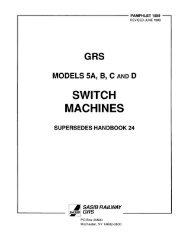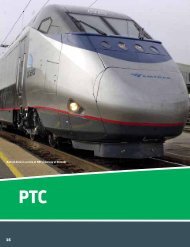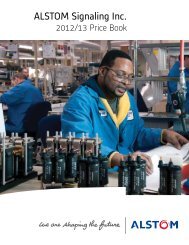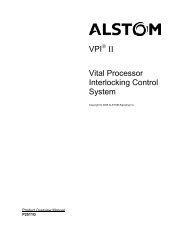(MMS) Client/Server - ALSTOM Signaling Inc.
(MMS) Client/Server - ALSTOM Signaling Inc.
(MMS) Client/Server - ALSTOM Signaling Inc.
You also want an ePaper? Increase the reach of your titles
YUMPU automatically turns print PDFs into web optimized ePapers that Google loves.
<strong>MMS</strong> <strong>Client</strong> MainTable 4–7. Using the Task Scheduler (Cont.)StepAction3 To view a scheduled task, in the left-hand column in the Calendar pane, clickon a date in bold. Any tasks scheduled to be completed appear in the Taskpane.Note: A bold date = task due date; a red-circled date = taskassigned date.The Task pane consists of the information entered in the New Task window(see Step 2).Note: The ID cell is a read-only cell. The Task Scheduler assignsthe ID number to each new task.A task can be edited, copied, marked as completed, deleted, or printed. Seethe following steps for more information.P2528, Rev. Aug/12 4–14 Alstom <strong>Signaling</strong> <strong>Inc</strong>.