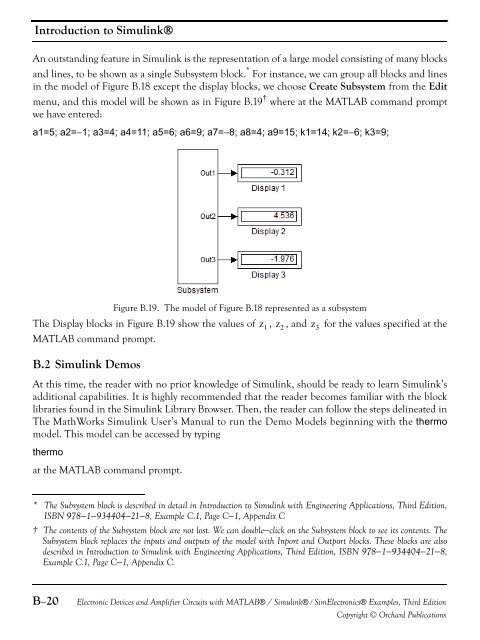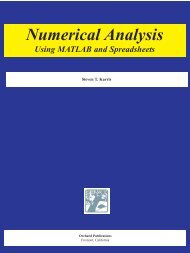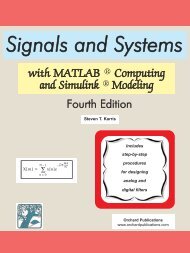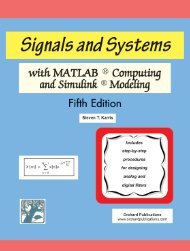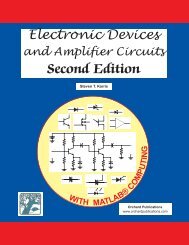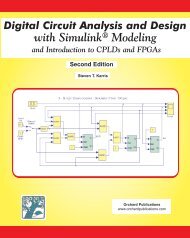Electronic Devices and Amplifier Circuits
Electronic Devices and Amplifier Circuits - Orchard Publications
Electronic Devices and Amplifier Circuits - Orchard Publications
You also want an ePaper? Increase the reach of your titles
YUMPU automatically turns print PDFs into web optimized ePapers that Google loves.
Introduction to Simulink®An outst<strong>and</strong>ing feature in Simulink is the representation of a large model consisting of many blocks<strong>and</strong> lines, to be shown as a single Subsystem block. * For instance, we can group all blocks <strong>and</strong> linesin the model of Figure B.18 except the display blocks, we choose Create Subsystem from the Editmenu, <strong>and</strong> this model will be shown as in Figure B.19 † where at the MATLAB comm<strong>and</strong> promptwe have entered:a1=5; a2=−1; a3=4; a4=11; a5=6; a6=9; a7=−8; a8=4; a9=15; k1=14; k2=−6; k3=9;Figure B.19. The model of Figure B.18 represented as a subsystemThe Display blocks in Figure B.19 show the values of z 1 , z 2 , <strong>and</strong> z 3 for the values specified at theMATLAB comm<strong>and</strong> prompt.B.2 Simulink DemosAt this time, the reader with no prior knowledge of Simulink, should be ready to learn Simulink’sadditional capabilities. It is highly recommended that the reader becomes familiar with the blocklibraries found in the Simulink Library Browser. Then, the reader can follow the steps delineated inThe MathWorks Simulink User’s Manual to run the Demo Models beginning with the thermomodel. This model can be accessed by typingthermoat the MATLAB comm<strong>and</strong> prompt.* The Subsystem block is described in detail in Introduction to Simulink with Engineering Applications, Third Edition,ISBN 978−1−934404−21−8, Example C.1, Page C−1, Appendix C† The contents of the Subsystem block are not lost. We can double−click on the Subsystem block to see its contents. TheSubsystem block replaces the inputs <strong>and</strong> outputs of the model with Inport <strong>and</strong> Outport blocks. These blocks are alsodescribed in Introduction to Simulink with Engineering Applications, Third Edition, ISBN 978−1−934404−21−8,Example C.1, Page C−1, Appendix C.B−20<strong>Electronic</strong> <strong>Devices</strong> <strong>and</strong> <strong>Amplifier</strong> <strong>Circuits</strong> with MATLAB® / Simulink® / Sim<strong>Electronic</strong>s® Examples, Third EditionCopyright © Orchard Publications