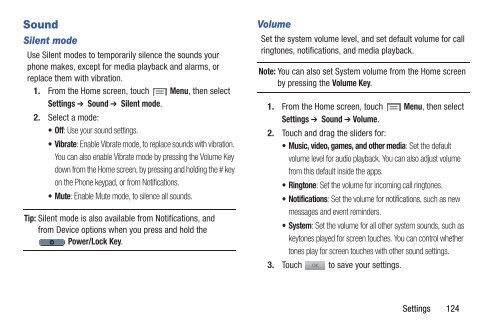Samsung Samsung Galaxy S® III (Verizon), 16GB Developer Edition - SCH-I535MBDVZW - User Manual ver. LF2_F5 (ENGLISH(North America),13.79 MB)
Samsung Samsung Galaxy S® III (Verizon), 16GB Developer Edition - SCH-I535MBDVZW - User Manual ver. LF2_F5 (ENGLISH(North America),13.79 MB)
Samsung Samsung Galaxy S® III (Verizon), 16GB Developer Edition - SCH-I535MBDVZW - User Manual ver. LF2_F5 (ENGLISH(North America),13.79 MB)
Create successful ePaper yourself
Turn your PDF publications into a flip-book with our unique Google optimized e-Paper software.
Sound<br />
Silent mode<br />
Use Silent modes to temporarily silence the sounds your<br />
phone makes, except for media playback and alarms, or<br />
replace them with vibration.<br />
1. From the Home screen, touch Menu, then select<br />
Settings ➔ Sound ➔ Silent mode.<br />
2. Select a mode:<br />
•Off: Use your sound settings.<br />
•Vibrate: Enable Vibrate mode, to replace sounds with vibration.<br />
You can also enable Vibrate mode by pressing the Volume Key<br />
down from the Home screen, by pressing and holding the # key<br />
on the Phone keypad, or from Notifications.<br />
•Mute: Enable Mute mode, to silence all sounds.<br />
Tip: Silent mode is also available from Notifications, and<br />
from Device options when you press and hold the<br />
Power/Lock Key.<br />
Volume<br />
Set the system volume level, and set default volume for call<br />
ringtones, notifications, and media playback.<br />
Note: You can also set System volume from the Home screen<br />
by pressing the Volume Key.<br />
1. From the Home screen, touch Menu, then select<br />
Settings ➔ Sound ➔ Volume.<br />
2. Touch and drag the sliders for:<br />
• Music, video, games, and other media: Set the default<br />
volume level for audio playback. You can also adjust volume<br />
from this default inside the apps.<br />
•Ringtone: Set the volume for incoming call ringtones.<br />
• Notifications: Set the volume for notifications, such as new<br />
messages and event reminders.<br />
• System: Set the volume for all other system sounds, such as<br />
keytones played for screen touches. You can control whether<br />
tones play for screen touches with other sound settings.<br />
3. Touch to save your settings.<br />
Settings 124