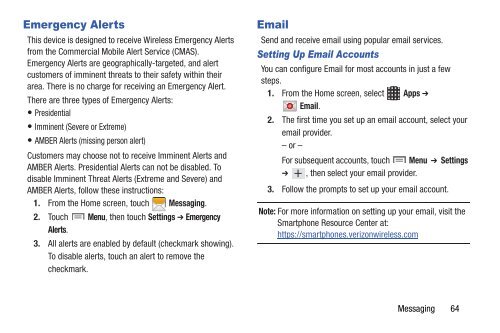Samsung Samsung Galaxy S® III (Verizon), 16GB Developer Edition - SCH-I535MBDVZW - User Manual ver. LF2_F5 (ENGLISH(North America),13.79 MB)
Samsung Samsung Galaxy S® III (Verizon), 16GB Developer Edition - SCH-I535MBDVZW - User Manual ver. LF2_F5 (ENGLISH(North America),13.79 MB)
Samsung Samsung Galaxy S® III (Verizon), 16GB Developer Edition - SCH-I535MBDVZW - User Manual ver. LF2_F5 (ENGLISH(North America),13.79 MB)
You also want an ePaper? Increase the reach of your titles
YUMPU automatically turns print PDFs into web optimized ePapers that Google loves.
Emergency Alerts<br />
This device is designed to receive Wireless Emergency Alerts<br />
from the Commercial Mobile Alert Service (CMAS).<br />
Emergency Alerts are geographically-targeted, and alert<br />
customers of imminent threats to their safety within their<br />
area. There is no charge for receiving an Emergency Alert.<br />
There are three types of Emergency Alerts:<br />
• Presidential<br />
• Imminent (Se<strong>ver</strong>e or Extreme)<br />
• A<strong>MB</strong>ER Alerts (missing person alert)<br />
Customers may choose not to receive Imminent Alerts and<br />
A<strong>MB</strong>ER Alerts. Presidential Alerts can not be disabled. To<br />
disable Imminent Threat Alerts (Extreme and Se<strong>ver</strong>e) and<br />
A<strong>MB</strong>ER Alerts, follow these instructions:<br />
1. From the Home screen, touch Messaging.<br />
2. Touch Menu, then touch Settings ➔ Emergency<br />
Alerts.<br />
3. All alerts are enabled by default (checkmark showing).<br />
To disable alerts, touch an alert to remove the<br />
checkmark.<br />
Email<br />
Send and receive email using popular email services.<br />
Setting Up Email Accounts<br />
You can configure Email for most accounts in just a few<br />
steps.<br />
1. From the Home screen, select Apps ➔<br />
Email.<br />
2. The first time you set up an email account, select your<br />
email provider.<br />
– or –<br />
For subsequent accounts, touch Menu ➔ Settings<br />
➔ , then select your email provider.<br />
3. Follow the prompts to set up your email account.<br />
Note: For more information on setting up your email, visit the<br />
Smartphone Resource Center at:<br />
https://smartphones.<strong>ver</strong>izonwireless.com<br />
Messaging 64