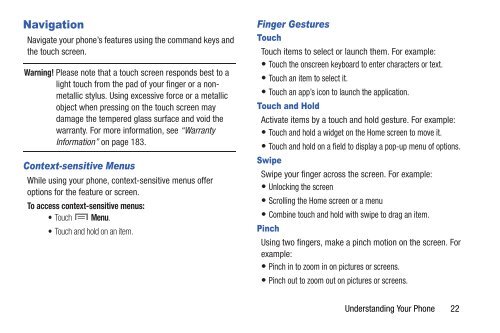Samsung Samsung Galaxy S® III (Verizon), 16GB Developer Edition - SCH-I535MBDVZW - User Manual ver. LF2_F5 (ENGLISH(North America),13.79 MB)
Samsung Samsung Galaxy S® III (Verizon), 16GB Developer Edition - SCH-I535MBDVZW - User Manual ver. LF2_F5 (ENGLISH(North America),13.79 MB)
Samsung Samsung Galaxy S® III (Verizon), 16GB Developer Edition - SCH-I535MBDVZW - User Manual ver. LF2_F5 (ENGLISH(North America),13.79 MB)
You also want an ePaper? Increase the reach of your titles
YUMPU automatically turns print PDFs into web optimized ePapers that Google loves.
Navigation<br />
Navigate your phone’s features using the command keys and<br />
the touch screen.<br />
Warning! Please note that a touch screen responds best to a<br />
light touch from the pad of your finger or a nonmetallic<br />
stylus. Using excessive force or a metallic<br />
object when pressing on the touch screen may<br />
damage the tempered glass surface and void the<br />
warranty. For more information, see “Warranty<br />
Information” on page 183.<br />
Context-sensitive Menus<br />
While using your phone, context-sensitive menus offer<br />
options for the feature or screen.<br />
To access context-sensitive menus:<br />
• Touch Menu.<br />
• Touch and hold on an item.<br />
Finger Gestures<br />
Touch<br />
Touch items to select or launch them. For example:<br />
• Touch the onscreen keyboard to enter characters or text.<br />
• Touch an item to select it.<br />
• Touch an app’s icon to launch the application.<br />
Touch and Hold<br />
Activate items by a touch and hold gesture. For example:<br />
• Touch and hold a widget on the Home screen to move it.<br />
• Touch and hold on a field to display a pop-up menu of options.<br />
Swipe<br />
Swipe your finger across the screen. For example:<br />
• Unlocking the screen<br />
• Scrolling the Home screen or a menu<br />
• Combine touch and hold with swipe to drag an item.<br />
Pinch<br />
Using two fingers, make a pinch motion on the screen. For<br />
example:<br />
• Pinch in to zoom in on pictures or screens.<br />
• Pinch out to zoom out on pictures or screens.<br />
Understanding Your Phone 22