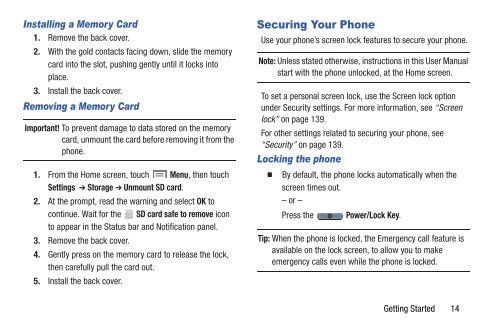Samsung Samsung Galaxy S® III (Verizon), 16GB Developer Edition - SCH-I535MBDVZW - User Manual ver. LF2_F5 (ENGLISH(North America),13.79 MB)
Samsung Samsung Galaxy S® III (Verizon), 16GB Developer Edition - SCH-I535MBDVZW - User Manual ver. LF2_F5 (ENGLISH(North America),13.79 MB)
Samsung Samsung Galaxy S® III (Verizon), 16GB Developer Edition - SCH-I535MBDVZW - User Manual ver. LF2_F5 (ENGLISH(North America),13.79 MB)
You also want an ePaper? Increase the reach of your titles
YUMPU automatically turns print PDFs into web optimized ePapers that Google loves.
Installing a Memory Card<br />
1. Remove the back co<strong>ver</strong>.<br />
2. With the gold contacts facing down, slide the memory<br />
card into the slot, pushing gently until it locks into<br />
place.<br />
3. Install the back co<strong>ver</strong>.<br />
Removing a Memory Card<br />
Important! To prevent damage to data stored on the memory<br />
card, unmount the card before removing it from the<br />
phone.<br />
1. From the Home screen, touch Menu, then touch<br />
Settings ➔ Storage ➔ Unmount SD card.<br />
2. At the prompt, read the warning and select OK to<br />
continue. Wait for the SD card safe to remove icon<br />
to appear in the Status bar and Notification panel.<br />
3. Remove the back co<strong>ver</strong>.<br />
4. Gently press on the memory card to release the lock,<br />
then carefully pull the card out.<br />
5. Install the back co<strong>ver</strong>.<br />
Securing Your Phone<br />
Use your phone’s screen lock features to secure your phone.<br />
Note: Unless stated otherwise, instructions in this <strong>User</strong> <strong>Manual</strong><br />
start with the phone unlocked, at the Home screen.<br />
To set a personal screen lock, use the Screen lock option<br />
under Security settings. For more information, see “Screen<br />
lock” on page 139.<br />
For other settings related to securing your phone, see<br />
“Security” on page 139.<br />
Locking the phone<br />
By default, the phone locks automatically when the<br />
screen times out.<br />
– or –<br />
Press the Power/Lock Key.<br />
Tip: When the phone is locked, the Emergency call feature is<br />
available on the lock screen, to allow you to make<br />
emergency calls even while the phone is locked.<br />
Getting Started 14