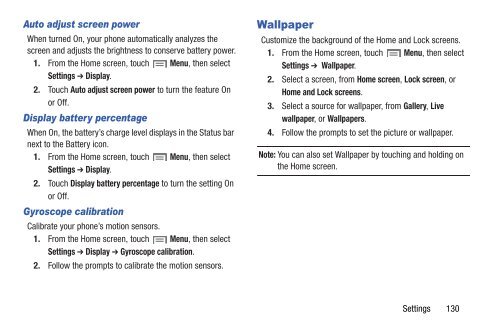Samsung Samsung Galaxy S® III (Verizon), 16GB Developer Edition - SCH-I535MBDVZW - User Manual ver. LF2_F5 (ENGLISH(North America),13.79 MB)
Samsung Samsung Galaxy S® III (Verizon), 16GB Developer Edition - SCH-I535MBDVZW - User Manual ver. LF2_F5 (ENGLISH(North America),13.79 MB)
Samsung Samsung Galaxy S® III (Verizon), 16GB Developer Edition - SCH-I535MBDVZW - User Manual ver. LF2_F5 (ENGLISH(North America),13.79 MB)
Create successful ePaper yourself
Turn your PDF publications into a flip-book with our unique Google optimized e-Paper software.
Auto adjust screen power<br />
When turned On, your phone automatically analyzes the<br />
screen and adjusts the brightness to conserve battery power.<br />
1. From the Home screen, touch Menu, then select<br />
Settings ➔ Display.<br />
2. Touch Auto adjust screen power to turn the feature On<br />
or Off.<br />
Display battery percentage<br />
When On, the battery’s charge level displays in the Status bar<br />
next to the Battery icon.<br />
1. From the Home screen, touch Menu, then select<br />
Settings ➔ Display.<br />
2. Touch Display battery percentage to turn the setting On<br />
or Off.<br />
Gyroscope calibration<br />
Calibrate your phone’s motion sensors.<br />
1. From the Home screen, touch Menu, then select<br />
Settings ➔ Display ➔ Gyroscope calibration.<br />
2. Follow the prompts to calibrate the motion sensors.<br />
Wallpaper<br />
Customize the background of the Home and Lock screens.<br />
1. From the Home screen, touch Menu, then select<br />
Settings ➔ Wallpaper.<br />
2. Select a screen, from Home screen, Lock screen, or<br />
Home and Lock screens.<br />
3. Select a source for wallpaper, from Gallery, Live<br />
wallpaper, or Wallpapers.<br />
4. Follow the prompts to set the picture or wallpaper.<br />
Note: You can also set Wallpaper by touching and holding on<br />
the Home screen.<br />
Settings 130