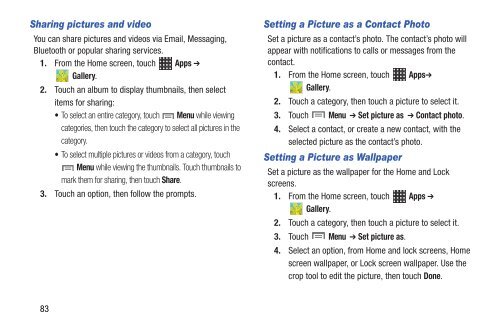Samsung Samsung Galaxy S® III (Verizon), 16GB Developer Edition - SCH-I535MBDVZW - User Manual ver. LF2_F5 (ENGLISH(North America),13.79 MB)
Samsung Samsung Galaxy S® III (Verizon), 16GB Developer Edition - SCH-I535MBDVZW - User Manual ver. LF2_F5 (ENGLISH(North America),13.79 MB)
Samsung Samsung Galaxy S® III (Verizon), 16GB Developer Edition - SCH-I535MBDVZW - User Manual ver. LF2_F5 (ENGLISH(North America),13.79 MB)
Create successful ePaper yourself
Turn your PDF publications into a flip-book with our unique Google optimized e-Paper software.
Sharing pictures and video<br />
You can share pictures and videos via Email, Messaging,<br />
Bluetooth or popular sharing services.<br />
1. From the Home screen, touch Apps ➔<br />
Gallery.<br />
2. Touch an album to display thumbnails, then select<br />
items for sharing:<br />
• To select an entire category, touch Menu while viewing<br />
categories, then touch the category to select all pictures in the<br />
category.<br />
• To select multiple pictures or videos from a category, touch<br />
Menu while viewing the thumbnails. Touch thumbnails to<br />
mark them for sharing, then touch Share.<br />
3. Touch an option, then follow the prompts.<br />
Setting a Picture as a Contact Photo<br />
Set a picture as a contact’s photo. The contact’s photo will<br />
appear with notifications to calls or messages from the<br />
contact.<br />
1. From the Home screen, touch Apps➔<br />
Gallery.<br />
2. Touch a category, then touch a picture to select it.<br />
3. Touch Menu ➔ Set picture as ➔ Contact photo.<br />
4. Select a contact, or create a new contact, with the<br />
selected picture as the contact’s photo.<br />
Setting a Picture as Wallpaper<br />
Set a picture as the wallpaper for the Home and Lock<br />
screens.<br />
1. From the Home screen, touch Apps ➔<br />
Gallery.<br />
2. Touch a category, then touch a picture to select it.<br />
3. Touch Menu ➔ Set picture as.<br />
4. Select an option, from Home and lock screens, Home<br />
screen wallpaper, or Lock screen wallpaper. Use the<br />
crop tool to edit the picture, then touch Done.<br />
83