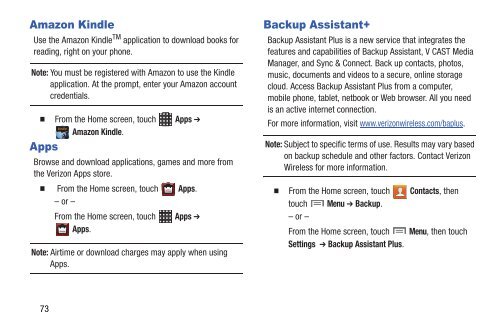Samsung Samsung Galaxy S® III (Verizon), 16GB Developer Edition - SCH-I535MBDVZW - User Manual ver. LF2_F5 (ENGLISH(North America),13.79 MB)
Samsung Samsung Galaxy S® III (Verizon), 16GB Developer Edition - SCH-I535MBDVZW - User Manual ver. LF2_F5 (ENGLISH(North America),13.79 MB)
Samsung Samsung Galaxy S® III (Verizon), 16GB Developer Edition - SCH-I535MBDVZW - User Manual ver. LF2_F5 (ENGLISH(North America),13.79 MB)
You also want an ePaper? Increase the reach of your titles
YUMPU automatically turns print PDFs into web optimized ePapers that Google loves.
Amazon Kindle<br />
Use the Amazon Kindle TM application to download books for<br />
reading, right on your phone.<br />
Note: You must be <strong>reg</strong>istered with Amazon to use the Kindle<br />
application. At the prompt, enter your Amazon account<br />
credentials.<br />
From the Home screen, touch Apps ➔<br />
Amazon Kindle.<br />
Apps<br />
Browse and download applications, games and more from<br />
the <strong>Verizon</strong> Apps store.<br />
From the Home screen, touch Apps.<br />
– or –<br />
From the Home screen, touch Apps ➔<br />
Apps.<br />
Note: Airtime or download charges may apply when using<br />
Apps.<br />
Backup Assistant+<br />
Backup Assistant Plus is a new service that integrates the<br />
features and capabilities of Backup Assistant, V CAST Media<br />
Manager, and Sync & Connect. Back up contacts, photos,<br />
music, documents and videos to a secure, online storage<br />
cloud. Access Backup Assistant Plus from a computer,<br />
mobile phone, tablet, netbook or Web browser. All you need<br />
is an active internet connection.<br />
For more information, visit www.<strong>ver</strong>izonwireless.com/baplus.<br />
Note: Subject to specific terms of use. Results may vary based<br />
on backup schedule and other factors. Contact <strong>Verizon</strong><br />
Wireless for more information.<br />
From the Home screen, touch Contacts, then<br />
touch Menu ➔ Backup.<br />
– or –<br />
From the Home screen, touch Menu, then touch<br />
Settings ➔ Backup Assistant Plus.<br />
73