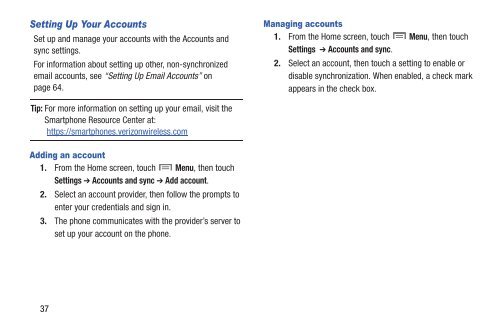Samsung Samsung Galaxy S® III (Verizon), 16GB Developer Edition - SCH-I535MBDVZW - User Manual ver. LF2_F5 (ENGLISH(North America),13.79 MB)
Samsung Samsung Galaxy S® III (Verizon), 16GB Developer Edition - SCH-I535MBDVZW - User Manual ver. LF2_F5 (ENGLISH(North America),13.79 MB)
Samsung Samsung Galaxy S® III (Verizon), 16GB Developer Edition - SCH-I535MBDVZW - User Manual ver. LF2_F5 (ENGLISH(North America),13.79 MB)
Create successful ePaper yourself
Turn your PDF publications into a flip-book with our unique Google optimized e-Paper software.
Setting Up Your Accounts<br />
Set up and manage your accounts with the Accounts and<br />
sync settings.<br />
For information about setting up other, non-synchronized<br />
email accounts, see “Setting Up Email Accounts” on<br />
page 64.<br />
Managing accounts<br />
1. From the Home screen, touch Menu, then touch<br />
Settings ➔ Accounts and sync.<br />
2. Select an account, then touch a setting to enable or<br />
disable synchronization. When enabled, a check mark<br />
appears in the check box.<br />
Tip: For more information on setting up your email, visit the<br />
Smartphone Resource Center at:<br />
https://smartphones.<strong>ver</strong>izonwireless.com<br />
Adding an account<br />
1. From the Home screen, touch Menu, then touch<br />
Settings ➔ Accounts and sync ➔ Add account.<br />
2. Select an account provider, then follow the prompts to<br />
enter your credentials and sign in.<br />
3. The phone communicates with the provider’s ser<strong>ver</strong> to<br />
set up your account on the phone.<br />
37