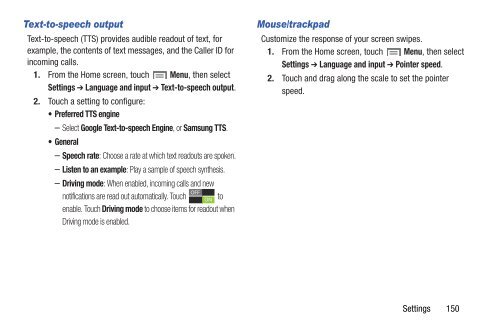Samsung Samsung Galaxy S® III (Verizon), 16GB Developer Edition - SCH-I535MBDVZW - User Manual ver. LF2_F5 (ENGLISH(North America),13.79 MB)
Samsung Samsung Galaxy S® III (Verizon), 16GB Developer Edition - SCH-I535MBDVZW - User Manual ver. LF2_F5 (ENGLISH(North America),13.79 MB)
Samsung Samsung Galaxy S® III (Verizon), 16GB Developer Edition - SCH-I535MBDVZW - User Manual ver. LF2_F5 (ENGLISH(North America),13.79 MB)
You also want an ePaper? Increase the reach of your titles
YUMPU automatically turns print PDFs into web optimized ePapers that Google loves.
Text-to-speech output<br />
Text-to-speech (TTS) provides audible readout of text, for<br />
example, the contents of text messages, and the Caller ID for<br />
incoming calls.<br />
1. From the Home screen, touch Menu, then select<br />
Settings ➔ Language and input ➔ Text-to-speech output.<br />
2. Touch a setting to configure:<br />
• Preferred TTS engine<br />
– Select Google Text-to-speech Engine, or <strong>Samsung</strong> TTS.<br />
•General<br />
– Speech rate: Choose a rate at which text readouts are spoken.<br />
– Listen to an example: Play a sample of speech synthesis.<br />
– Driving mode: When enabled, incoming calls and new<br />
notifications are read out automatically. Touch to<br />
enable. Touch Driving mode to choose items for readout when<br />
Driving mode is enabled.<br />
Mouse/trackpad<br />
Customize the response of your screen swipes.<br />
1. From the Home screen, touch Menu, then select<br />
Settings ➔ Language and input ➔ Pointer speed.<br />
2. Touch and drag along the scale to set the pointer<br />
speed.<br />
Settings 150