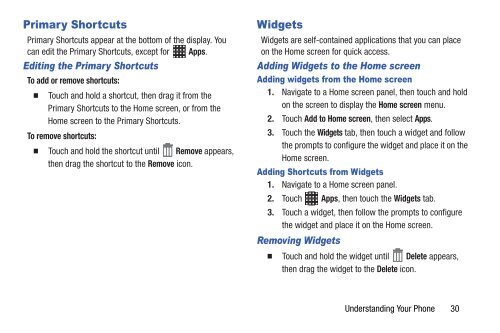Samsung Samsung Galaxy S® III (Verizon), 16GB Developer Edition - SCH-I535MBDVZW - User Manual ver. LF2_F5 (ENGLISH(North America),13.79 MB)
Samsung Samsung Galaxy S® III (Verizon), 16GB Developer Edition - SCH-I535MBDVZW - User Manual ver. LF2_F5 (ENGLISH(North America),13.79 MB)
Samsung Samsung Galaxy S® III (Verizon), 16GB Developer Edition - SCH-I535MBDVZW - User Manual ver. LF2_F5 (ENGLISH(North America),13.79 MB)
You also want an ePaper? Increase the reach of your titles
YUMPU automatically turns print PDFs into web optimized ePapers that Google loves.
Primary Shortcuts<br />
Primary Shortcuts appear at the bottom of the display. You<br />
can edit the Primary Shortcuts, except for Apps.<br />
Editing the Primary Shortcuts<br />
To add or remove shortcuts:<br />
Touch and hold a shortcut, then drag it from the<br />
Primary Shortcuts to the Home screen, or from the<br />
Home screen to the Primary Shortcuts.<br />
To remove shortcuts:<br />
Touch and hold the shortcut until Remove appears,<br />
then drag the shortcut to the Remove icon.<br />
Widgets<br />
Widgets are self-contained applications that you can place<br />
on the Home screen for quick access.<br />
Adding Widgets to the Home screen<br />
Adding widgets from the Home screen<br />
1. Navigate to a Home screen panel, then touch and hold<br />
on the screen to display the Home screen menu.<br />
2. Touch Add to Home screen, then select Apps.<br />
3. Touch the Widgets tab, then touch a widget and follow<br />
the prompts to configure the widget and place it on the<br />
Home screen.<br />
Adding Shortcuts from Widgets<br />
1. Navigate to a Home screen panel.<br />
2. Touch Apps, then touch the Widgets tab.<br />
3. Touch a widget, then follow the prompts to configure<br />
the widget and place it on the Home screen.<br />
Removing Widgets<br />
Touch and hold the widget until Delete appears,<br />
then drag the widget to the Delete icon.<br />
Understanding Your Phone 30