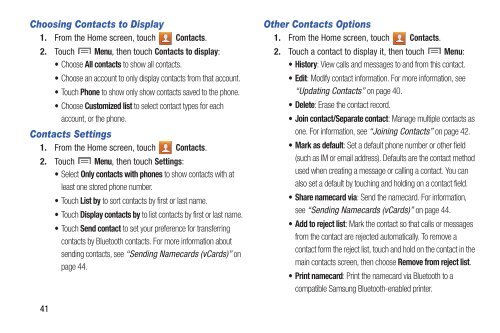Samsung Samsung Galaxy S® III (Verizon), 16GB Developer Edition - SCH-I535MBDVZW - User Manual ver. LF2_F5 (ENGLISH(North America),13.79 MB)
Samsung Samsung Galaxy S® III (Verizon), 16GB Developer Edition - SCH-I535MBDVZW - User Manual ver. LF2_F5 (ENGLISH(North America),13.79 MB)
Samsung Samsung Galaxy S® III (Verizon), 16GB Developer Edition - SCH-I535MBDVZW - User Manual ver. LF2_F5 (ENGLISH(North America),13.79 MB)
Create successful ePaper yourself
Turn your PDF publications into a flip-book with our unique Google optimized e-Paper software.
Choosing Contacts to Display<br />
1. From the Home screen, touch Contacts.<br />
2. Touch Menu, then touch Contacts to display:<br />
• Choose All contacts to show all contacts.<br />
• Choose an account to only display contacts from that account.<br />
• Touch Phone to show only show contacts saved to the phone.<br />
• Choose Customized list to select contact types for each<br />
account, or the phone.<br />
Contacts Settings<br />
1. From the Home screen, touch Contacts.<br />
2. Touch Menu, then touch Settings:<br />
• Select Only contacts with phones to show contacts with at<br />
least one stored phone number.<br />
• Touch List by to sort contacts by first or last name.<br />
• Touch Display contacts by to list contacts by first or last name.<br />
• Touch Send contact to set your preference for transferring<br />
contacts by Bluetooth contacts. For more information about<br />
sending contacts, see “Sending Namecards (vCards)” on<br />
page 44.<br />
Other Contacts Options<br />
1. From the Home screen, touch Contacts.<br />
2. Touch a contact to display it, then touch Menu:<br />
•History: View calls and messages to and from this contact.<br />
•Edit: Modify contact information. For more information, see<br />
“Updating Contacts” on page 40.<br />
•Delete: Erase the contact record.<br />
• Join contact/Separate contact: Manage multiple contacts as<br />
one. For information, see “Joining Contacts” on page 42.<br />
• Mark as default: Set a default phone number or other field<br />
(such as IM or email address). Defaults are the contact method<br />
used when creating a message or calling a contact. You can<br />
also set a default by touching and holding on a contact field.<br />
• Share namecard via: Send the namecard. For information,<br />
see “Sending Namecards (vCards)” on page 44.<br />
• Add to reject list: Mark the contact so that calls or messages<br />
from the contact are rejected automatically. To remove a<br />
contact form the reject list, touch and hold on the contact in the<br />
main contacts screen, then choose Remove from reject list.<br />
• Print namecard: Print the namecard via Bluetooth to a<br />
compatible <strong>Samsung</strong> Bluetooth-enabled printer.<br />
41