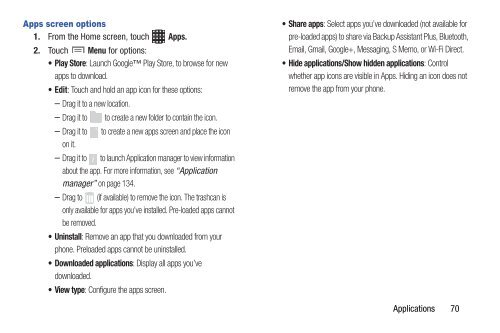Samsung Samsung Galaxy S® III (Verizon), 16GB Developer Edition - SCH-I535MBDVZW - User Manual ver. LF2_F5 (ENGLISH(North America),13.79 MB)
Samsung Samsung Galaxy S® III (Verizon), 16GB Developer Edition - SCH-I535MBDVZW - User Manual ver. LF2_F5 (ENGLISH(North America),13.79 MB)
Samsung Samsung Galaxy S® III (Verizon), 16GB Developer Edition - SCH-I535MBDVZW - User Manual ver. LF2_F5 (ENGLISH(North America),13.79 MB)
Create successful ePaper yourself
Turn your PDF publications into a flip-book with our unique Google optimized e-Paper software.
Apps screen options<br />
1. From the Home screen, touch Apps.<br />
2. Touch Menu for options:<br />
•Play Store: Launch Google Play Store, to browse for new<br />
apps to download.<br />
•Edit: Touch and hold an app icon for these options:<br />
– Drag it to a new location.<br />
– Drag it to to create a new folder to contain the icon.<br />
– Drag it to to create a new apps screen and place the icon<br />
on it.<br />
– Drag it to to launch Application manager to view information<br />
about the app. For more information, see “Application<br />
manager” on page 134.<br />
– Drag to (if available) to remove the icon. The trashcan is<br />
only available for apps you’ve installed. Pre-loaded apps cannot<br />
be removed.<br />
• Uninstall: Remove an app that you downloaded from your<br />
phone. Preloaded apps cannot be uninstalled.<br />
• Downloaded applications: Display all apps you’ve<br />
downloaded.<br />
•View type: Configure the apps screen.<br />
• Share apps: Select apps you’ve downloaded (not available for<br />
pre-loaded apps) to share via Backup Assistant Plus, Bluetooth,<br />
Email, Gmail, Google+, Messaging, S Memo, or Wi-Fi Direct.<br />
• Hide applications/Show hidden applications: Control<br />
whether app icons are visible in Apps. Hiding an icon does not<br />
remove the app from your phone.<br />
Applications 70