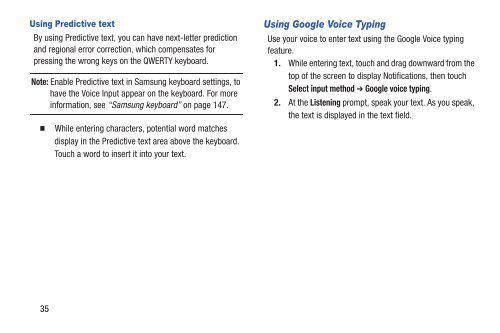Samsung Samsung Galaxy S® III (Verizon), 16GB Developer Edition - SCH-I535MBDVZW - User Manual ver. LF2_F5 (ENGLISH(North America),13.79 MB)
Samsung Samsung Galaxy S® III (Verizon), 16GB Developer Edition - SCH-I535MBDVZW - User Manual ver. LF2_F5 (ENGLISH(North America),13.79 MB)
Samsung Samsung Galaxy S® III (Verizon), 16GB Developer Edition - SCH-I535MBDVZW - User Manual ver. LF2_F5 (ENGLISH(North America),13.79 MB)
Create successful ePaper yourself
Turn your PDF publications into a flip-book with our unique Google optimized e-Paper software.
Using Predictive text<br />
By using Predictive text, you can have next-letter prediction<br />
and <strong>reg</strong>ional error correction, which compensates for<br />
pressing the wrong keys on the QWERTY keyboard.<br />
Note: Enable Predictive text in <strong>Samsung</strong> keyboard settings, to<br />
have the Voice Input appear on the keyboard. For more<br />
information, see “<strong>Samsung</strong> keyboard” on page 147.<br />
<br />
While entering characters, potential word matches<br />
display in the Predictive text area above the keyboard.<br />
Touch a word to insert it into your text.<br />
Using Google Voice Typing<br />
Use your voice to enter text using the Google Voice typing<br />
feature.<br />
1. While entering text, touch and drag downward from the<br />
top of the screen to display Notifications, then touch<br />
Select input method ➔ Google voice typing.<br />
2. At the Listening prompt, speak your text. As you speak,<br />
the text is displayed in the text field.<br />
35