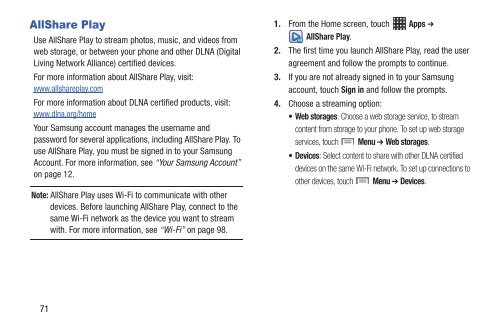Samsung Samsung Galaxy S® III (Verizon), 16GB Developer Edition - SCH-I535MBDVZW - User Manual ver. LF2_F5 (ENGLISH(North America),13.79 MB)
Samsung Samsung Galaxy S® III (Verizon), 16GB Developer Edition - SCH-I535MBDVZW - User Manual ver. LF2_F5 (ENGLISH(North America),13.79 MB)
Samsung Samsung Galaxy S® III (Verizon), 16GB Developer Edition - SCH-I535MBDVZW - User Manual ver. LF2_F5 (ENGLISH(North America),13.79 MB)
You also want an ePaper? Increase the reach of your titles
YUMPU automatically turns print PDFs into web optimized ePapers that Google loves.
AllShare Play<br />
Use AllShare Play to stream photos, music, and videos from<br />
web storage, or between your phone and other DLNA (Digital<br />
Living Network Alliance) certified devices.<br />
For more information about AllShare Play, visit:<br />
www.allshareplay.com<br />
For more information about DLNA certified products, visit:<br />
www.dlna.org/home<br />
Your <strong>Samsung</strong> account manages the username and<br />
password for se<strong>ver</strong>al applications, including AllShare Play. To<br />
use AllShare Play, you must be signed in to your <strong>Samsung</strong><br />
Account. For more information, see “Your <strong>Samsung</strong> Account”<br />
on page 12.<br />
Note: AllShare Play uses Wi-Fi to communicate with other<br />
devices. Before launching AllShare Play, connect to the<br />
same Wi-Fi network as the device you want to stream<br />
with. For more information, see “Wi-Fi” on page 98.<br />
1. From the Home screen, touch Apps ➔<br />
AllShare Play.<br />
2. The first time you launch AllShare Play, read the user<br />
agreement and follow the prompts to continue.<br />
3. If you are not already signed in to your <strong>Samsung</strong><br />
account, touch Sign in and follow the prompts.<br />
4. Choose a streaming option:<br />
• Web storages: Choose a web storage service, to stream<br />
content from storage to your phone. To set up web storage<br />
services, touch Menu ➔ Web storages.<br />
• Devices: Select content to share with other DLNA certified<br />
devices on the same Wi-Fi network. To set up connections to<br />
other devices, touch Menu ➔ Devices.<br />
71