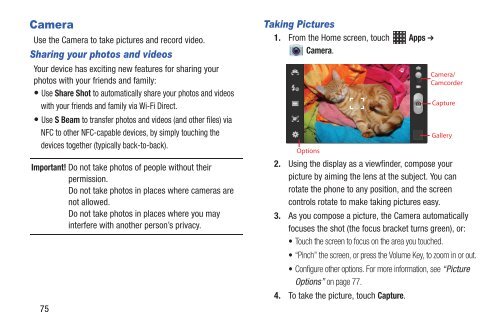Samsung Samsung Galaxy S® III (Verizon), 16GB Developer Edition - SCH-I535MBDVZW - User Manual ver. LF2_F5 (ENGLISH(North America),13.79 MB)
Samsung Samsung Galaxy S® III (Verizon), 16GB Developer Edition - SCH-I535MBDVZW - User Manual ver. LF2_F5 (ENGLISH(North America),13.79 MB)
Samsung Samsung Galaxy S® III (Verizon), 16GB Developer Edition - SCH-I535MBDVZW - User Manual ver. LF2_F5 (ENGLISH(North America),13.79 MB)
You also want an ePaper? Increase the reach of your titles
YUMPU automatically turns print PDFs into web optimized ePapers that Google loves.
Camera<br />
Use the Camera to take pictures and record video.<br />
Sharing your photos and videos<br />
Your device has exciting new features for sharing your<br />
photos with your friends and family:<br />
• Use Share Shot to automatically share your photos and videos<br />
with your friends and family via Wi-Fi Direct.<br />
• Use S Beam to transfer photos and videos (and other files) via<br />
NFC to other NFC-capable devices, by simply touching the<br />
devices together (typically back-to-back).<br />
Important! Do not take photos of people without their<br />
permission.<br />
Do not take photos in places where cameras are<br />
not allowed.<br />
Do not take photos in places where you may<br />
interfere with another person’s privacy.<br />
75<br />
Taking Pictures<br />
1. From the Home screen, touch Apps ➔<br />
Camera.<br />
2. Using the display as a viewfinder, compose your<br />
picture by aiming the lens at the subject. You can<br />
rotate the phone to any position, and the screen<br />
controls rotate to make taking pictures easy.<br />
3. As you compose a picture, the Camera automatically<br />
focuses the shot (the focus bracket turns green), or:<br />
• Touch the screen to focus on the area you touched.<br />
• “Pinch” the screen, or press the Volume Key, to zoom in or out.<br />
• Configure other options. For more information, see “Picture<br />
Options” on page 77.<br />
4. To take the picture, touch Capture.