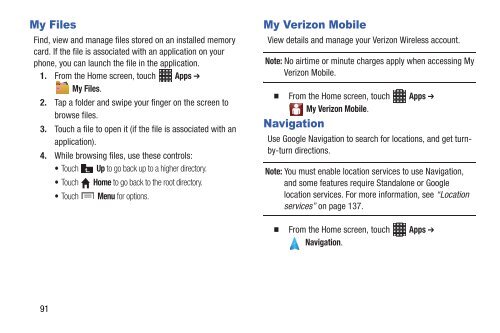Samsung Samsung Galaxy S® III (Verizon), 16GB Developer Edition - SCH-I535MBDVZW - User Manual ver. LF2_F5 (ENGLISH(North America),13.79 MB)
Samsung Samsung Galaxy S® III (Verizon), 16GB Developer Edition - SCH-I535MBDVZW - User Manual ver. LF2_F5 (ENGLISH(North America),13.79 MB)
Samsung Samsung Galaxy S® III (Verizon), 16GB Developer Edition - SCH-I535MBDVZW - User Manual ver. LF2_F5 (ENGLISH(North America),13.79 MB)
Create successful ePaper yourself
Turn your PDF publications into a flip-book with our unique Google optimized e-Paper software.
My Files<br />
Find, view and manage files stored on an installed memory<br />
card. If the file is associated with an application on your<br />
phone, you can launch the file in the application.<br />
1. From the Home screen, touch Apps ➔<br />
My Files.<br />
2. Tap a folder and swipe your finger on the screen to<br />
browse files.<br />
3. Touch a file to open it (if the file is associated with an<br />
application).<br />
4. While browsing files, use these controls:<br />
• Touch Up to go back up to a higher directory.<br />
• Touch Home to go back to the root directory.<br />
• Touch Menu for options.<br />
My <strong>Verizon</strong> Mobile<br />
View details and manage your <strong>Verizon</strong> Wireless account.<br />
Note: No airtime or minute charges apply when accessing My<br />
<strong>Verizon</strong> Mobile.<br />
From the Home screen, touch Apps ➔<br />
My <strong>Verizon</strong> Mobile.<br />
Navigation<br />
Use Google Navigation to search for locations, and get turnby-turn<br />
directions.<br />
Note: You must enable location services to use Navigation,<br />
and some features require Standalone or Google<br />
location services. For more information, see “Location<br />
services” on page 137.<br />
From the Home screen, touch Apps ➔<br />
Navigation.<br />
91