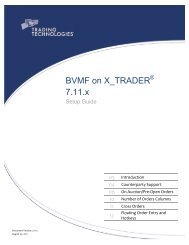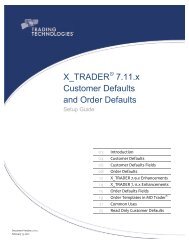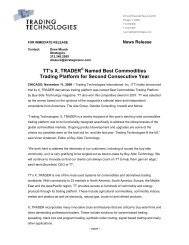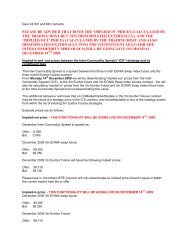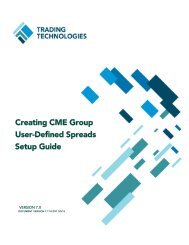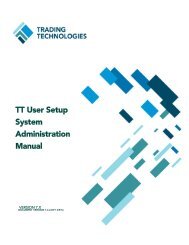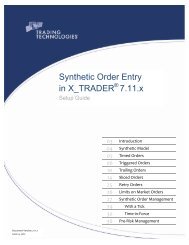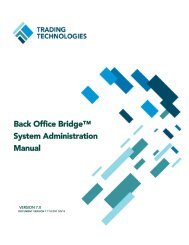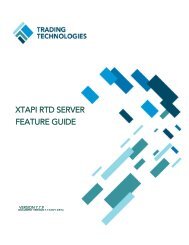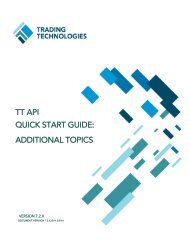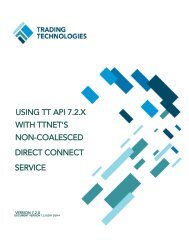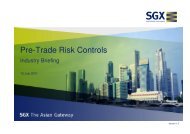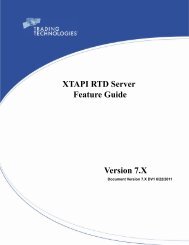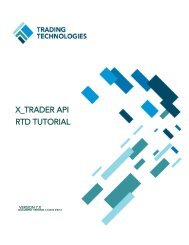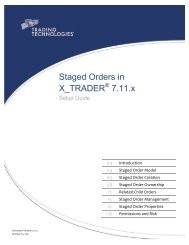TT CME Gateway System Administration Manual - Trading ...
TT CME Gateway System Administration Manual - Trading ...
TT CME Gateway System Administration Manual - Trading ...
Create successful ePaper yourself
Turn your PDF publications into a flip-book with our unique Google optimized e-Paper software.
5 Configuring Order Management<br />
Support of Post-Trade Functionality<br />
Overview The <strong>CME</strong> <strong>Gateway</strong> supports orders designated for post-trade processing by <strong>CME</strong><br />
Clearing. These orders are entered using clearing member codes in the Give Up<br />
field or special characters in the trader’s Account# field in the X_TRADER ®<br />
Customer Defaults profile. Orders requiring special characters can also be entered<br />
using the account number field in the X_TRADER ® Market Window.<br />
The following orders are entered using codes in the Give Up field:<br />
• MultiFirm Give Up orders<br />
• Mutual Offset <strong>System</strong> (MOS) orders<br />
Orders using special characters in the Account# field or entered directly in the<br />
X_TRADER ® Market Window are:<br />
• Average Price <strong>System</strong> (APS) orders<br />
• Single Line Entry of Differential Spreads (SLEDS) orders<br />
• Discretionary Orders<br />
• Bunched Account Orders<br />
<strong>Gateway</strong> Behavior The <strong>CME</strong> <strong>Gateway</strong> supports post-trade functionality at order entry, and is not<br />
involved in any post-fill or post-trade processing. When codes or special<br />
characters are entered in the account number, they appear in the <strong>TT</strong> system the<br />
same way they were entered.<br />
For example, if “%4400” is entered in the account number field in the<br />
X_TRADER ® Market Window, the account number will appear in the <strong>TT</strong> system as<br />
“%4400” and not “4400” (special characters ignored). The <strong>Gateway</strong> routes the<br />
special characters and codes to the exchange, and they appear in the fills sent to<br />
<strong>CME</strong> Clearing.<br />
Client Impact All orders can be designated for post-trade functionality in X_TRADER ® . Direct<br />
Traders can change their Customer Defaults profiles and enter all trades with the<br />
special characters or Give Up code, or they can enter their characters in the<br />
Account# field in the X_TRADER ® Market Window field on a per order basis.<br />
A <strong>TT</strong>ORD trader is locked into a Direct Trader profile, and cannot change values in<br />
the Customer Defaults profile or enter special characters in the Market Window. A<br />
separate profile should be set up for <strong>TT</strong>ORD traders.<br />
In Guardian or <strong>TT</strong> User Setup, <strong>TT</strong>ORD traders must be setup with account<br />
numbers that include the codes and special characters they plan to use when<br />
entering orders. For example, if a <strong>TT</strong>ORD trader places APS orders and SLEDS<br />
orders, two separate account numbers with the codes for these types of orders<br />
must be pre-listed in Guardian or <strong>TT</strong> User Setup when the <strong>TT</strong>ORD login is defined.<br />
MultiFirm Give Up Orders Customers wishing to submit orders that are given up to multiple firms must use<br />
one of the following methods:<br />
<strong>CME</strong> <strong>Gateway</strong> <strong>System</strong> <strong>Administration</strong> <strong>Manual</strong> 107<br />
<strong>Trading</strong> Technologies International, Inc.<br />
• Submit orders with the X_TRADER ® Account Type set to G2. <strong>CME</strong><br />
<strong>Gateway</strong>s contain an enhancement that allows you to leave the Give Up<br />
field blank. When the order does not have a Give Up account, the gateway<br />
returns blank values for Giveup and Clr Mbr.<br />
• Use different Account Types (i.e., G1 or M1) to submit orders to multiple<br />
firms. However, you must set GiveupAccounts=G1, M1 in the<br />
[order_session_#] section of the hostinfo.cfg file.