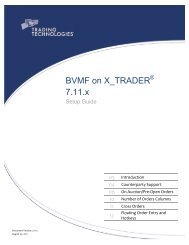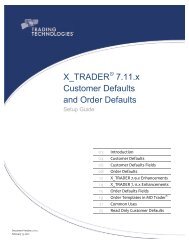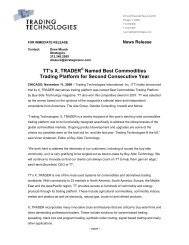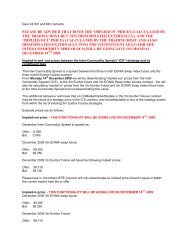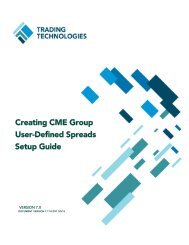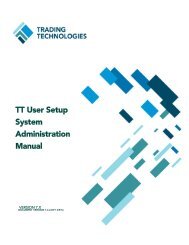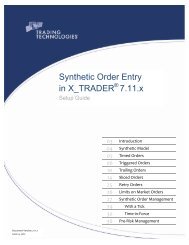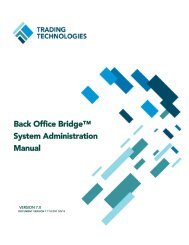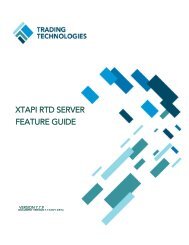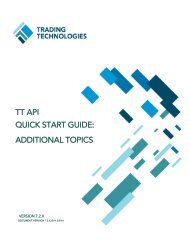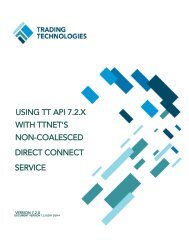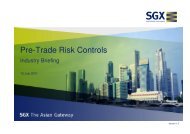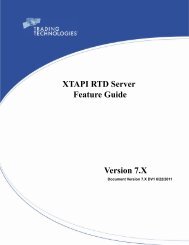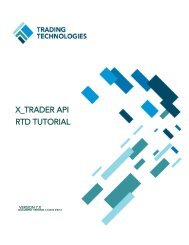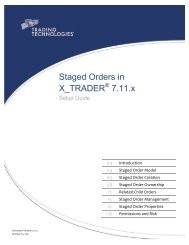TT CME Gateway System Administration Manual - Trading ...
TT CME Gateway System Administration Manual - Trading ...
TT CME Gateway System Administration Manual - Trading ...
Create successful ePaper yourself
Turn your PDF publications into a flip-book with our unique Google optimized e-Paper software.
5<br />
Understanding Order Management<br />
Order Server Data Flow<br />
7.14.x<br />
Order Server Data Flow<br />
7.15.x or higher<br />
<strong>CME</strong> <strong>Gateway</strong> <strong>System</strong> <strong>Administration</strong> <strong>Manual</strong> 91<br />
<strong>Trading</strong> Technologies International, Inc.<br />
Configuring Order Management<br />
Note: Terminology used in the following data flow matches terminology used in the <strong>Gateway</strong><br />
<strong>System</strong> - Logical Architecture diagram. Also, native orders are those orders normally<br />
accepted by the exchange's API.<br />
The following is a description of the Order Feed connection from the Order Server<br />
on the <strong>CME</strong> <strong>Gateway</strong> to the exchange.<br />
• Upon startup, the Order Server reads any working orders contained in the<br />
*_SessionIdMemberId_Mode_orders.tbl files into memory.<br />
• X_TRADER® submits an order to the Order Server.<br />
• After receipt, the Order Server passes it to the appropriate Order Router.<br />
For details on how the Order Server determines the Order Router to which<br />
it passes the order, refer to the section called Order Router<br />
Determination 7.14.x on page 95.<br />
• The Order Router assigns a TON to the order and then updates the Order<br />
Book with the new order information.<br />
• The Order Router records the order in its<br />
*_SessionIdMemberId_Mode_orders.tbl files.<br />
• The Order Router sends an ACCEPT/Add message to the trader’s Audit Trail<br />
(in X_TRADER®).<br />
• The Order Router sends the order to the <strong>CME</strong> Group host.<br />
• Upon receipt, the <strong>CME</strong> Group host sends an order confirmation (containing<br />
the TON) back to the Order Router. For further information on the TON,<br />
refer to the section called Trade Order Number on page 110.<br />
• The Order Router updates the Order Book with the TON Number to indicate<br />
that a confirmation was received, and writes it to its<br />
*_SessionIdMemberId_Mode_orders.tbl files.<br />
• The Order Router sends the order confirmation (as an OK/ADD) to the<br />
trader’s Audit Trail in X_TRADER®.<br />
Note: Terminology used in the following data flow matches terminology used in the <strong>Gateway</strong><br />
<strong>System</strong> - Logical Architecture diagram. Also, native orders are those orders normally<br />
accepted by the exchange's API.<br />
The following is a description of the Order Feed connection from the Order Server<br />
on the <strong>CME</strong> <strong>Gateway</strong> to the exchange.<br />
• Upon startup, the Order Server reads any working orders contained in the<br />
*_mode_orders.tbl file into memory.<br />
• X_TRADER® submits an order to the Order Server.<br />
• After receipt, the Order Server passes it to the appropriate Order Router<br />
(i.e., session connection).<br />
• The Order Server assigns a TON (Trade Order Number) to the order and<br />
then updates the Order Book with the new order information. For further<br />
information on the TON, refer to the section called Trade Order<br />
Number on page 110.