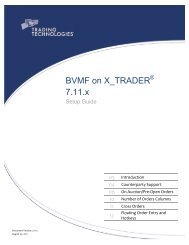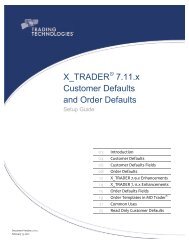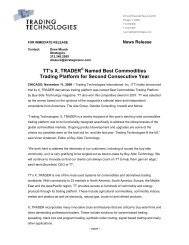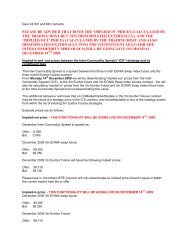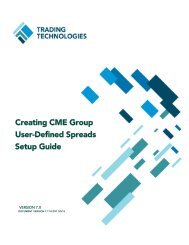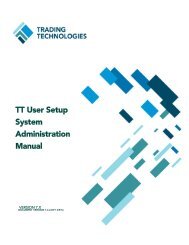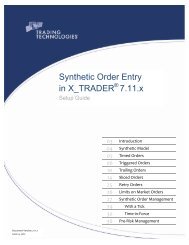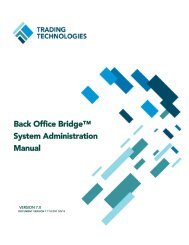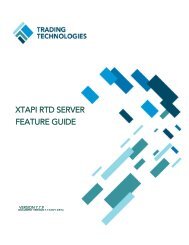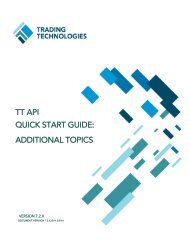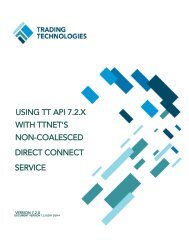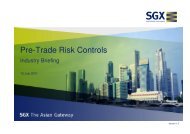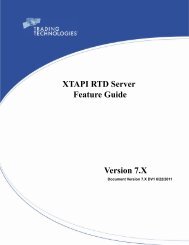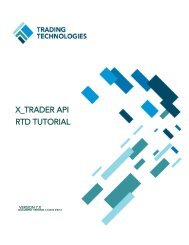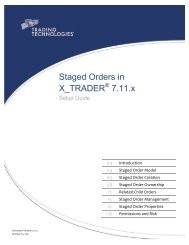TT CME Gateway System Administration Manual - Trading ...
TT CME Gateway System Administration Manual - Trading ...
TT CME Gateway System Administration Manual - Trading ...
You also want an ePaper? Increase the reach of your titles
YUMPU automatically turns print PDFs into web optimized ePapers that Google loves.
4 Configuring Market Data<br />
Enabling Subjects in<br />
HostInfo.cfg<br />
<strong>TT</strong> <strong>CME</strong> <strong>Gateway</strong> <strong>System</strong> <strong>Administration</strong> <strong>Manual</strong> 71<br />
<strong>Trading</strong> Technologies International, Inc.<br />
Note: As a reminder, the channel limit is in place to ensure <strong>Gateway</strong> performance.<br />
Internal testing at <strong>TT</strong> has shown that, for extremely performance-sensitive customers, the<br />
number of channels enabled on the <strong>TT</strong> <strong>CME</strong> <strong>Gateway</strong> should be kept well below the 14<br />
channel maximum. Please work with your local TAM to determine the optimal configuration<br />
based on your trading style and volume.<br />
Channel Volume<br />
When optimizing <strong>Gateway</strong> performance, the level of activity on each channel also<br />
needs to be considered. Currently, the following channels experience the most<br />
volume, so <strong>TT</strong> strongly recommends not combining these channels on a single<br />
gateway:<br />
• Channel 9: <strong>CME</strong> Globex Interest Rate Futures (*_IR_FUTURES)<br />
• Channel 30: NYMEX Crude Futures (*_OIL_GASOLINE_IPORT)<br />
Note: The recommendations in this section are based on testing results and historical<br />
subscription data. Please work with your local TAM to determine the optimal configuration<br />
based on your trading style and volume.<br />
Warning: If the <strong>TT</strong> <strong>CME</strong> <strong>Gateway</strong> subscribes to more than 14 FIX/FAST channels,<br />
the Price Server logs an error message and displays as Exchange Feed Down (half<br />
red, half green) in Guardian. If this occurs, you will need to adjust the number of<br />
subject parameters enabled in the [price_session] section in hostinfo.cfg and<br />
restart the Price Server.<br />
A sample error message is shown in the following example (where “Y” equals the<br />
number of channels currently enabled on the <strong>TT</strong> <strong>CME</strong> <strong>Gateway</strong>):<br />
Example:<br />
| INFO | 00000000 | price_session | Price Server Shutting Down:<br />
| INFO | 00000000 | price_session | For performance concerns the Price<br />
Server cannot load more than 14 channels.<br />
| INFO | 00000000 | price_session | Y channels were enabled in<br />
hostinfo.cfg.<br />
To enable subjects in the hostinfo.cfg file<br />
1. In Windows Explorer, navigate to :\tt\config.<br />
2. Using Notepad, open the hostinfo.cfg file.<br />
3. In the [price_session] section, enable or add each FASTSubject parameter:<br />
• To subscribe to a FIX/FAST channel, remove the # sign from in front of the<br />
corresponding FASTSubject parameter.<br />
• When adding a FASTSubject parameter, the parameter number must be<br />
incremented by “1” (e.g., if the last FASTSubject parameter is<br />
FASTSubject17=, you should add the next line as<br />
FASTSubject18=).<br />
• Ensure each parameter is on its own line in the [price_session] section<br />
• Review the updated FASTSubject list and ensure that the value of ‘#’ in<br />
each FASTSubject#= parameter is sequential and does not contain a<br />
duplicate number.<br />
4. On the File menu, click Save.