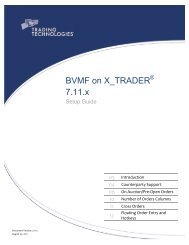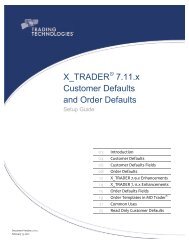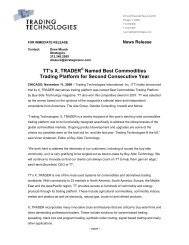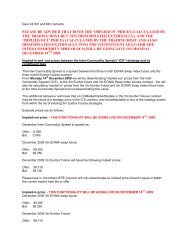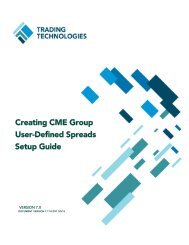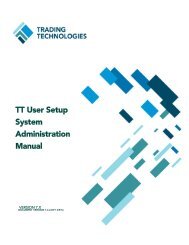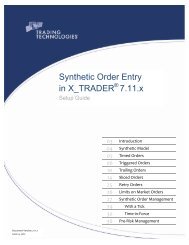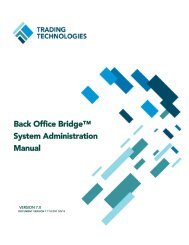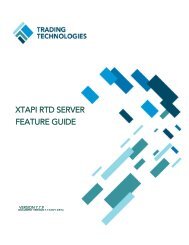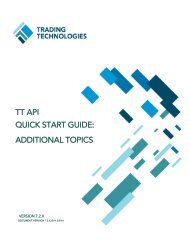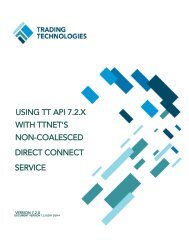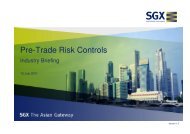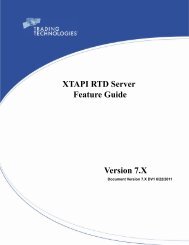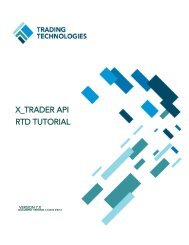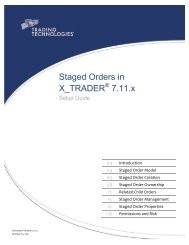TT CME Gateway System Administration Manual - Trading ...
TT CME Gateway System Administration Manual - Trading ...
TT CME Gateway System Administration Manual - Trading ...
Create successful ePaper yourself
Turn your PDF publications into a flip-book with our unique Google optimized e-Paper software.
FASTInterface<br />
Parameters<br />
[fastInterface]<br />
Subject=<strong>CME</strong>_EMINI_FUTURES<br />
ChannelNumber=7<br />
Version=0<br />
AddressFeedA=224.0.26.1:10001<br />
AddressFeedB=224.0.27.1:10001<br />
InstrumentAddressFeedA=224.0.26.37:12001<br />
InstrumentAddressFeedB=224.0.27.37:12001<br />
SnapshotAddressFeedA=224.0.26.19:11001<br />
SnapshotAddressFeedB=224.0.27.19:11001<br />
Subject=CBOT_FAST_COMM_FUTURES<br />
ChannelNumber=111<br />
AddressFeedA=224.0.26.9:10016<br />
AddressFeedB=224.0.27.9:10016<br />
InstrumentAddressFeedA=224.0.26.45:12016<br />
InstrumentAddressFeedA=224.0.27.45:12016<br />
SnapshotAddressFeedA=224.0.26.27:11016<br />
SnapshotAddressFeedb=224.0.27.27:11016<br />
4 Configuring Market Data<br />
The fast.cfg is simply an index file that maps connectivity information to the<br />
various subjects that the <strong>CME</strong> Group broadcasts using FIX/FAST messages over<br />
the MDP feed. The fast.cfg file stores connection information for subject data in<br />
unique channel sections. By default, the <strong>TT</strong> <strong>CME</strong> <strong>Gateway</strong> does not automatically<br />
download all of the various feeds configured in the fast.cfg file. To download the<br />
feed for a particular subject, you must add a Subject#=Subject line to the<br />
[price_session] section in the hostinfo.cfg (for details on this parameter, refer<br />
to the section called Section: [price_session] on page 120).<br />
By default the <strong>TT</strong> <strong>CME</strong> <strong>Gateway</strong> installs with a fast.cfg file configured to download<br />
all possible subject types from the <strong>CME</strong> Group. If the <strong>CME</strong> Group adds a new<br />
subject (i.e., set of product information) at a later time, <strong>TT</strong> will send out a<br />
Customer Advisory informing customers what changes they may need to make.<br />
Parameter Description<br />
[fastInterface] This is the section title. All sections in the<br />
fast.cfg file use this section title; there<br />
are no variables.<br />
Subject=Subject Sets the subject name of the data that<br />
the <strong>TT</strong> <strong>CME</strong> <strong>Gateway</strong> can request. To<br />
request this data, you must include a<br />
Subject parameter in the<br />
[price_session] section of the<br />
hostinfo.cfg with this subject as its<br />
value.<br />
ChannelNumber=XXX A variable number, starting at 1, that<br />
uniquely identifies the [fastInterface]<br />
section. The <strong>CME</strong> Group specifies this<br />
value.<br />
Version=0 Allows the <strong>TT</strong> <strong>CME</strong> <strong>Gateway</strong> to support<br />
the version of FIX/FAST used on a given<br />
channel, which is specified by The <strong>CME</strong><br />
Group. Refer to the section called FIX/<br />
FAST Versions on page 69.<br />
This parameter is available in <strong>TT</strong> <strong>CME</strong><br />
<strong>Gateway</strong> Version 7.12.2 and higher.<br />
Table 9. fast.cfg parameters<br />
68 <strong>TT</strong> <strong>CME</strong> <strong>Gateway</strong> <strong>System</strong> <strong>Administration</strong> <strong>Manual</strong><br />
<strong>Trading</strong> Technologies International, Inc.