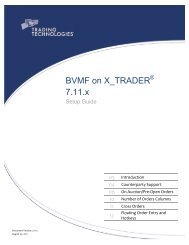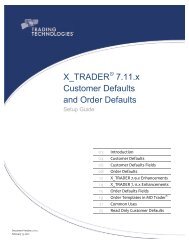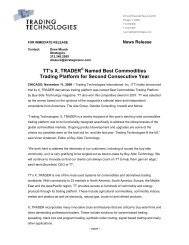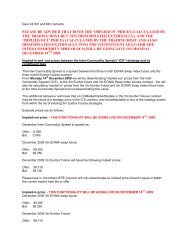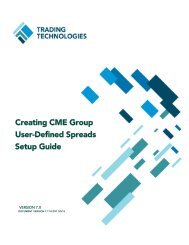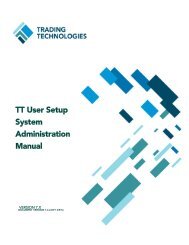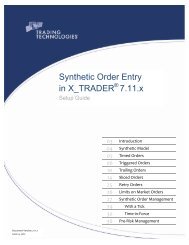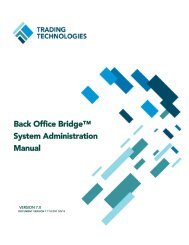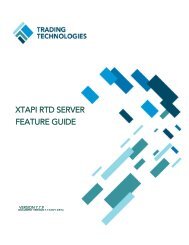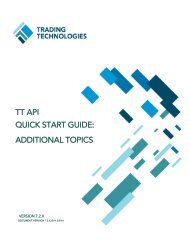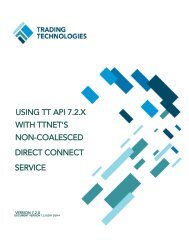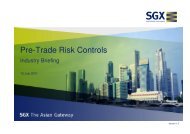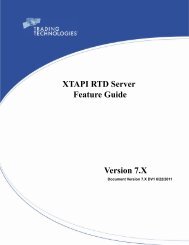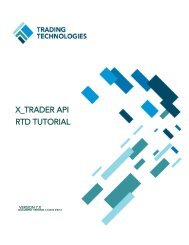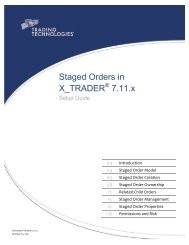TT CME Gateway System Administration Manual - Trading ...
TT CME Gateway System Administration Manual - Trading ...
TT CME Gateway System Administration Manual - Trading ...
Create successful ePaper yourself
Turn your PDF publications into a flip-book with our unique Google optimized e-Paper software.
4 Configuring Market Data<br />
pmerge.exe runs automatically to merge pre-existing product tables with any<br />
new product tables distributed with the latest <strong>TT</strong> <strong>Gateway</strong> software.<br />
The only time you must use pMerge manually is if <strong>TT</strong> distributes updated product<br />
information in a customer advisory. <strong>TT</strong> distributes this product information in a file<br />
named <strong>CME</strong>.pmg.<br />
Note: If you run pmerge.exe as part of receiving an updated <strong>CME</strong>.pmg from a Customer<br />
Advisory, <strong>TT</strong> recommends running it during non-trading hours; the Price Server has to be<br />
stopped and restarted in order to see the new product table changes.<br />
You can run pMerge in two different ways:<br />
• From Window Explorer<br />
• From the Command Window<br />
To run pMerge from Windows Explorer:<br />
1. In Windows Explorer, navigate to :\tt\bin<br />
2. Double-click pMerge.exe<br />
The Open Guardian product table merge file dialog box appears.<br />
3. Navigate to :\tt\config<br />
4. Double-click <strong>CME</strong>.pmg<br />
pMerge creates the new product table. After pMerge completes its tasks, the<br />
pMerge status bar displays Finished.<br />
5. Close the pMerge status bar.<br />
To run pMerge in the Command Window:<br />
1. Open a Command Window.<br />
2. At the command line prompt, run pMerge using the following syntax:<br />
Note: pmerge [:\tt\config\<strong>CME</strong>.pmg -e exchange-flavor [-q | -v]]<br />
• pmerge: Runs the pMerge.exe file. If you do not include additional<br />
arguments, this command opens the Open Guardian product table merge<br />
file dialog box. Refer to the procedure called To run pMerge from<br />
Windows Explorer:.<br />
• -e exchange-flavor: Sets the exchange-flavor of the <strong>TT</strong> <strong>Gateway</strong> whose<br />
product table pMerge updates.<br />
• -q: Sets pMerge to run in quiet mode. pMerge does not output informative<br />
text in the Command Window when it runs.<br />
• -v: Sets pMerge to run in verbose mode. pMerge outputs informative text<br />
in the Command Window when it runs.<br />
pMerge creates the new product table. After pMerge completes its tasks, the<br />
pMerge status bar displays Finished.<br />
3. Close the pMerge status bar.<br />
Support for Market Depth <strong>TT</strong> <strong>CME</strong> <strong>Gateway</strong>s support implied depth, and forward all levels of aggregate<br />
depth available on the exchange’s price feed.<br />
62 <strong>TT</strong> <strong>CME</strong> <strong>Gateway</strong> <strong>System</strong> <strong>Administration</strong> <strong>Manual</strong><br />
<strong>Trading</strong> Technologies International, Inc.