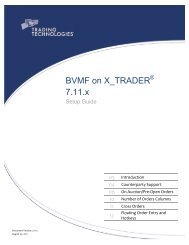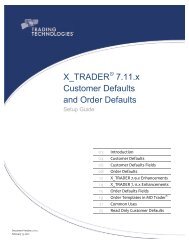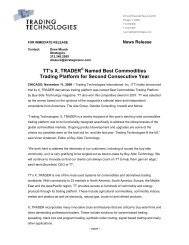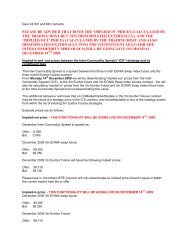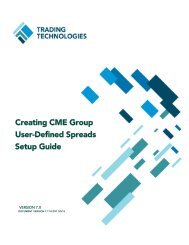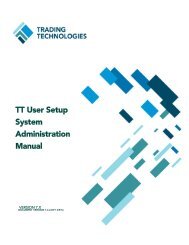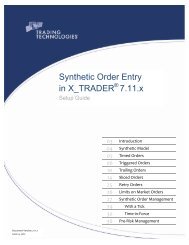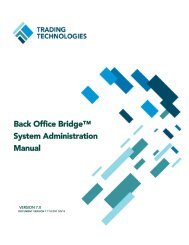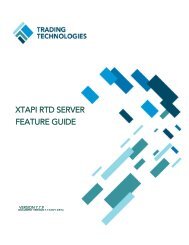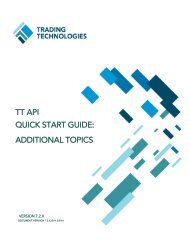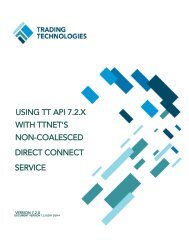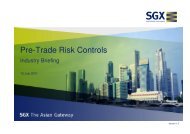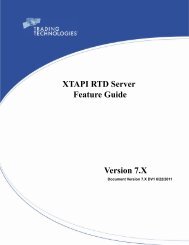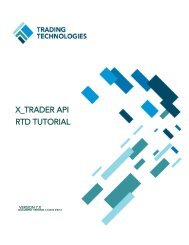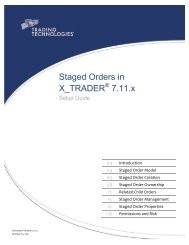TT CME Gateway System Administration Manual - Trading ...
TT CME Gateway System Administration Manual - Trading ...
TT CME Gateway System Administration Manual - Trading ...
You also want an ePaper? Increase the reach of your titles
YUMPU automatically turns print PDFs into web optimized ePapers that Google loves.
2 Installing and Upgrading<br />
<strong>CME</strong> <strong>Gateway</strong> <strong>System</strong> <strong>Administration</strong> <strong>Manual</strong> 35<br />
<strong>Trading</strong> Technologies International, Inc.<br />
The Setup Type dialog box may appear with the option to Install Now or<br />
Customize:<br />
If this is the first <strong>TT</strong> product installed on this machine, the Install Now option<br />
installs the <strong>CME</strong> <strong>Gateway</strong> to the c:\tt directory by default.<br />
If the installation detects previously installed <strong>TT</strong> products, the Install Now<br />
option installs the <strong>CME</strong> <strong>Gateway</strong> in the same directory as your other <strong>TT</strong><br />
products.<br />
To install the <strong>CME</strong> <strong>Gateway</strong> into the default directory, select Install Now and<br />
click Next. Skip to step Step 6.<br />
• To install the <strong>CME</strong> <strong>Gateway</strong> in a custom directory, select Customize and continue<br />
with the step below.<br />
4. The Customize Destination Folders dialog box appears:<br />
Select Browse and navigate to the location you want to install the <strong>CME</strong><br />
<strong>Gateway</strong>.<br />
5. Click Next.<br />
6. The Browse for aconfig.xml dialog box appears.